In addition to carrying out “What-if” planning to compare results, you can copy overrides, manual inputs, and imported data from one Scenario and push them to a different, target Scenario. This gives you the flexibility to adjust data and to reflect your current planning needs, without needing to invest time creating additional Scenarios.
Members must have the Create Scenario permission in the application to push Scenario data. However, Access Rights don’t apply here. Regardless of a Member’s Write access on selected Metrics, inputs are copied over to target blocks when pushed.
When you copy inputs between Scenarios, information, including blank inputs, is moved from a Source Scenario to your target Scenario for one or more Metrics using those Scenarios.
However, these need to be:
- Metrics that allow manual input.
- Metrics that have formulas, but with formula overrides enabled.
- Metrics with no formulas whatsoever.
- Metrics that have not enabled the setting where inputs populate on all Scenarios.
You can only copy inputs to Scenarios that are editable, and have formula overrides enabled.
Bulk copy of scenario inputs for multiple metrics
To copy inputs from a source Scenario to a target Scenario for multiple metrics, do the following:
- In Workspace Settings, open Scenarios.
- Click Settings, and then Copy Scenario inputs.
- In Copy inputs from Scenario, select the source Scenario.
This Scenario has the required inputs that you want to copy. - In Replace inputs from Scenario, select the target Scenario.
Read-only Scenarios are unavailable for selection.
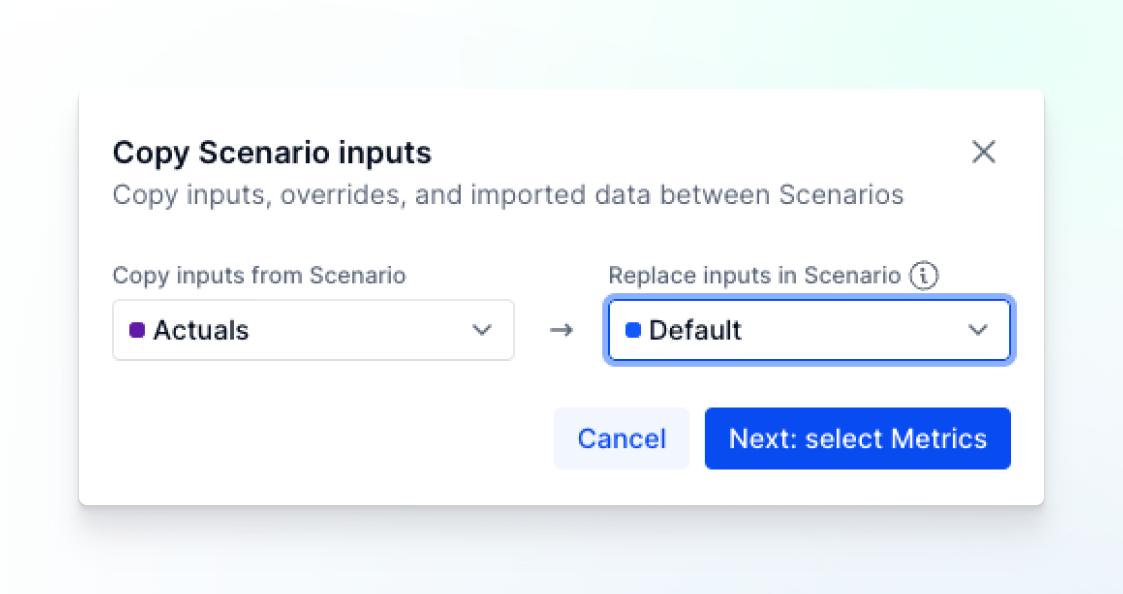
Copy inputs from Scenario settings - Click Next: Select Metrics, and select the Metrics you want to the inputs to be pushed from the source Scenario to the target Scenario.
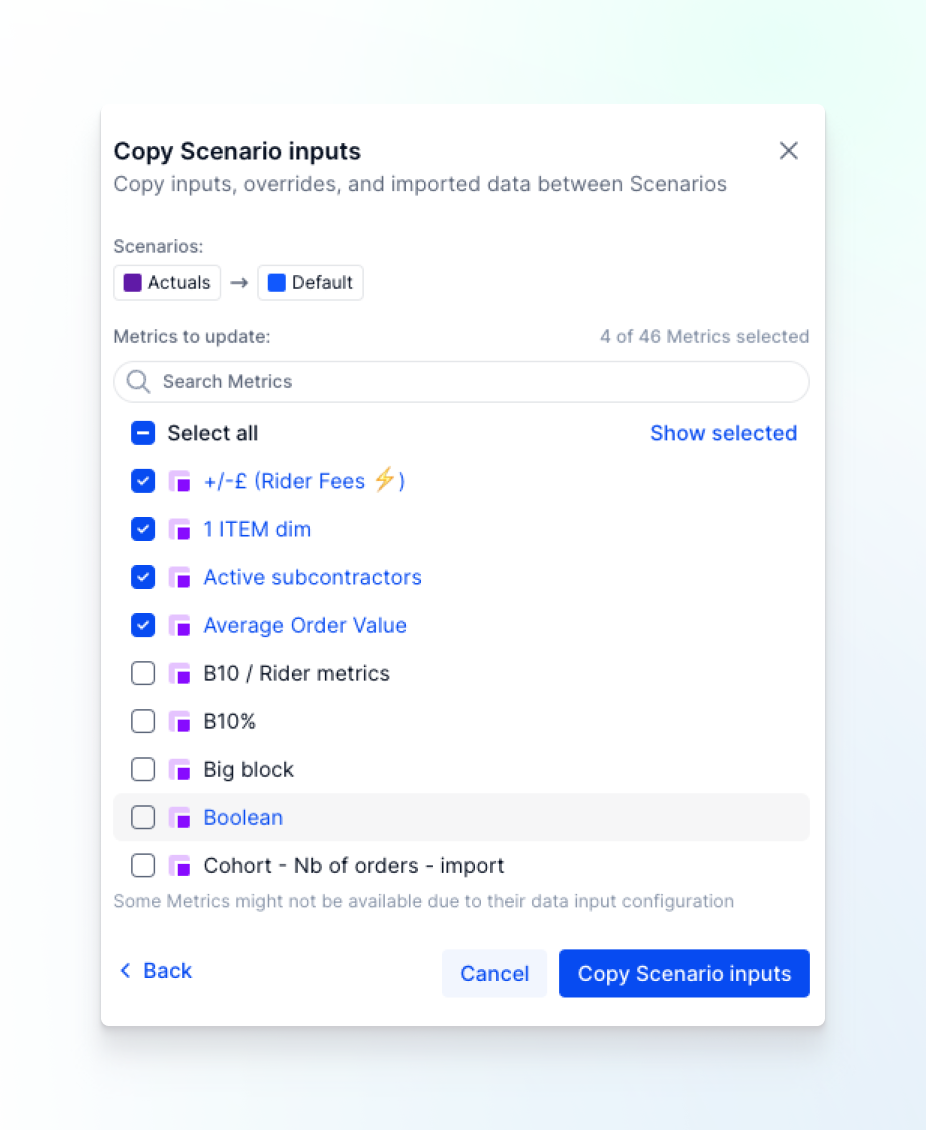
Select multiple Metrics to push to a Scenario - Click Copy Scenario inputs.
The selected inputs are copied from the source Scenario to your target Scenario. - Open your target Scenario to view the updated results.
You can also start the bulk copy from the Scenario management screen by clicking on the Manage (...) menu directly on the Scenario you wish to copy from.
Copy inputs from one Scenario to another within a single Metric
To copy inputs from a source Scenario to a target Scenario within a single Metric, do the following:
- In Block Explorer, locate the required Metric.
- Click the Manage (...) menu.
- Click Settings, and then Data input.
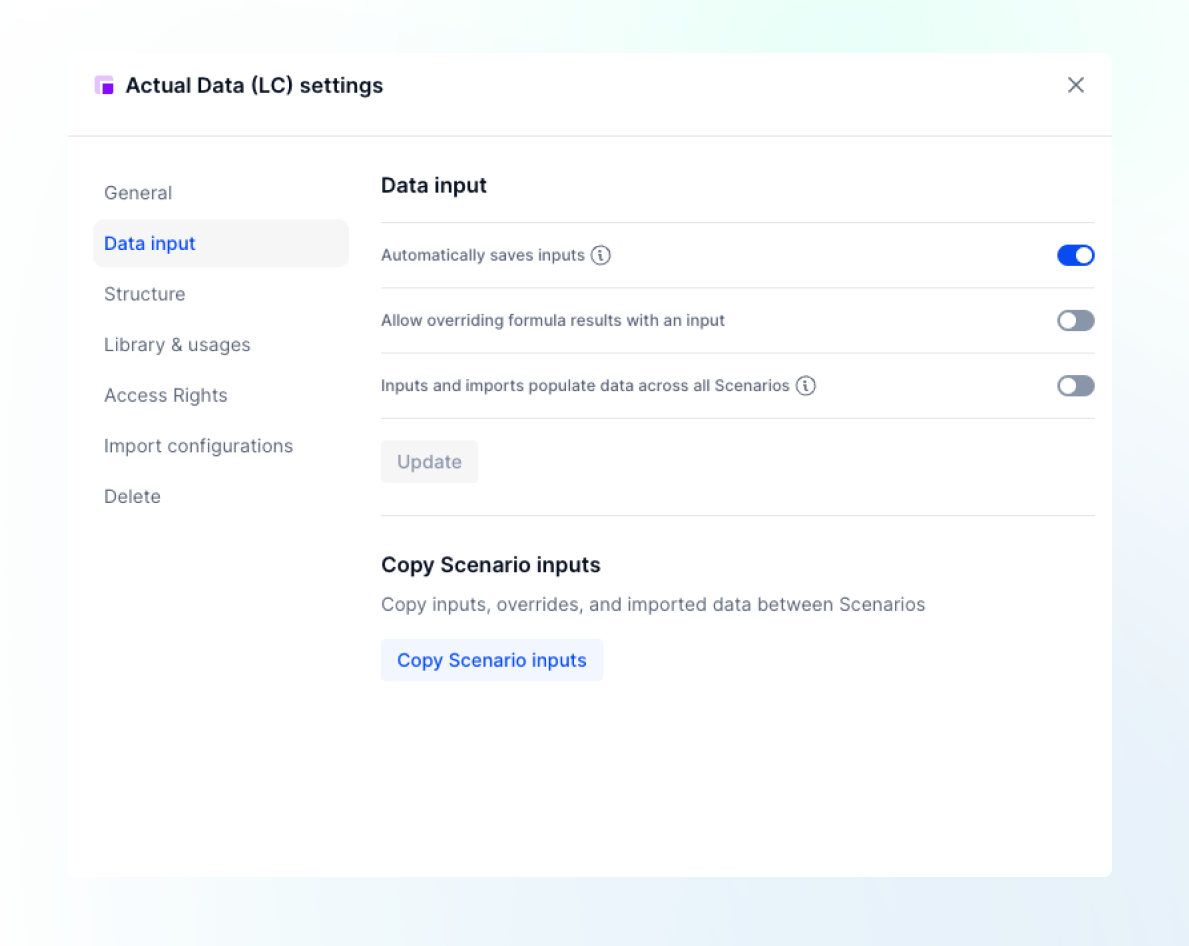
Copy inputs from Metric settings - In Copy Scenario inputs, select the source Scenario.
Source Scenarios that contain formulas with deactivated overrides are unavailable in this list.
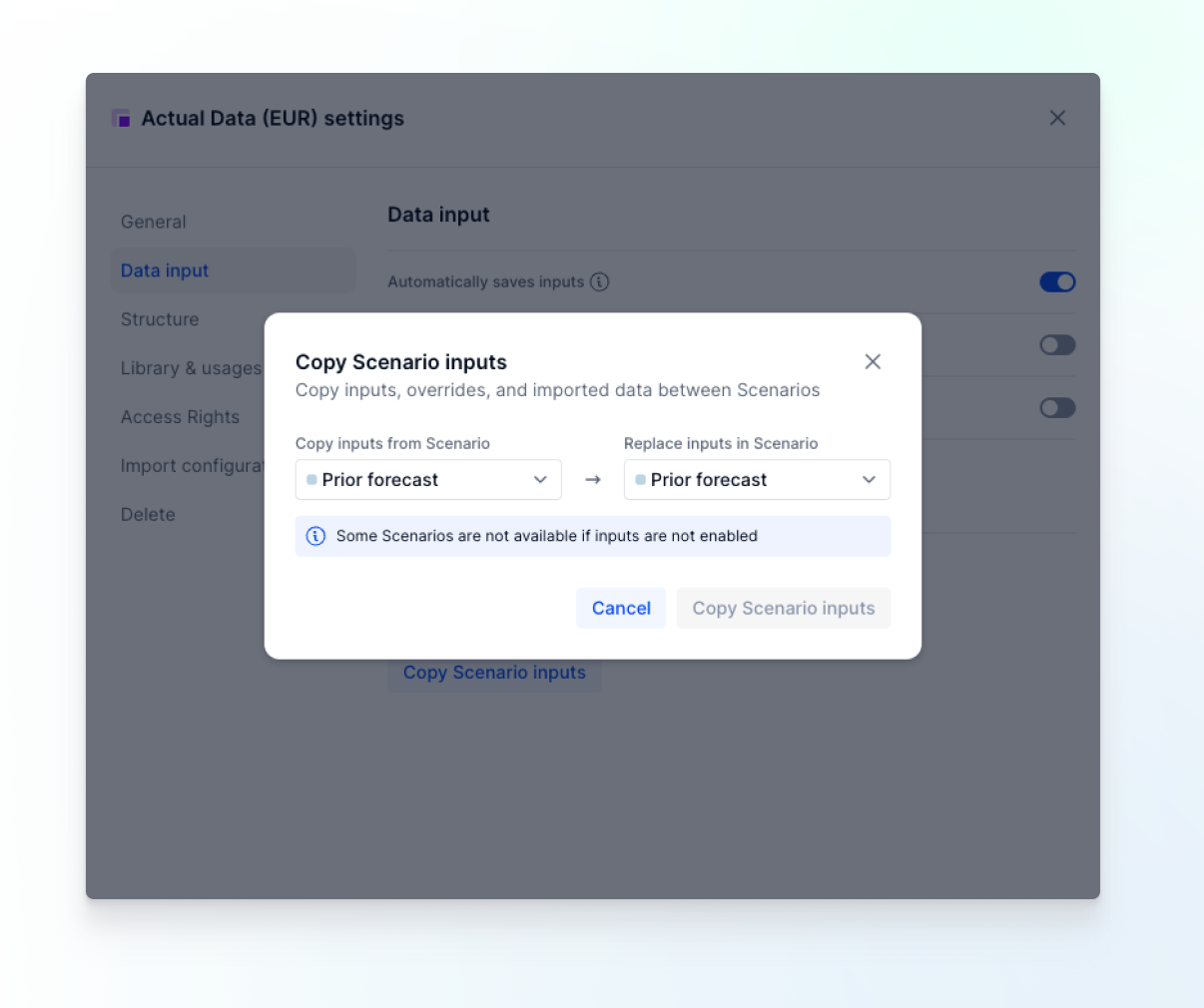
Select source and target Scenarios - In Replace inputs from Scenario, select the target Scenario.
Target Scenarios that are Read-only, or that contain formulas with deactivated overrides, are unavailable in this list. However, if overrides are deactivated, and there are no formulas, the target Scenario is available.
- Click Copy Scenario inputs.
The selected inputs are copied to your target Scenario. - Open your target Scenario to view the updated results.
