In Pigment, Libraries is where you’ll find the list of Applications with Blocks and Views shared through their Libraries. Like a regular library, you make Blocks and Views available here for other Applications. It’s also where you go when you need to access and use any shared Blocks and Views. If you want to see an Application in a Library, you first need to share one or more Blocks from the Application.
Using shared Blocks and Views allows you to reuse data within your organization, and to quickly collaborate without needing to duplicate these elements. It ensures efficiency, consistency, and collaboration across your teams and departments.
Access Rights configuration determines the underlying data access for a Block or a View. If you make a Block available in another Application, you’re not automatically sharing its data with the target Application.
Make Blocks or Views available in other Applications
Depending on what you need to do in Pigment, you can make Blocks or Views available in other Applications in Pigment:
- Sharing Blocks. This is reserved for data modeling. When you share a Block that is a Metric or a List, you’re also sharing all the underlying Dimensions of the Block. You are allowing other Applications to use the Block in other Metrics’ structure and formulas. Any changes made to data in the shared Block are reflected in all Applications using that Block, ensuring accuracy of data. For more information on how to share a Block and how to use it in data modeling, see Share Blocks Between Applications.
To share Blocks with other Applications, you need the Can Configure Block permission.
- Sharing Views. This is reserved for data visualization. Add a View to the Library if you want other Applications to display these Views on their Boards. Any change made to the View is automatically reflected in all Applications' Boards using that View. For more information on how to display a View in another Application, see Display Views on Other Applications' Boards.
To add Views to the Library, you need the Can configure Public Views permission.
Use Shared Blocks or Views in my Application
To use any shared Blocks and Views in Pigment, you need to first open Libraries in your Application. The Libraries page displays all the Applications that are sharing Blocks and Views through their Libraries. This is also where you activate Application’s Libraries to make these shared objects available in your current Application.
- Open your Application.
- Click Settings and then click Libraries.
The Libraries page displays the Applications that are sharing Blocks and Views through their Libraries. - To quickly locate an Application Library, do one of the following:
- Click Active Libraries to only display Libraries which are active.
- Enter the name of the Application in the search bar.
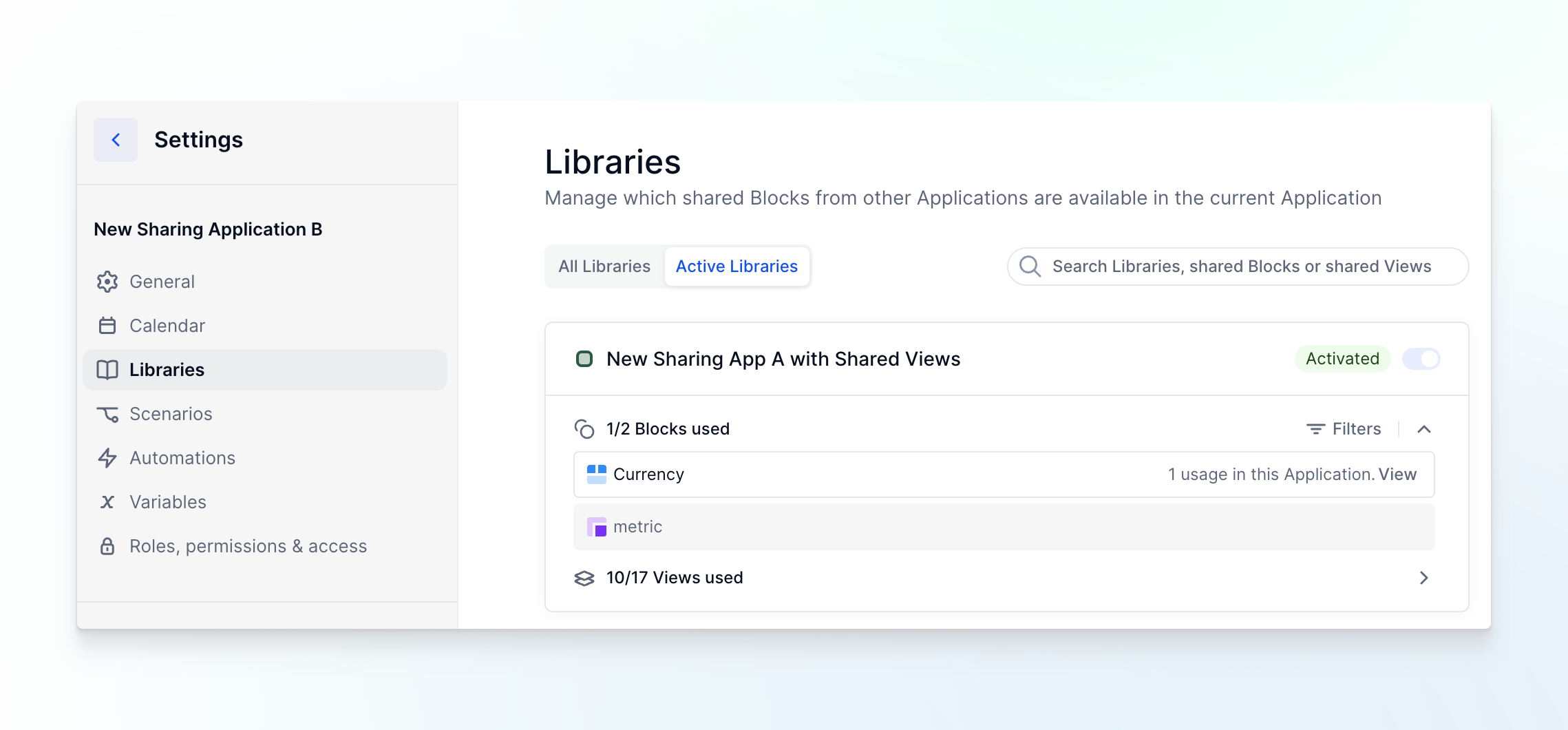
- Toggle on the source Application Library that contains the shared View or Block that you want to use.
After you activate the required Application Library, you can add a View as a widget to your Board, or you can start creating formulas using the shared Block's data. For more information on using Blocks and Views in other Applications, see:
