This article explains how to connect BambooHR with your Pigment Organization to retrieve any of your BambooHR report data into a Pigment’s block.
Table of contents
As with all other native Pigment integrations, you’ll first need to configure a Connection in the integration Library page. Once configured, this connection can be used by any Application that is authorized as a data source. These authorized Apps are defined during the ‘Import Data’ configuration step. Now, let’s see how to configure and use this native integration!
Collecting the BambooHR API Token to set up the connection
To allow Pigment to retrieve data from your BambooHR account, an BambooHR Admin must generate an API key in BambooHR. To get an API key, click on your profile picture (top right) and select “API Keys”. From here, click on “+ Add New Key” ,and copy the key you just generated, you will need this when establishing the connection.
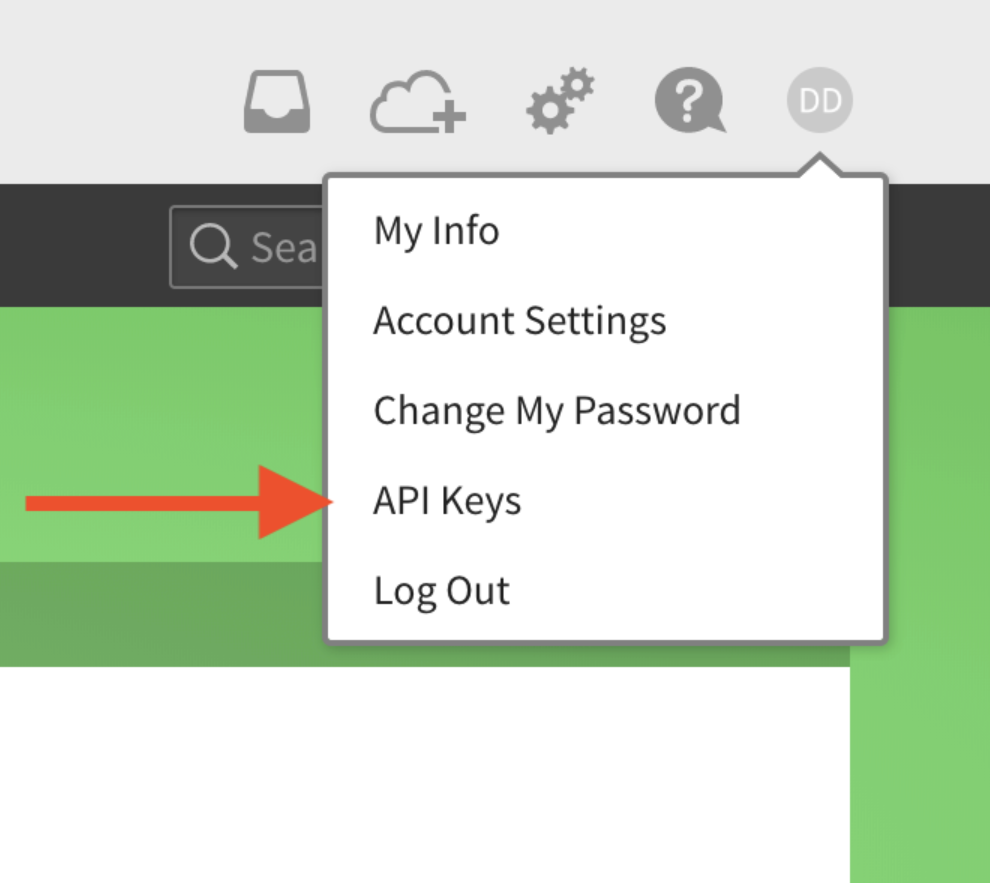
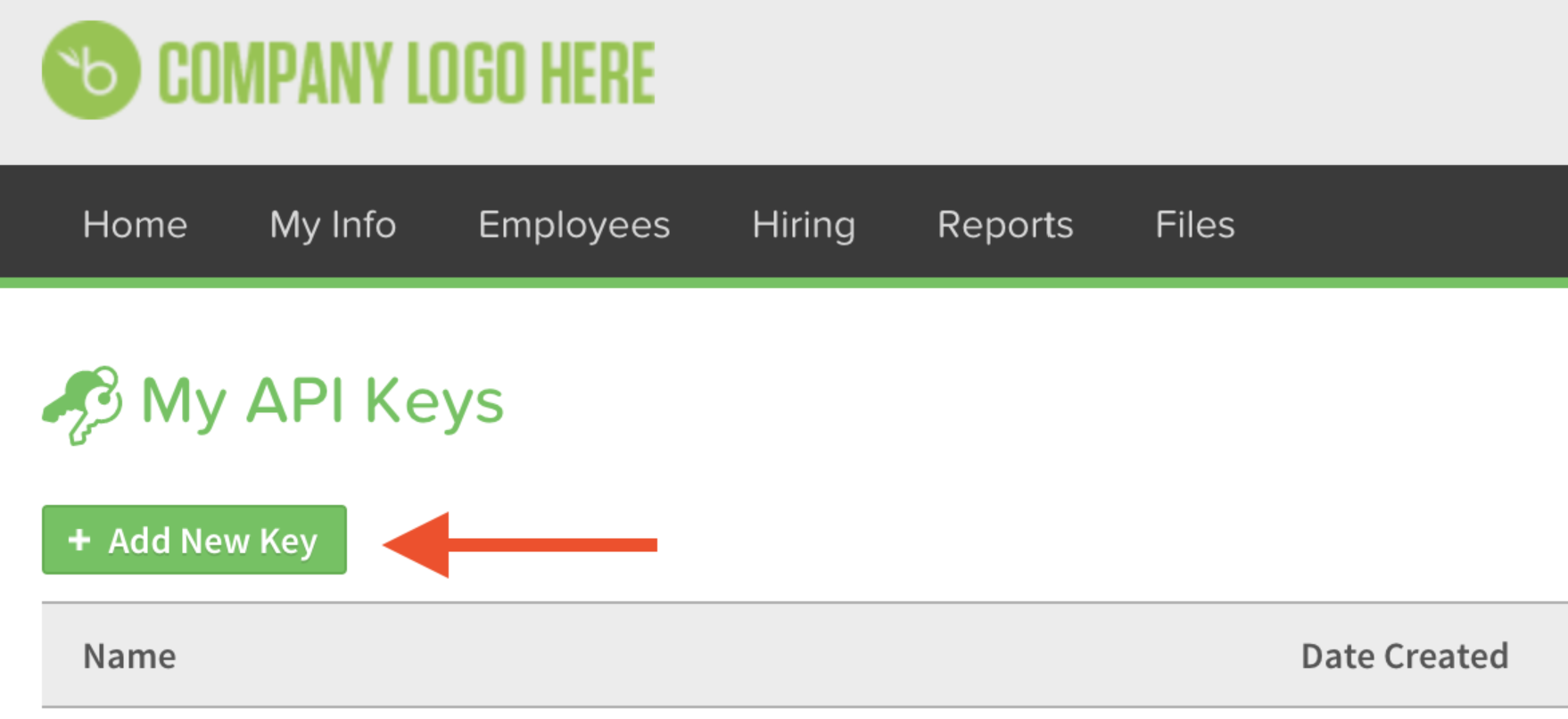
Let’s move on Pigment side to configure the connector.
Important Note
You need to be a Pigment Workspace Admin to be allowed to configure the connector.
Setting up the BambooHR Connector
Within Pigment, Navigate to the Integration page from your Workspace homepage, and click on “+ Add” on the BambooHR integration
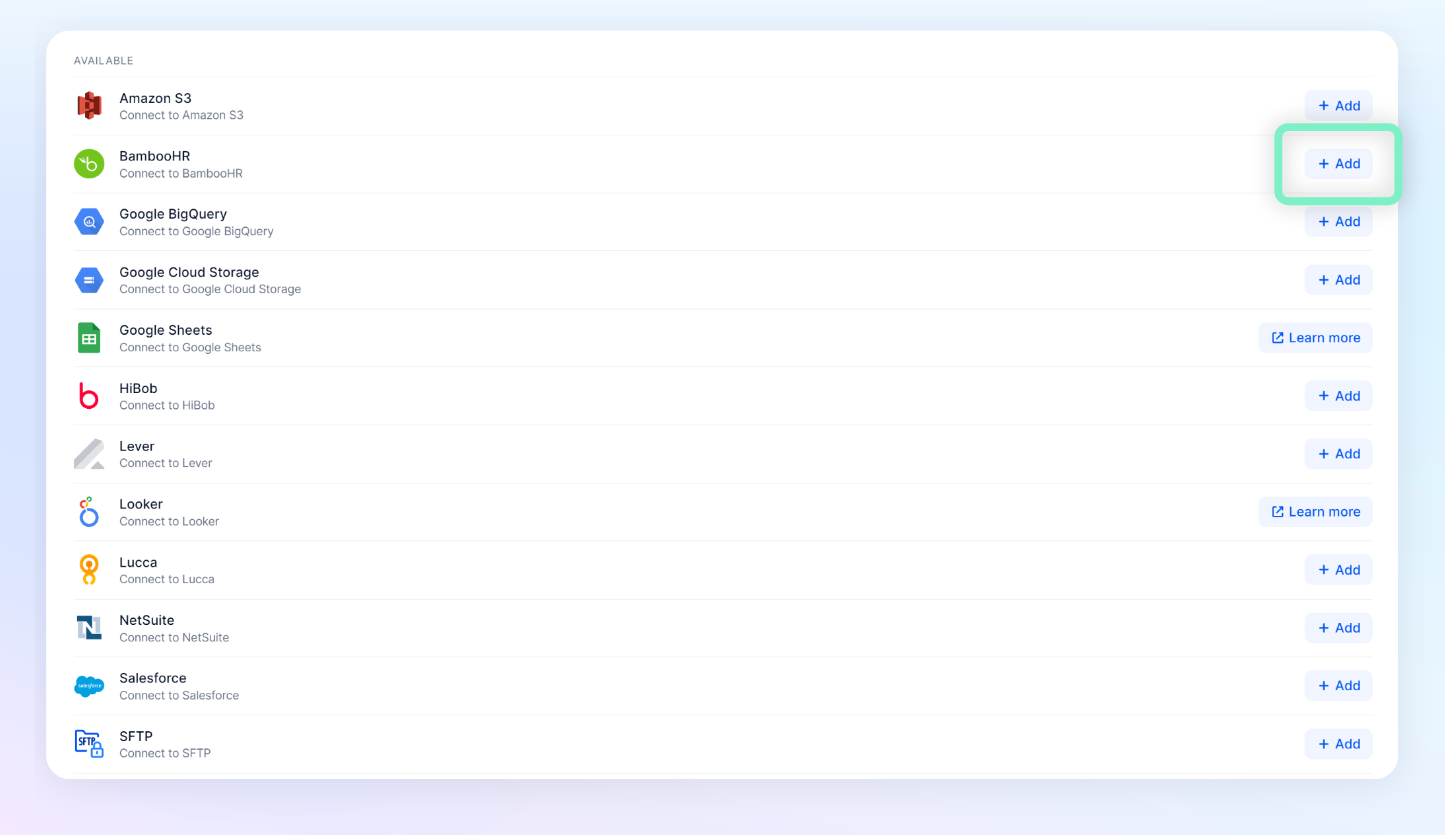
| Click on “Setup a Connection” and then fill in the following 4 fields:
| 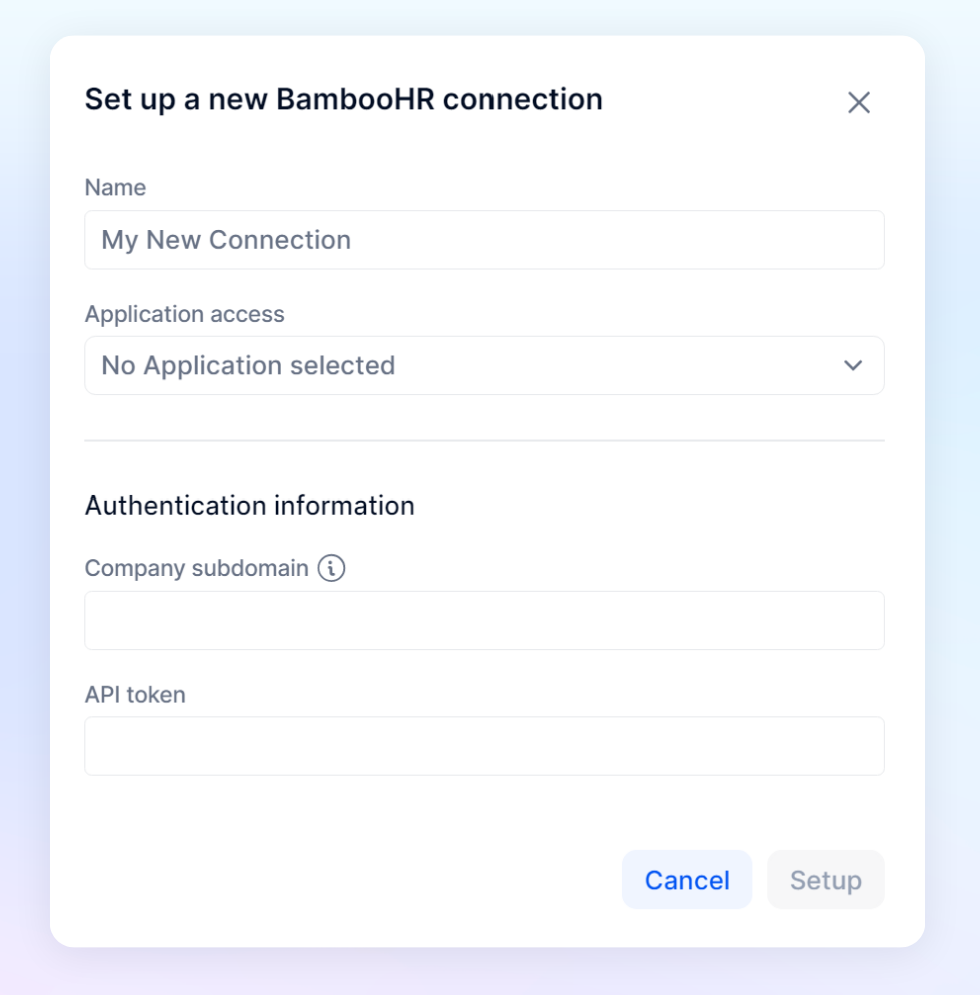
|
Load a BambooHR report into Pigment
Once the BambooHR Connection is configured, open an Application that the connection is available on and open the “Import Data” interface for the object you want to import data into. For example, if you were importing data into a Transactions, you would open up list and then select Import and Download and then Import .
Instead of “Upload file”, select the Integration option. From here, select your BambooHR Connection.
Note
If you do not see the connection, navigate back to Integrations page, and verify that Application is on the Application Access list.
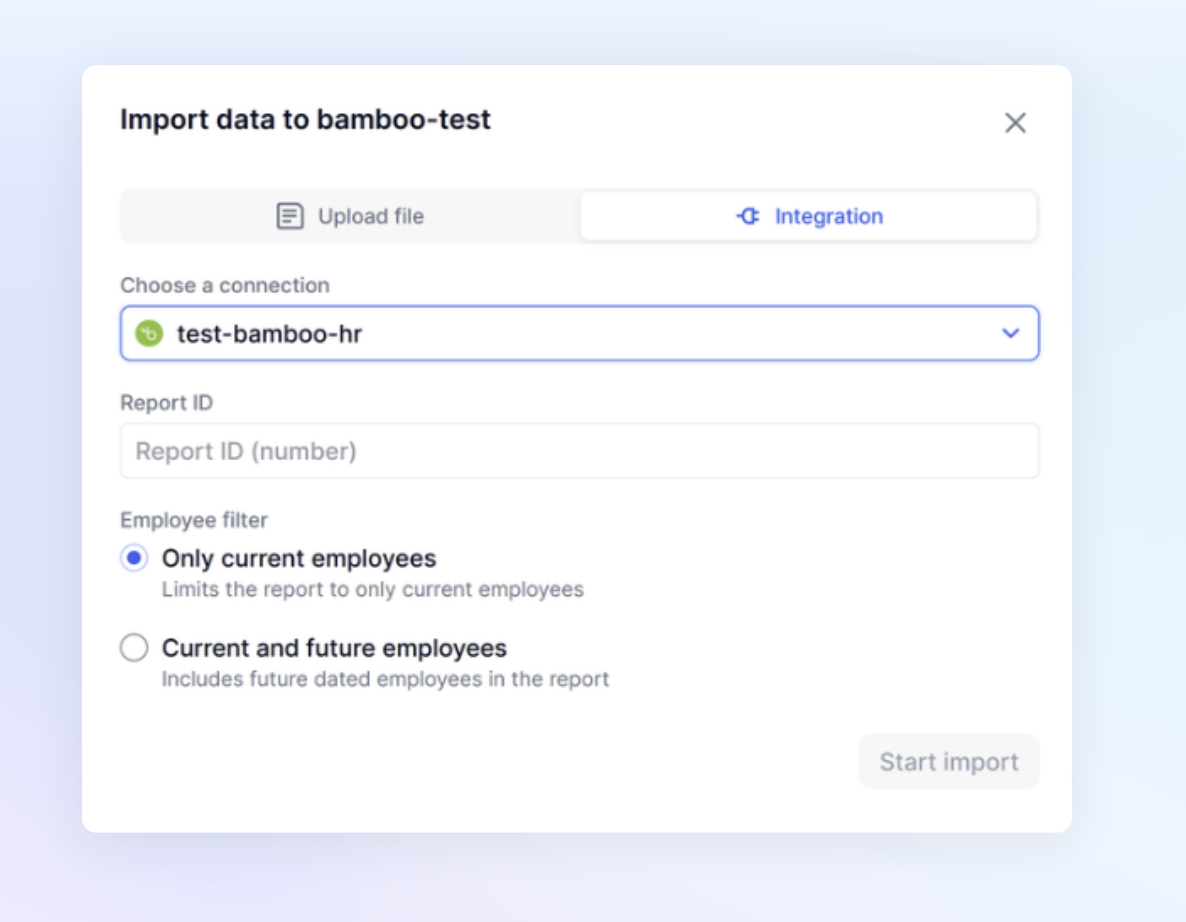
Now, you just need to add the Report ID, from BambooHR, of the report you want to load into Pigment. You can get the report number by hovering over the report name on the reports page and grabbing the ID.
The employee filter will allow you to select between Only current employees and Current and future employees.
Once you entered the report ID, click on “Start Import”.
The report data should load in Pigment within a few seconds!
If you need employee images for an org chart, you can export open image links directly from BambooHR. For more details on how to export employee photos, check out BambooHR's official documentation.
