This article explains how to connect Lucca with your Pigment Workspace to retrieve Users and Remunerations data into a Pigment Block.
Table of contents
As with all other native Pigment integrations, you’ll first need to configure a connection in the Integration Library page. When the connection is configured, it can be used by any Application that is authorized as a data source. These authorized Applications are defined during the Import Data configuration step. Now, let’s see how to configure and use this native integration!
Collecting the Lucca API key to set up the connection
To allow Pigment to retrieve data from your Lucca account, an Lucca administrator must generate an API key in Lucca.
For more information on generating an API key in Lucca, see the topic Generating an API key in the Lucca documentation.
You need to set up the following permissions on the API key:
-
You can create a section in the HR folder containing only the data required by Pigment and grant read-only access to that section.
- To use the Salaries API, you must grant Pigment permission to access personal salary information.
When you have generated the API key, copy it. You need it in the next step.
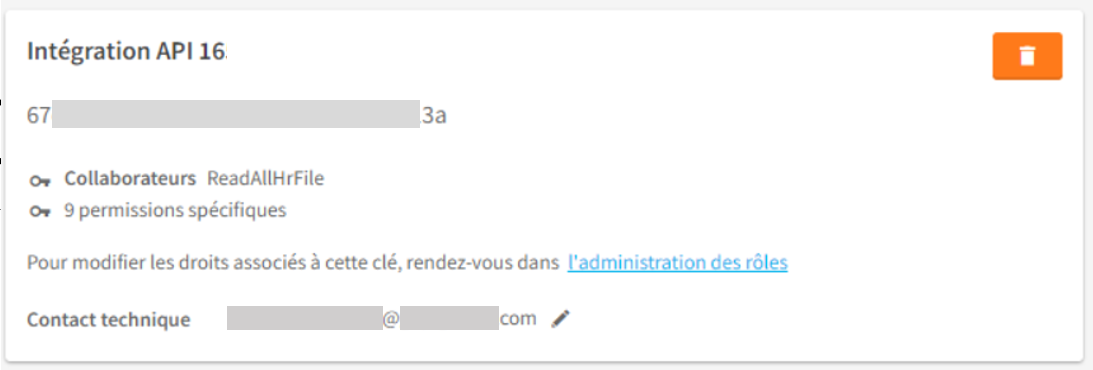
Next, let’s go to Pigment to configure the connector.
Important Note
You need to be a Pigment Workspace Admin to be allowed to configure the connector.
Setting up the Lucca Connector
In Pigment, go to the Integration page from your Workspace homepage. Find the Lucca integration and click + Add.
| Click Setup a Connection and then complete these fields:
| 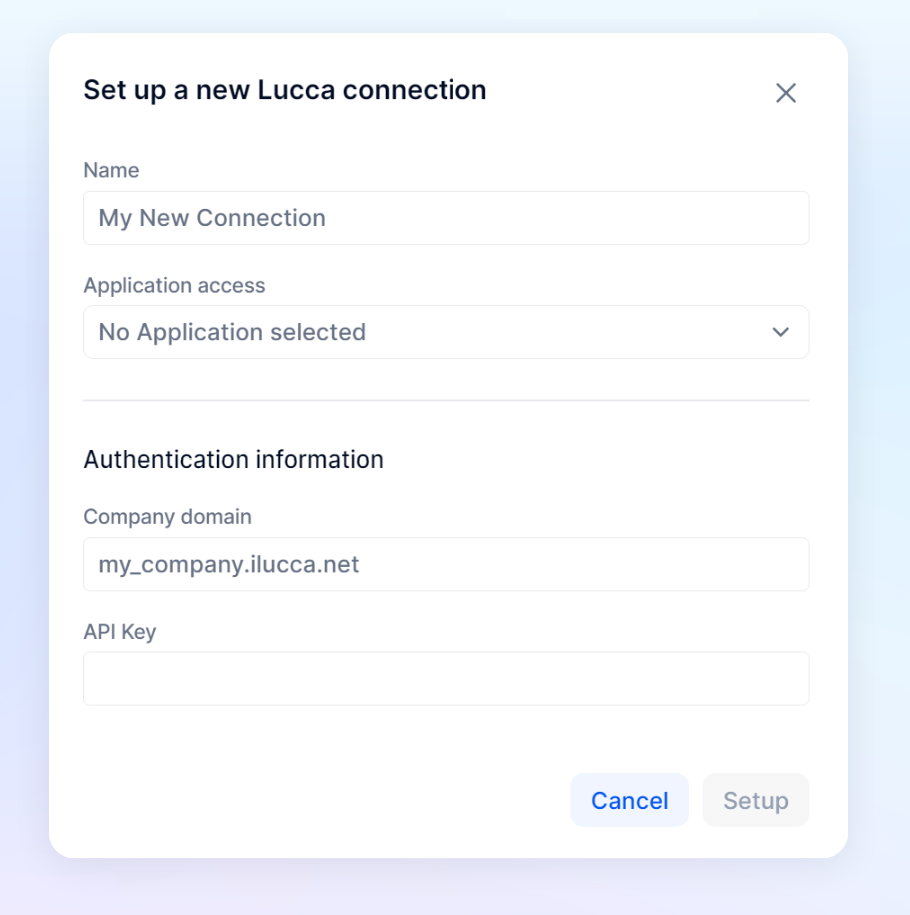
|
Load Lucca data into Pigment
- Open the Application in which connection is available.
- Open the Pigment Block where you want to import data, and then click Import Data.
For example, if you are importing data into a Transaction List, you open the Transaction List and then click Import and Download and then Import . - Click Integration and select your Lucca Connection.
Note
If the connection isn’t listed, go back to Integrations page, and check that the Application is on the Application access list.
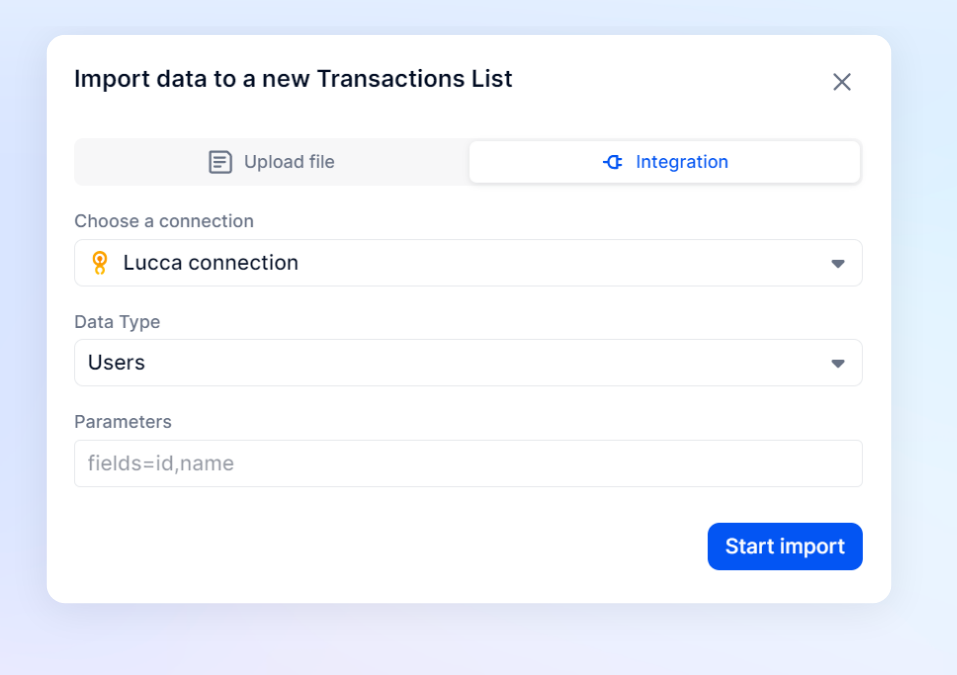
The connector allows your to load two types of information:
- Users
This is done by calling the User API. - Remunerations
This is done by calling the Remuneration API. It's important to note that the Pigment connector does not support variable remunerations.This article describes how to retrieve data from default fields in Users and Remunerations. However, if you want to retrieve custom fields from Lucca, you need to use the parameter
extendedData. In the parameter field, you need to enter the following value:fields=firstName,lastName,extendedData
For more information on Lucca APIs, see the Lucca documentation.
- Select the one you want to load in Data Type.
- Enter the following parameters:
- Users
fields=id,login,firstName,lastName,seniorityDate,dtContractStart,department.name,department.code,legalEntity.name,dtContractEnd,gender,jobTitle,manager.name,manager.employeeNumber,manager.login,employeeNumber
This loads more detail on users.
- Remunerations
fields=workContract,nature,startsOn,endsOn,amount&startsOn=until,2022-01-01
This loads different remuneration details and filters only on the remuneration from the 2022-01-01.
- Users
- Click Start Import.
The data loads into Pigment within a few seconds!
