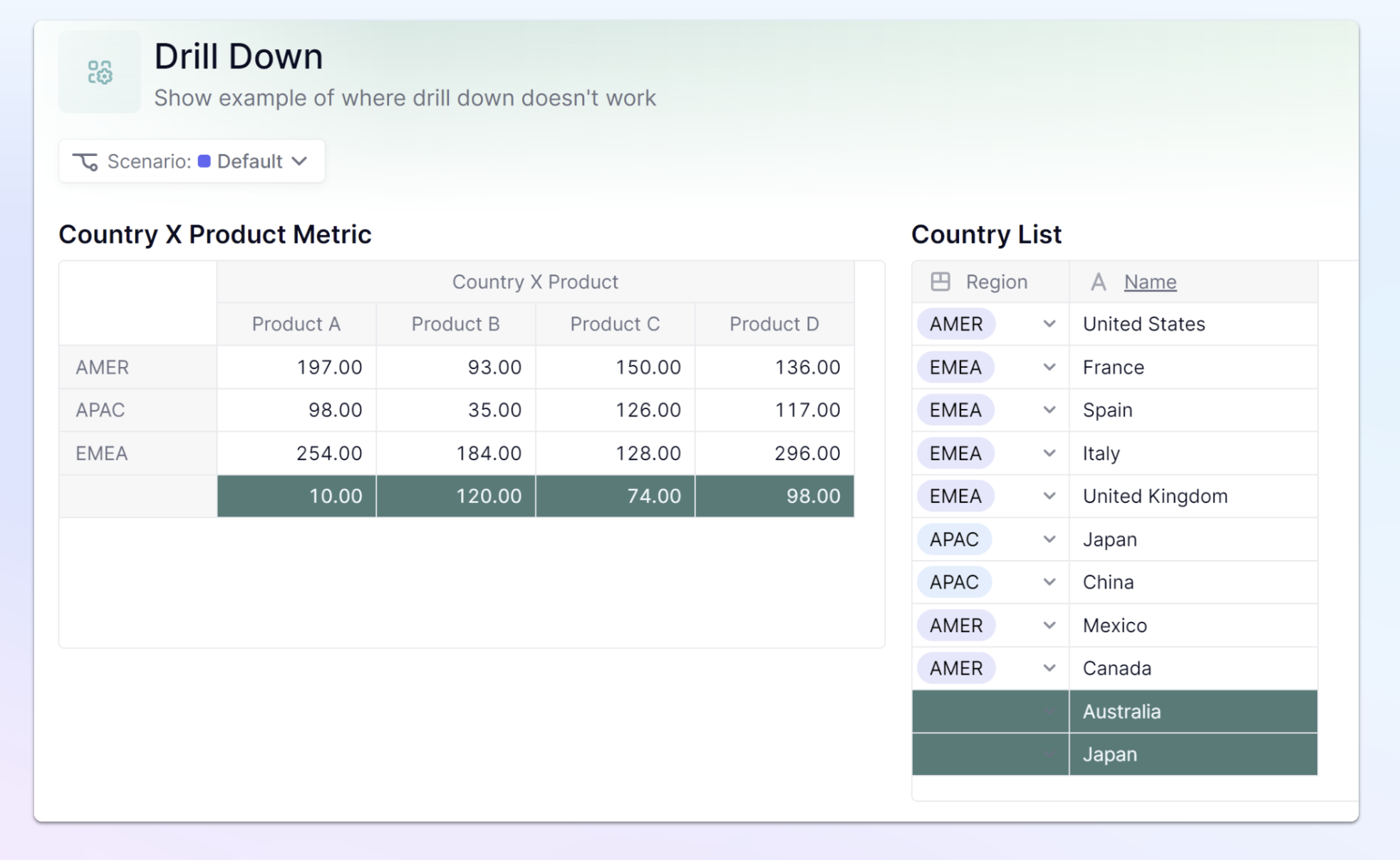The Drill Down is a powerful feature that allows you to explore your data and identify potential correlation between different values.
Table of Contents
Use this feature to answer two different needs:
- decompose an "aggregated" value on different Dimensions.
- in the case of a Block which is computed with a formula, decompose the formula to understand where the data comes from and and all the calculation steps.
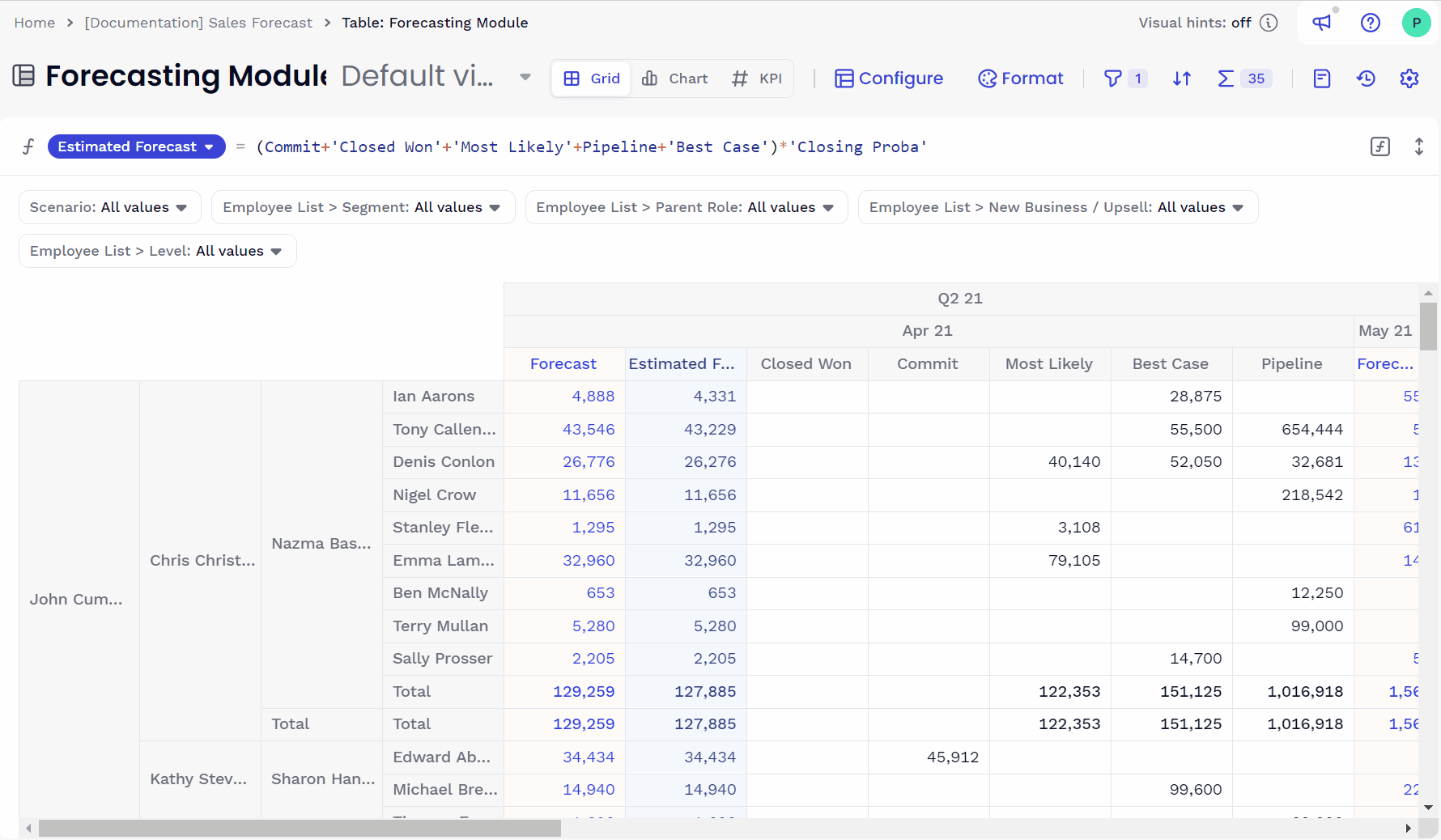
How to access Drill Down?
Right click on the Metric value you want to understand and choose ‘Drill down’.
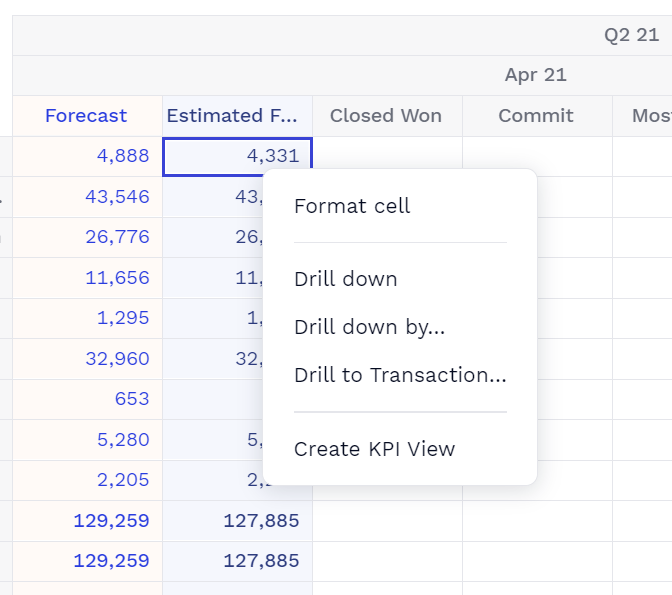
Using Drill Down
Here are the Drill Down windows:
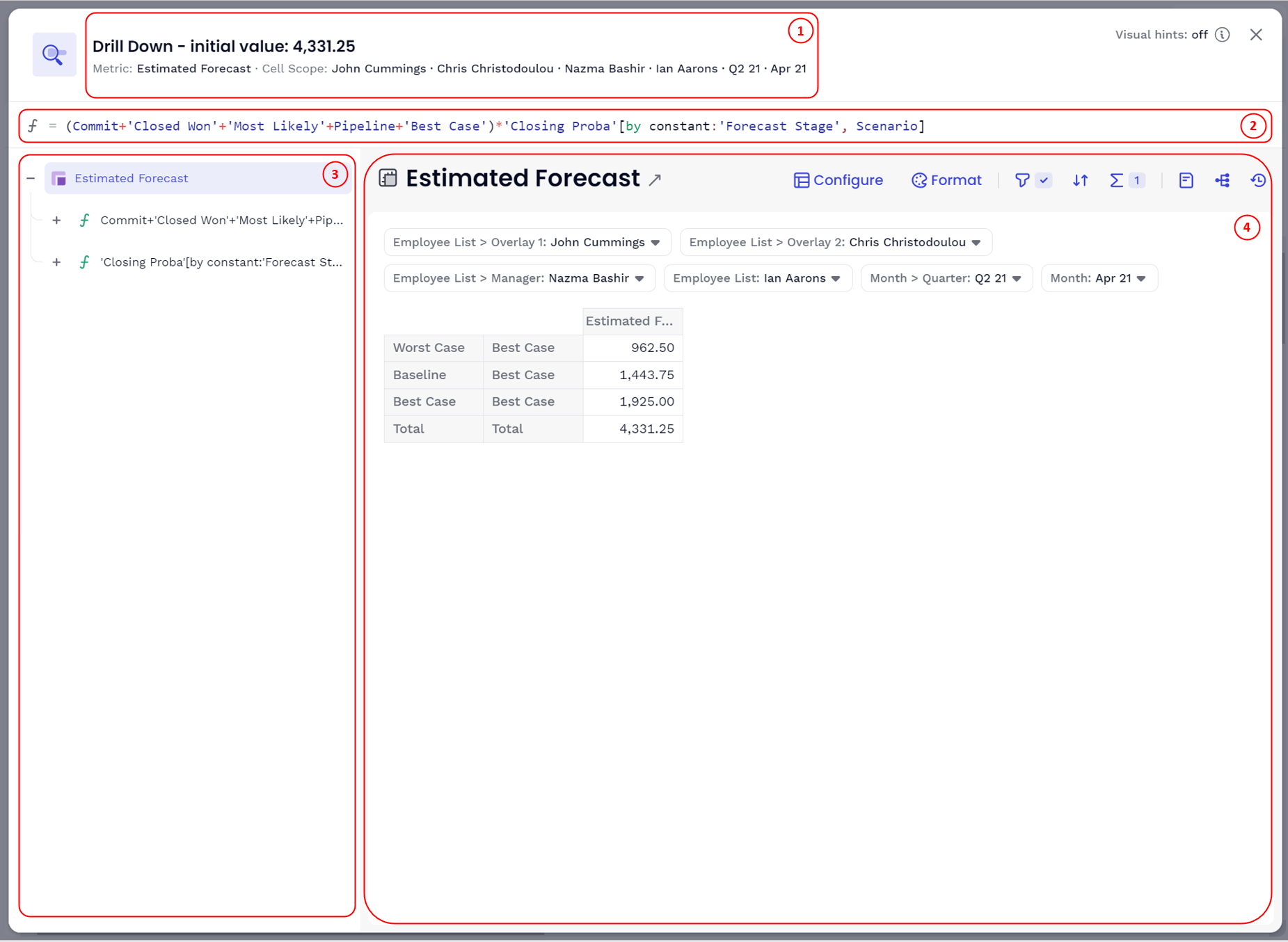
It is made up of 4 different sections:
- the Drill Cell context: reminds you what the value of the cell was on which you started the Drill down.
- the Drilled Block’s formula: displays the formula of the Metric on which you did the Drill through.
- the Formula tree navigation: decomposes the formula in different calculation steps and represents it in a tree.
- the Block View: displays the selected element’s data from the formula tree navigation.
Drill Down aggregated data:
By default, the first view displayed will show a view which details all Dimensions which were aggregated. This way, you can understand how each value contributes to the aggregated number. Like in any other view in Pigment, you can make adjustments with all standard view features (filter, sort, totals, formatting and others).
Drilling down to more granular data is a good thing, but if the data is computed with a formula, you may need to go further and understand how this figure has been computed.
Drill down on the formula:
The Navigation tree represents the different calculation steps that we need to evaluate the formula. Expand/Collapse the different nodes to see more details.
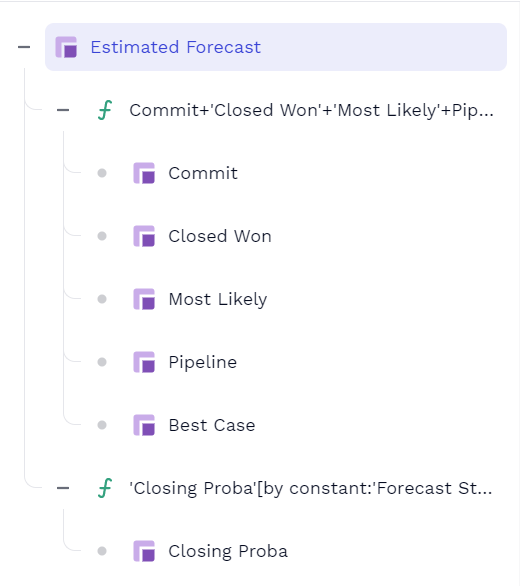
If you select a new node, the corresponding part of the formula will be highlighted in the formula bar.
When you navigate from one tree element to the other, page selectors will be automatically adjusted by our engine to display all values which contributed to the result.
Some Tree elements are disabled, what happened?
You may sometimes see this tooltip:
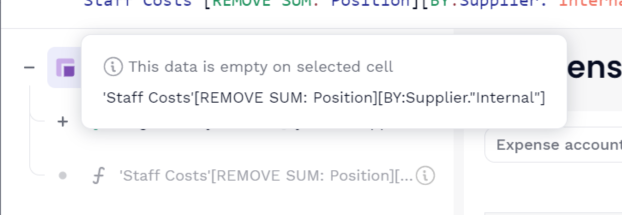
The reason for this stems from the formula element on which you drilled down from, meaning the element you selected did not feed into the formula’s end point. This will mostly come from Dimension modifiers like tSelect: Dimension."item"] .
Use Drill Down by
The Drill Down by feature is the same as the Drill Down with a small difference, before opening the Drill Down windows, you have to select the Dimensions on which you want to Drill Down. Then, the default view will split the data according to those selected Dimensions only.
Limitations
You may sometimes see this tooltip:
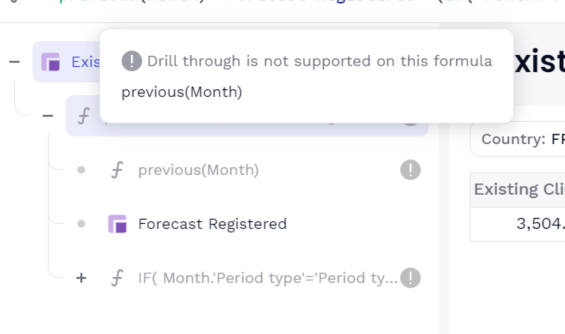
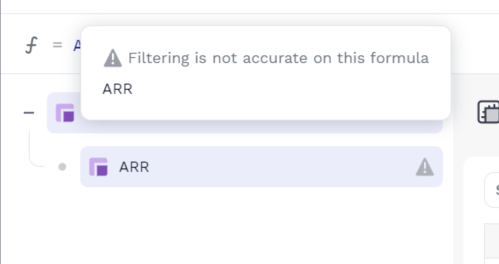
The reason is either because the formula you analyzed uses an unsupported function or because you are using filters/Dimensions modifiers which cannot be expressed as Page selector in the view.
Unsupported functions:
- previous
- networkdays
- prorata
- cumulate
- decumulate
- rank
- spread
- daysinperiod
Unsupported filter/Dimension modifiers:
- Filters on metric values
- Select which does Offset
Drill down on empty headers
When drill down on a group or parent dimension or item, the item must be populated to be able to drill down into the underlying data. If it is not populated, drill down will not work and will instead show all values.
In the example below, the Metric uses the Country dimension but the view is set up to be displayed by a group or parent dimension, Region. You will not be able to drilldown on the highlighted cells in the Metric, because the parent item from Region is not populated in the Country list.