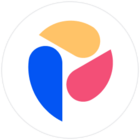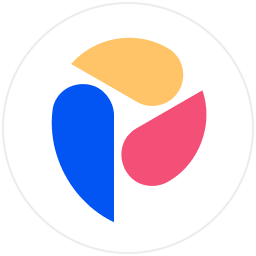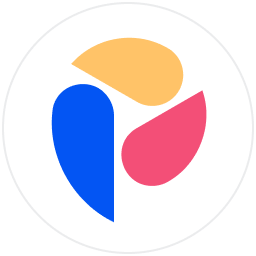This article explains how to control which Members open, comment, and configure your Boards with the help of a formula.
Background
Board permissions involve various Blocks held in the Security folder with the following functions in this context:
| Block (type) | Function |
|---|---|
| Role (Dimension) | Contains a list of your organization’s Roles, with Properties for each giving information and toggles for Permissions and Access Rights. The only Property required for the steps described in this article is Role name. |
| Users Roles (Metric) | Contains a list of your organization’s Members and the Role of each. |
| Permissions (Metric) | Are reusable components specifying ‘can open’, ‘can comment’ and ‘can configure’ |
| Rule (Metric) | Is Board-specific and specifies which of the three Permission types Members have for this Board |
A Board’s settings specify the permissions Rule governing Members’ access. A typical permissions Rule contains a list of users and their Roles. In this article, we explore how to create a Role just for the purpose of controlling Members’ access to Boards, and use a formula to quickly apply permissions both to the Role and the Members.
Set-up
First, remove any Board-level permissions:
- In your Application, select the Board you want to edit from the sidebar.
- Click the three dots in the top right hand corner.
- From the dialog that opens, select Members’ Access.
- Under Permissions Metrics in the window that opens, select the Users roles Metric shown beneath.
- For all Members but yourself, select each non-blank cell in the Roles column and press delete.
- Select Role from the Security folder in the sidebar under Blocks.
- In the main pane, for all Roles except Admin, double-click in the Permissions column, scroll down to Default permissions under Boards and turn them off.
Then, create a test Board to show the current sharing status of Members:
- In the sidebar, hover your mouse over Boards. Select the Create cross that appears.
- Select New Board from the dialog that opens, and name your Board.
- Select the three dots in the top right hand corner.
- From the dialog that opens, select Members’ Access.
- Select the Members tab.
- It shows that for the moment you are the only Member with Can configure permission.
Then, you need to set up the Permissions components to reference:
- Create a new folder in the Security folder called Board Permissions.
- In this folder, create a new folder called Permission components.
- In this folder, create a new Metric called Can configure.
- Give it a data type of Permissions. Leave the other fields as they are, and Create.
- Double-click the only cell, choose Can configure in the window that opens, and Save.
- In the sidebar, select the three dots by the Can configure Metric you just created and select Duplicate.
- Name this duplicate ‘Can comment’ and perform step 5 choosing Can comment.
- Repeat steps 6 and 7, naming this duplicate ‘Can open’ and choosing Can open for its cell.
Your Security folder should contain folders as in the following image:
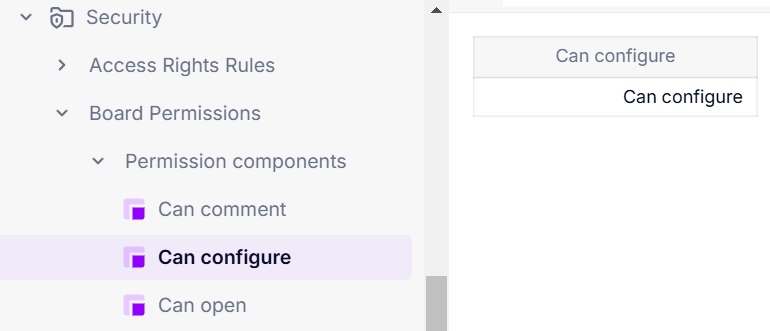
Create a Board access configuration Role and assign Members
Now create a Role just for this Board access configuration:
- Select the Role Dimension in the Security folder under Blocks.
- Select + Add Item from the top toolbar.
- Add an Item named Board access config.
Assign Members to this Role:
- Select the Users roles Metric in the Security folder.
- For the Members to have Board access, double-click the cells by their names, and select Board access config from the drop-down.
Create a Board access Rule and deploy it
Finally, create a Rule to govern Board access. This is where you specify access type such as ‘Can configure’ for the Board access config Role you created:
- Create a new folder in the Security folder called Rules.
- In this Rules folder, create a new Metric named Board-specific Rule.
- Give it the data type of Permissions and for Dimensions, select User.
- Paste in one of the following formulas:
- For Can configure permissions, the formula is:
IF('Users roles' = Role."Board access config" , 'Can configure') - For Can comment permissions:
IF('Users roles' = Role."Board access config" , 'Can comment') - For Can open permissions:
IF('Users roles' = Role."Board access config" , 'Can open')
- For Can configure permissions, the formula is:
On the test Board you created above, add a Rule that uses this new permissions Metric:
- Select the test Board from the sidebar.
- Click the three dots in the top right hand corner.
- From the dialog that opens, select Members’ Access.
- Select + Add Metric under the Permissions tab in the window that opens.
- Select Board-specific Rule from the drop-down and select Done.
- Press the trashcan icon by any other permissions Metrics.
Now, select the Members tab to verify the intended Members have the correct permissions.
- The first permission by Role Metric can have any Dimension: Country, Department, etc. You will have to adapt your permission by User metric's formula to translate it.
- You will reuse the Permission component Metrics for all further Boards’ access, and other Blocks can be duplicated to add more Rules.
- Members can only have one Role, but a given Board can use multiple Rules. Whichever Rule allows the most permissions is applied.
Learn more