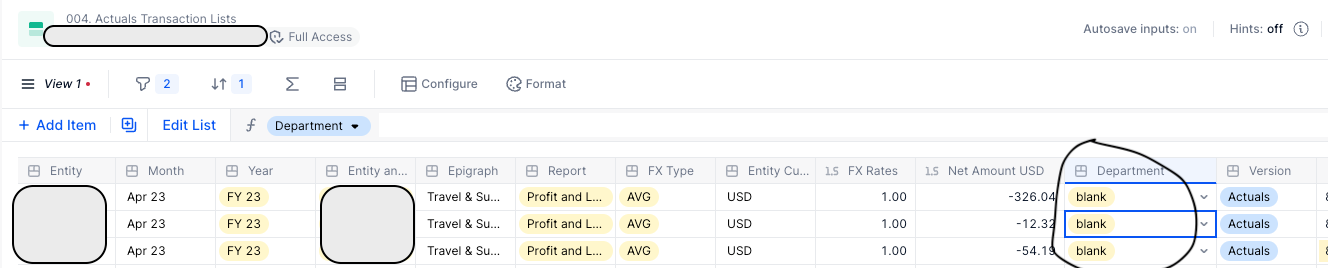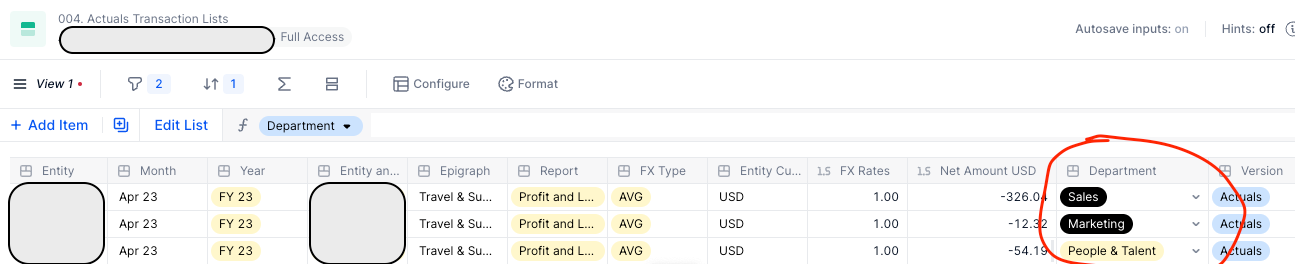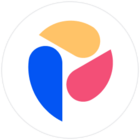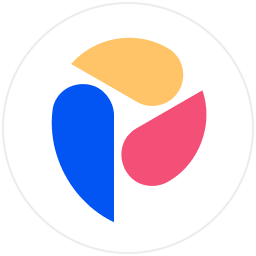Hello Pigment Community,
We have an automatic import set up connecting Pigment to our accounts in Xero. See below screenshots for a visual.
For one of our legal entities, we do not have the “Department” field set up in Xero, but we need it in Pigment. As such, I’ll need to assign a “Department” to each transaction line of the import. As you can see by the screenshots, currently the departments are automatically being set to “blank”.
For my purposes, I think the quickest way to achieve the department assignation would be to go line by line in my import and manually assign a “Department”. This entity is being phased out, so this is a one time clean up job, so happy to do (a bit of) manual work in assigning the departments as opposed to setting up a more permanent mapping logic.
My questions/concerns:
- If I spend the time to do this, will future instances of the data import “wipe” these manual assignations I’ve made?
- To encapsulate my question, is there any tips & tricks, or maybe any pitfalls, I should avoid when making updates directly in the imports?
Thanks,
Gab