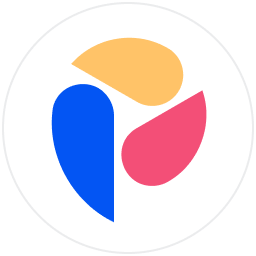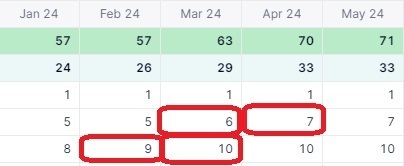Hi everyone!
I am trying to add a conditional formatting in my headcount metric in order to highlight when the number of employees increases or decreases from month to month. I cannot find any option in the conditional formatting that allows me to do so... Could you please help me finding the best solution if anyone has already faced this issue? 🤗
Thanks!