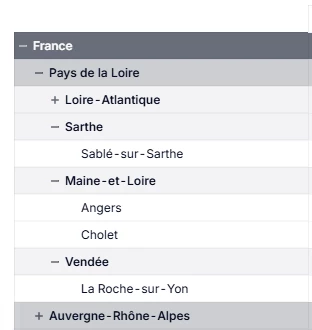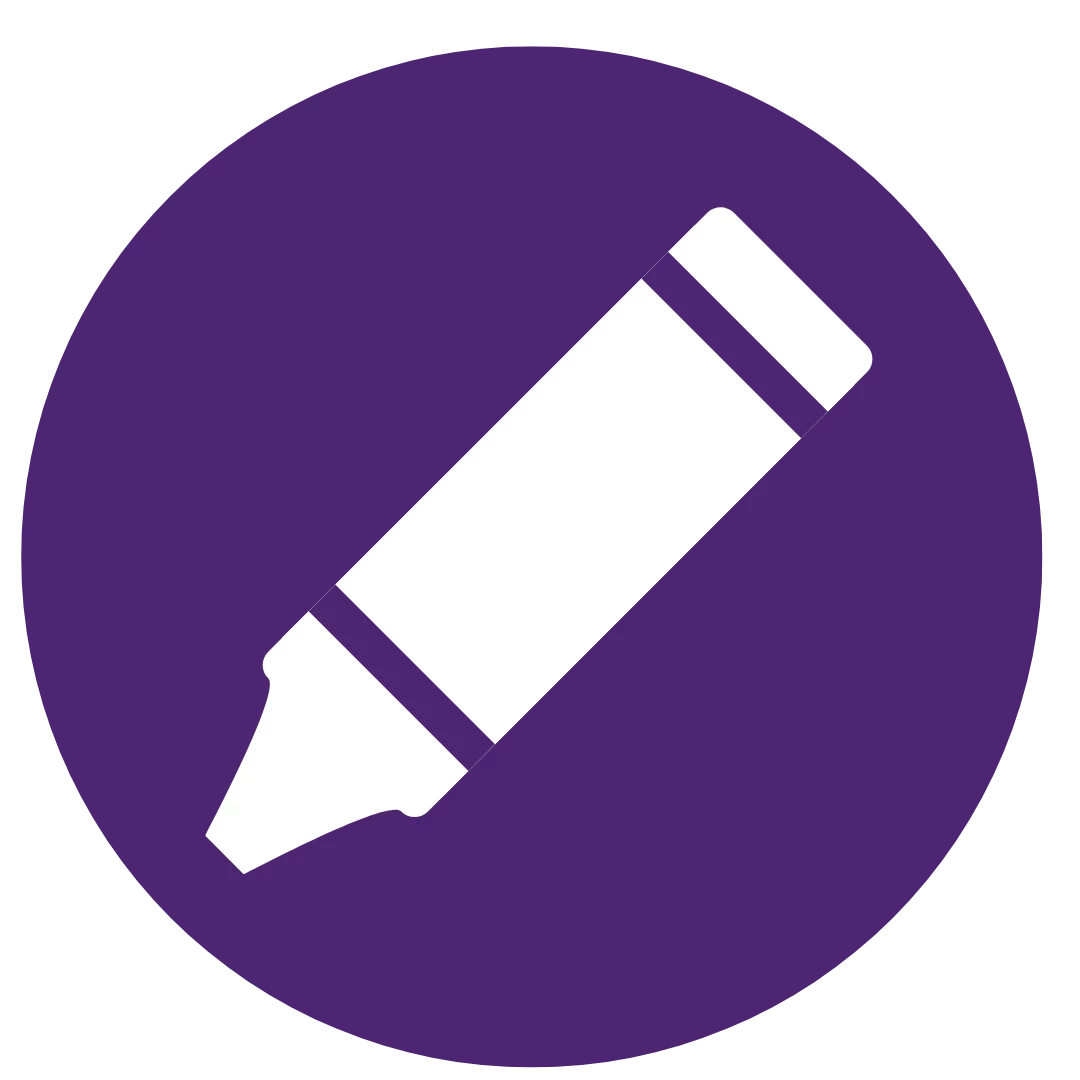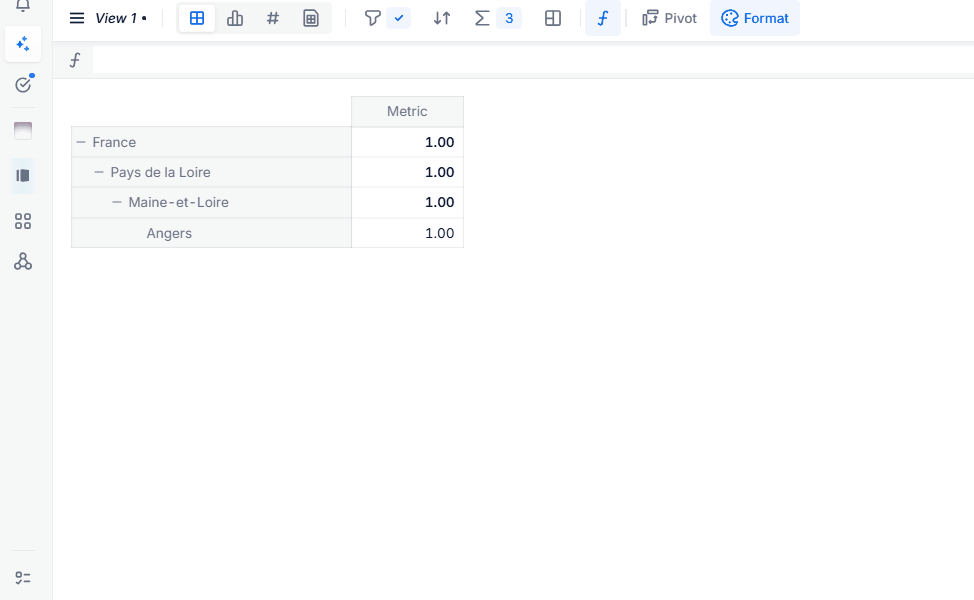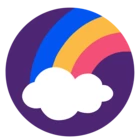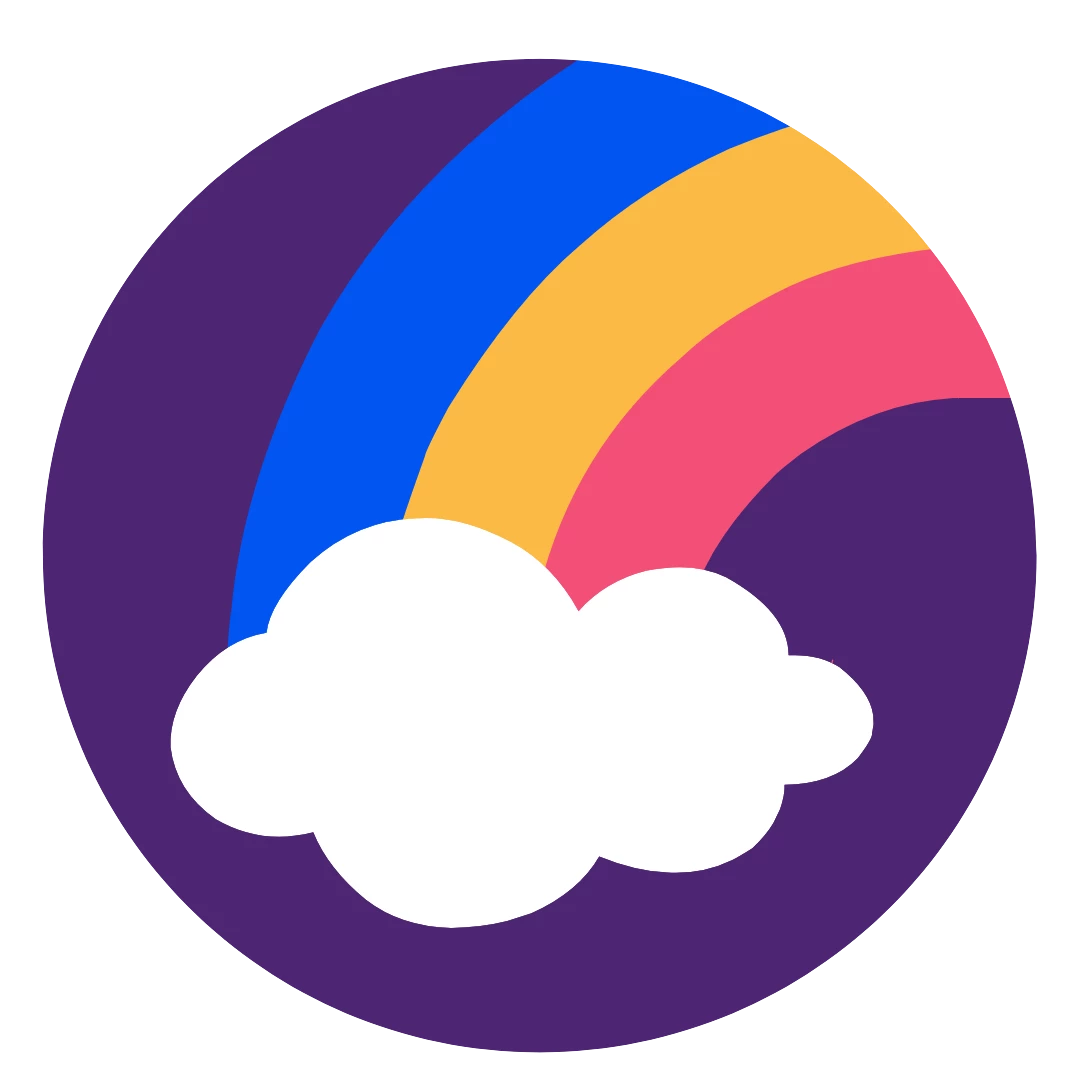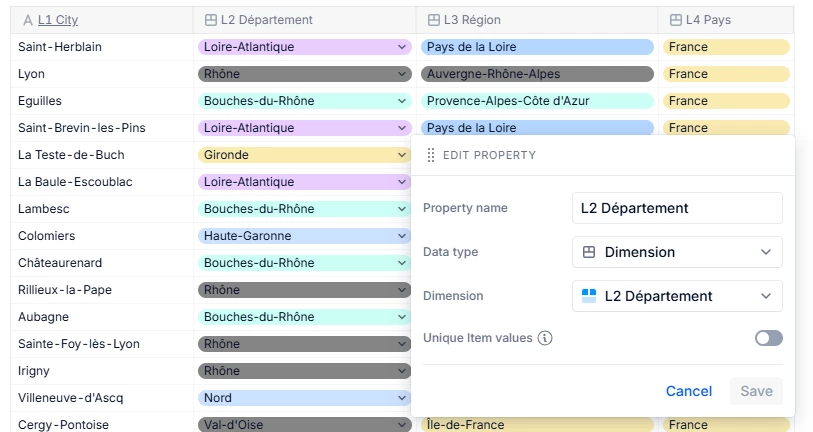Hello community,
I have a dimension City, with Department/Region/Country parents.
I would like to use a Conditional Formatting on a metric, probably based on another source metric, to display raw data dynamically on a specific color according to the level of granularity.
But I don’t know how to create a metric which calculate the level of granularity of my dimensions.
Let’s see my exemple:
Dimension 1 : City
Dimension 2 : Department > City
Dimension 3 : Region > Department
Dimension 4 : Country > Region
Metric : Budget per city
Do you have any clue?
Screenshot with fixed colors*