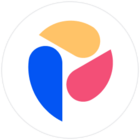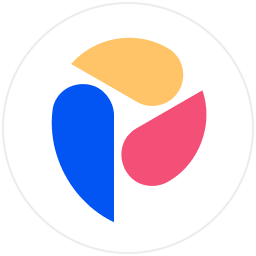Hello Pigment Community!
If you’ve noticed that special characters (i.e. è or á) in your name aren’t displaying correctly in Pigment Academy, here’s a quick and easy fix:
-
Login to Pigment Workspace: Start by logging into your Pigment workspace.
-
Access Account Settings: Click on your profile name in the bottom left corner and select 'Account settings' from the menu options.
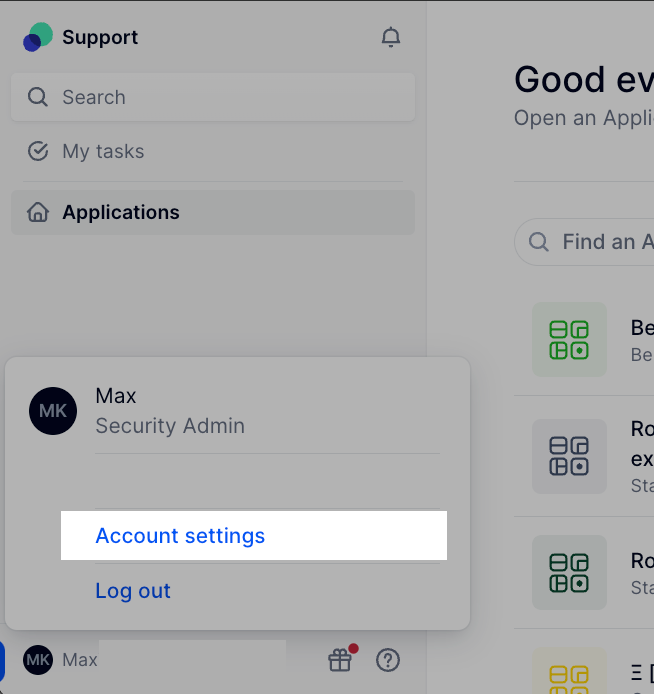
Pigment - Account Settings -
Update Your Name: Under the "My Profile" page, update your name by adding a random character (e.g., a letter or a number) at the end.
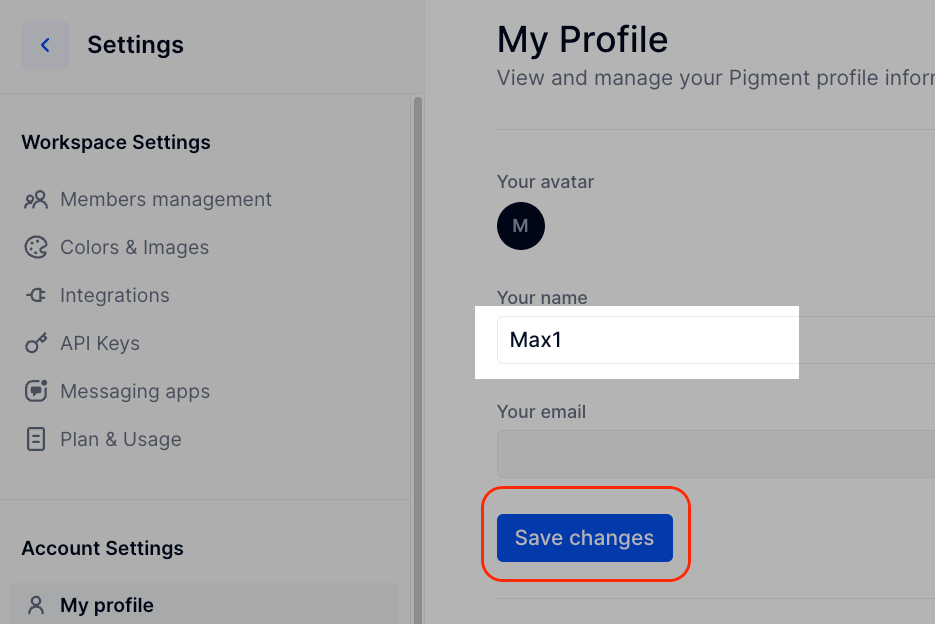
Settings - My Profile -
Save Changes: Click 'Save changes' to update your profile.
-
Remove the Random Character: Once the changes are saved, go back and remove the previously added character from your name.
-
Save Changes Again: Click 'Save changes' once more.
-
Re-log into the Academy: Log out of the Academy, and back in again through your Pigment login.
This process will refresh your profile information and should resolve any issues with special characters not displaying correctly in Pigment Academy.
We hope this helps! If you continue to experience issues, please reach out to our support team for further assistance.
Best regards,
The Pigment Team
!-->