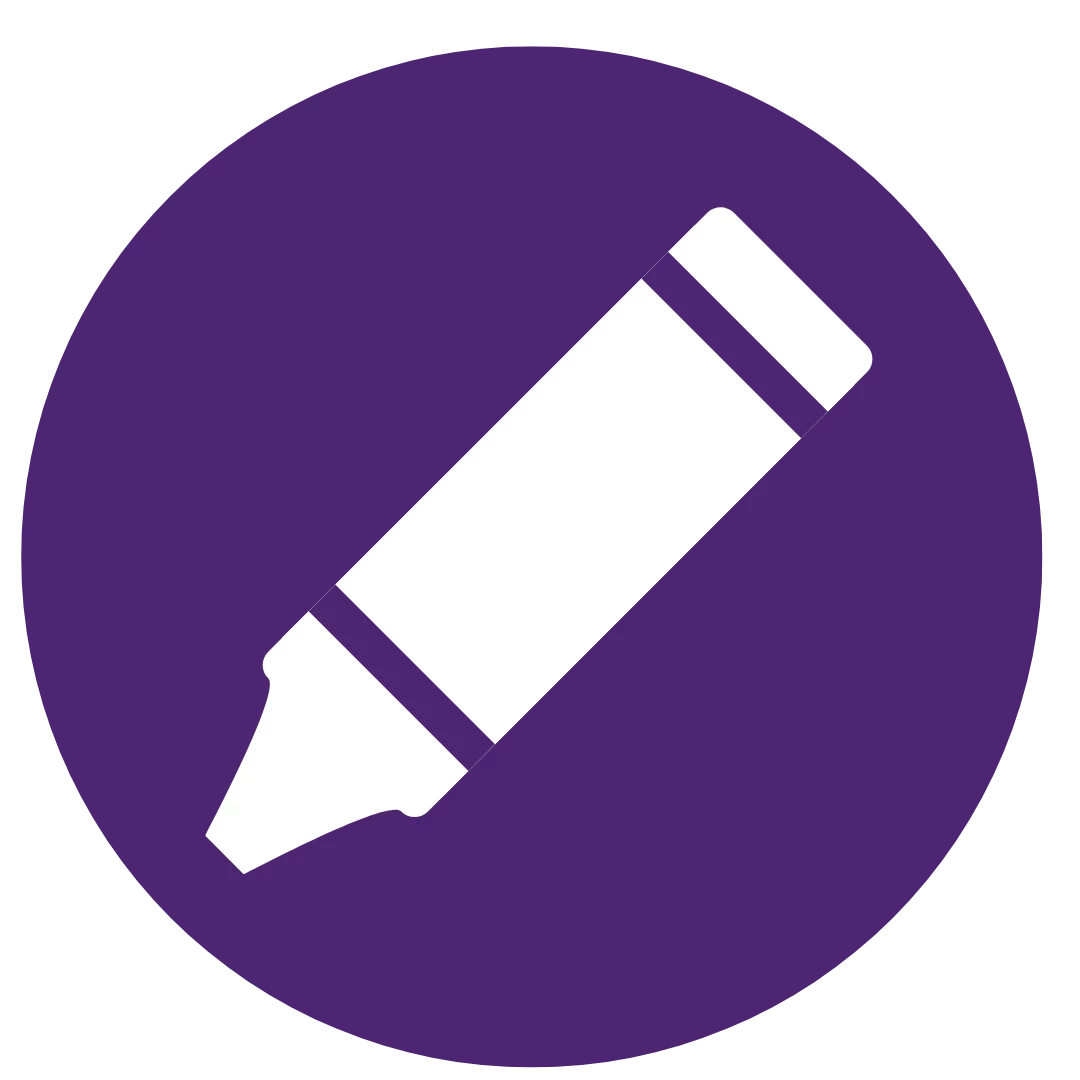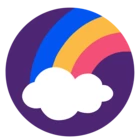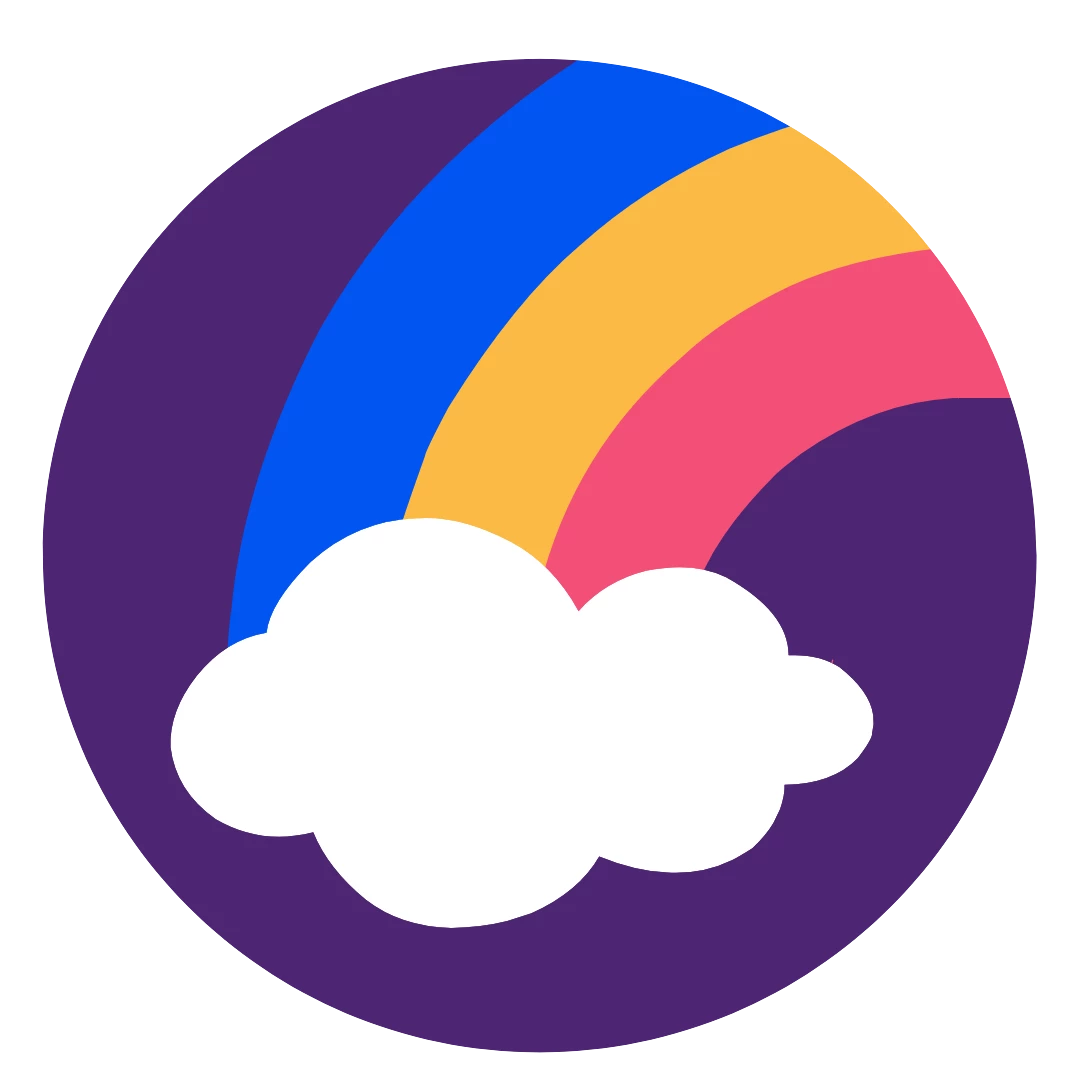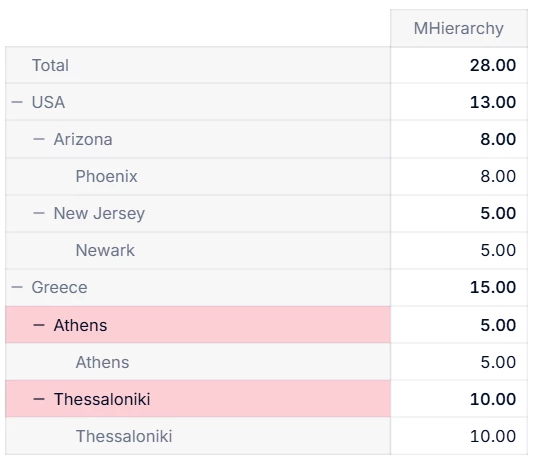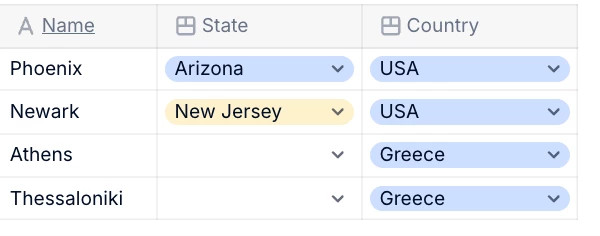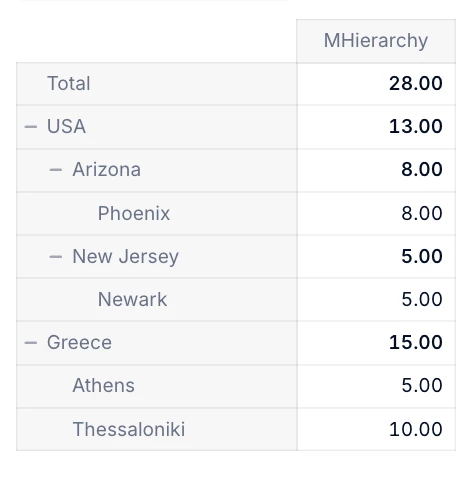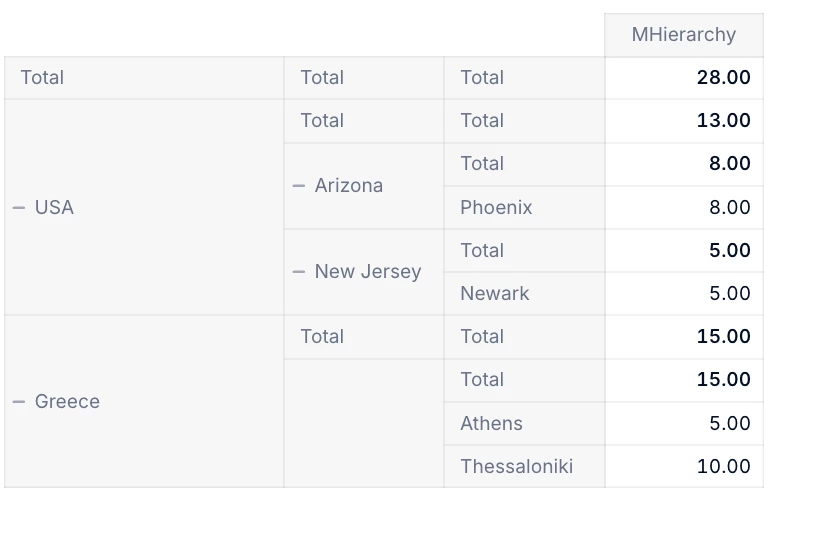Hi there,
I haven’t really found something related to this topic, hence this new one. I am fairly new to Pigment and have been working heavily with other planning solutions so far. What I see in every project is the need to easily set up parent-child hierarchies for cost centers, profit centers or products. Those can have many levels (e.g. a 10 level deep cost center hierarchy). In other solutions I would get all node and leaf items from a source system and add the respective parent in a separate hierarchy column (so I need to keep two columns maintained to have a full multi-level hierarchy). What is the equivalent of this in Pigment? Thanks everyone!
*Update: my apologies, I was actually referring to parent child hierarchies. Would that change the approach?