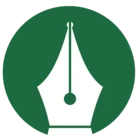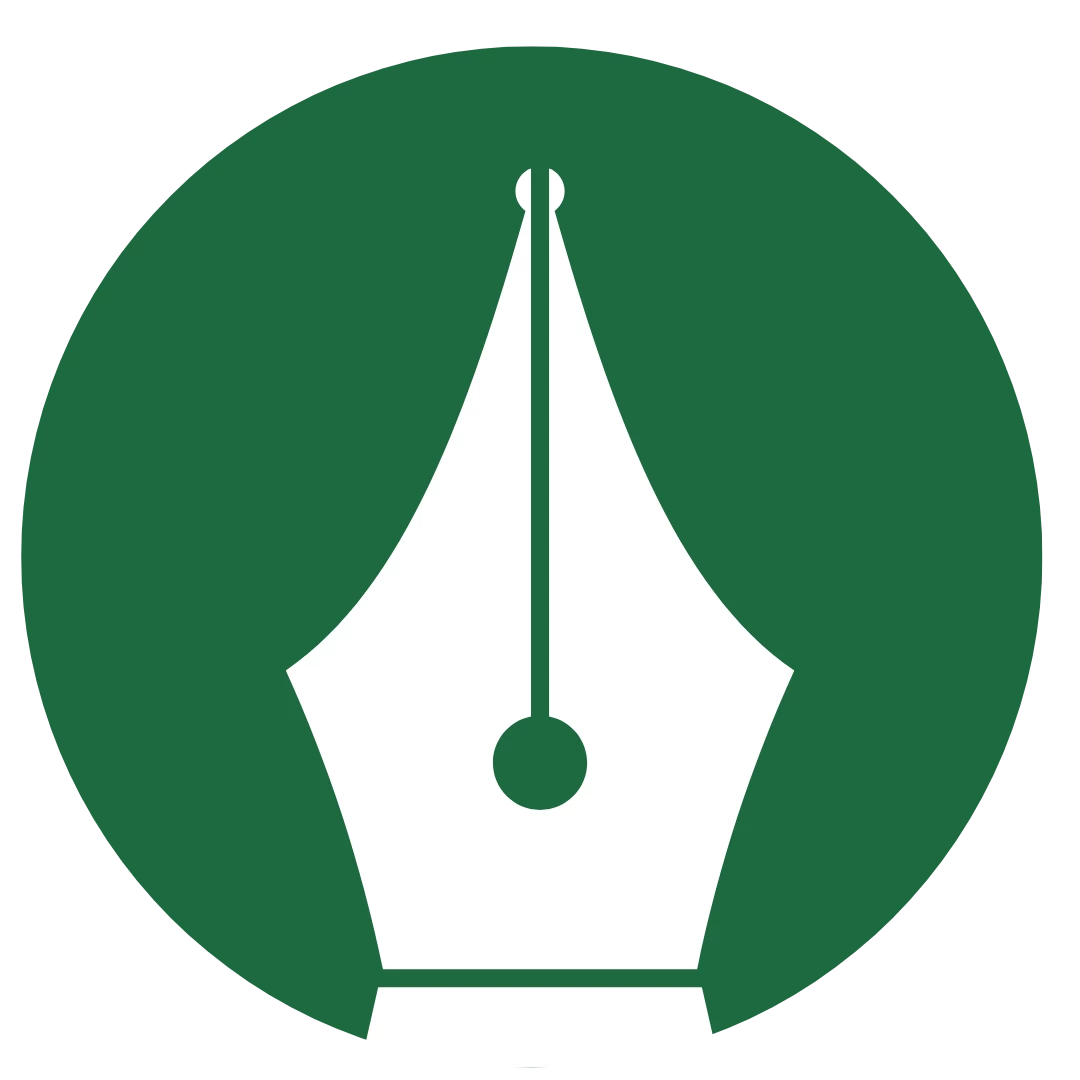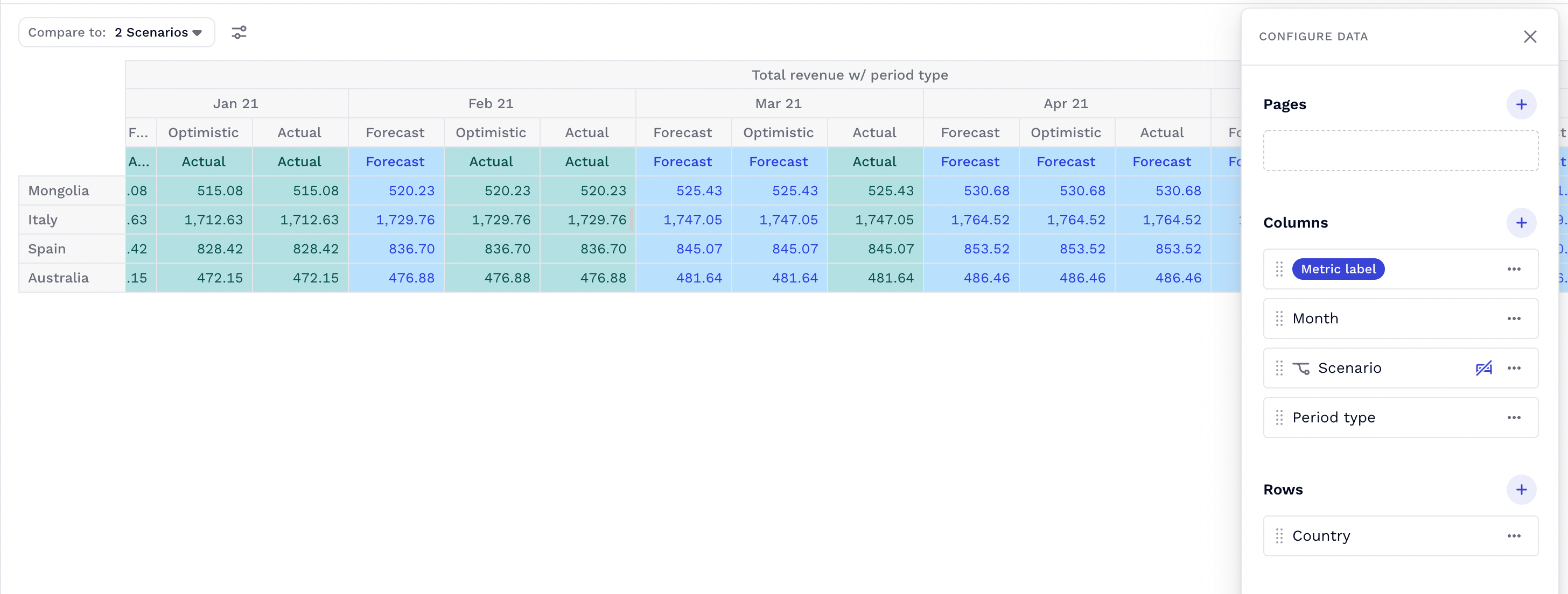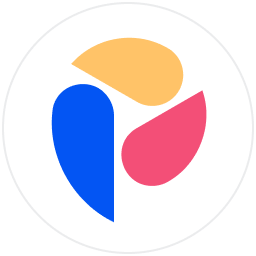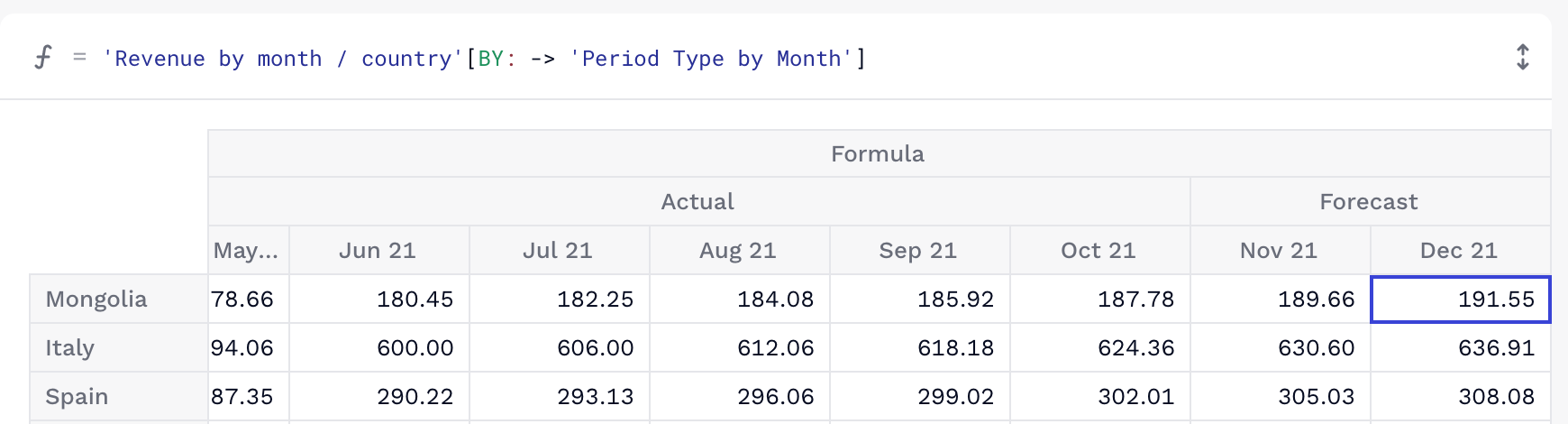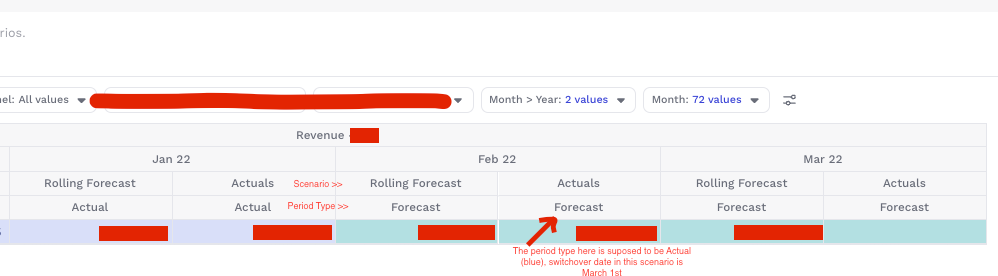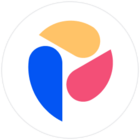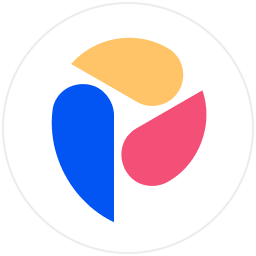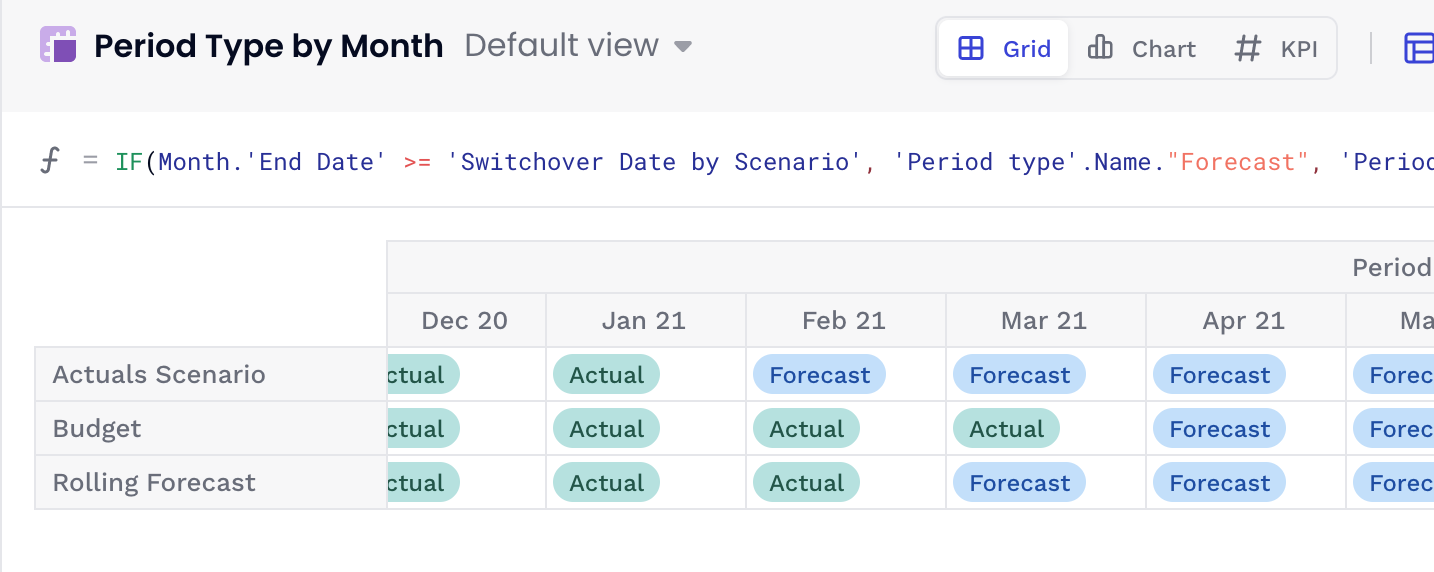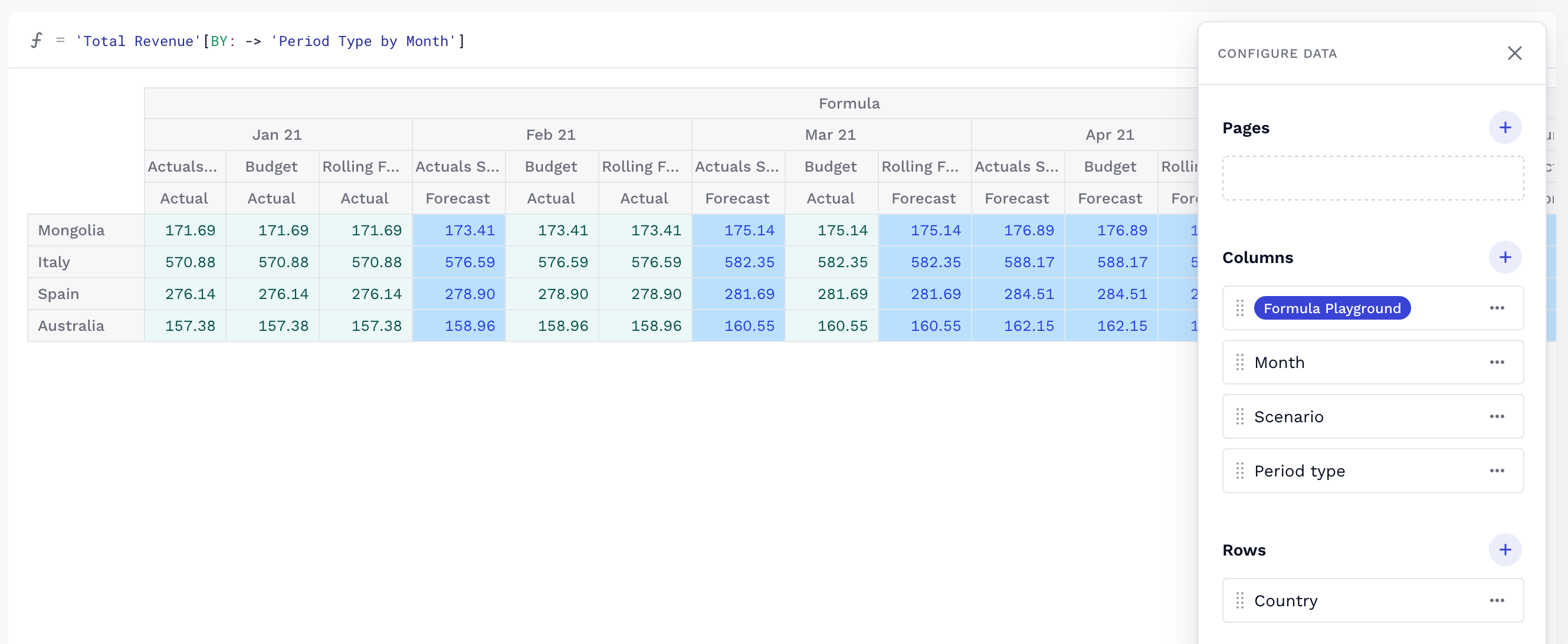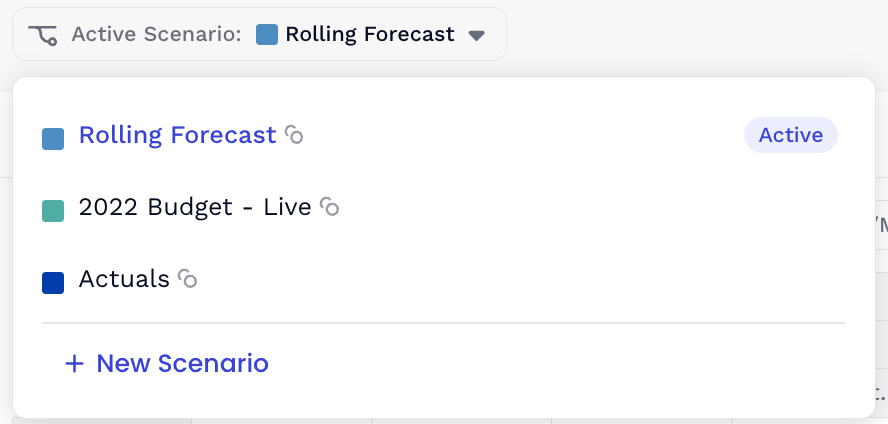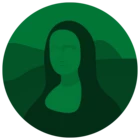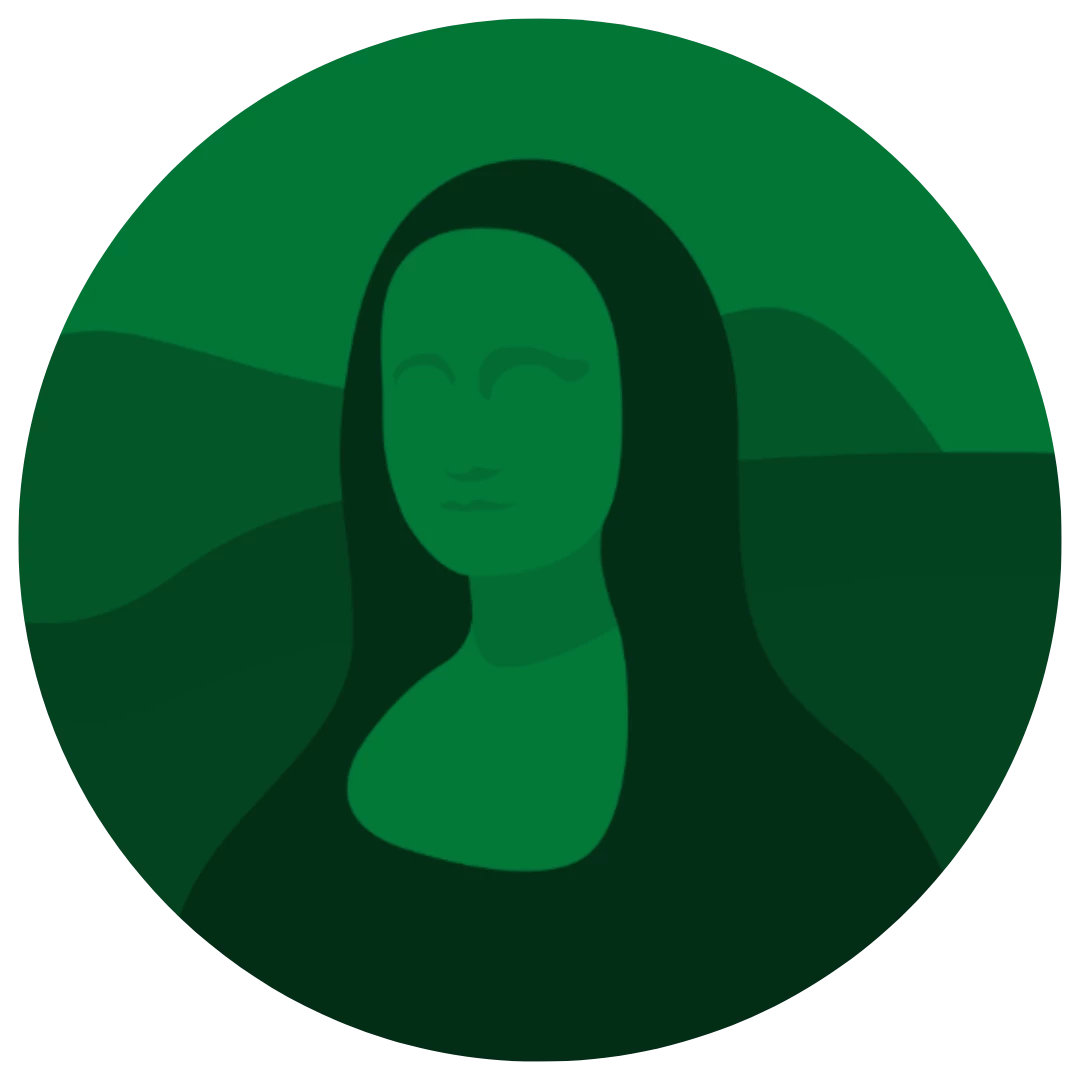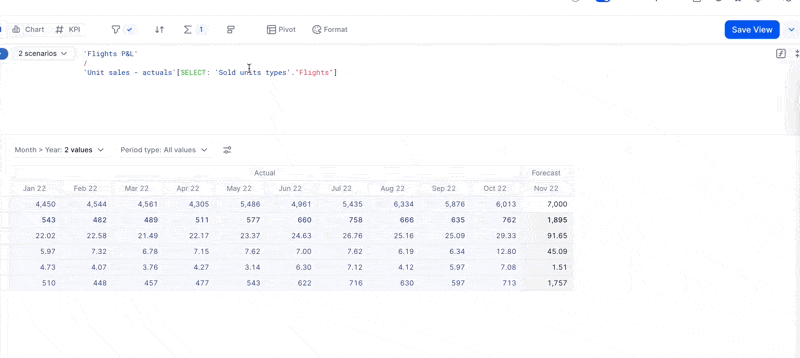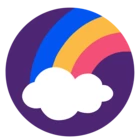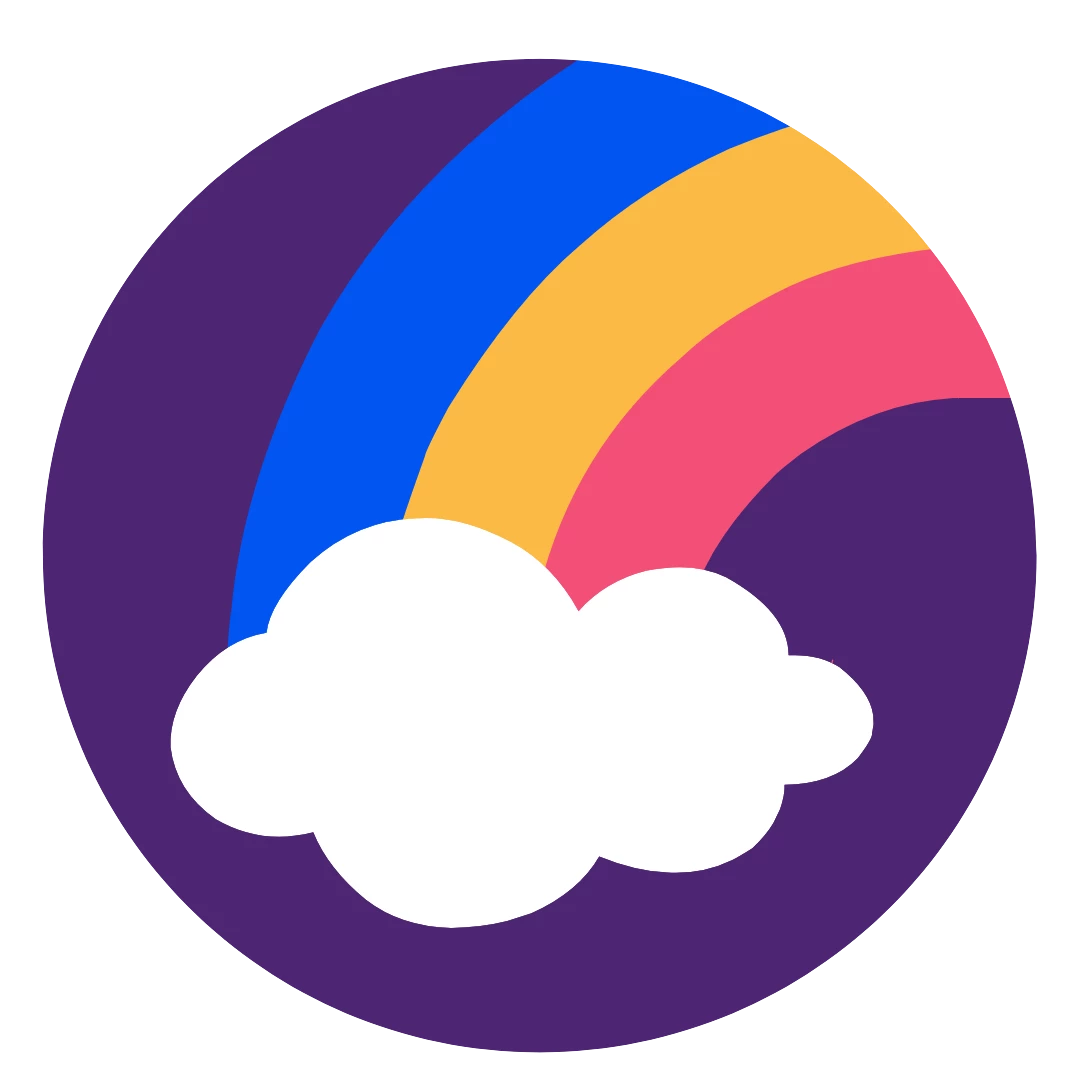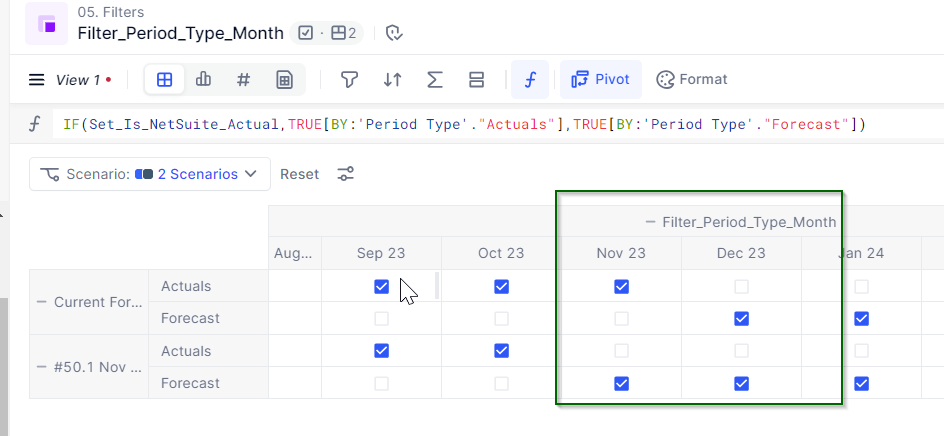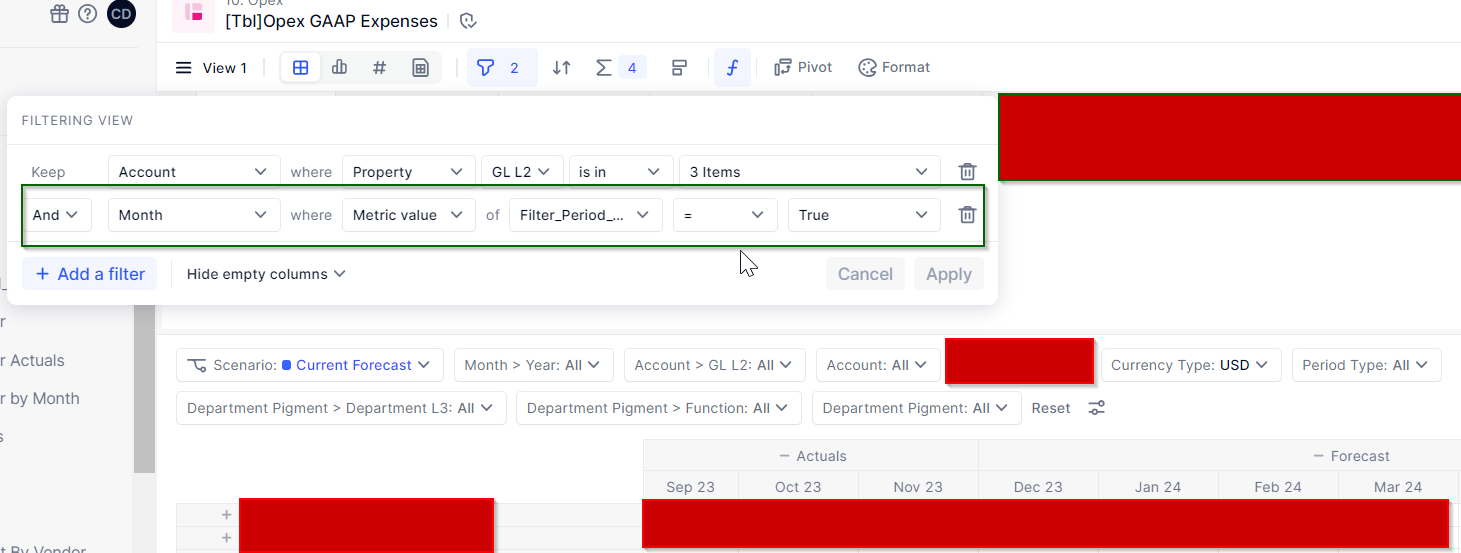Hi Team,
We have been trying to figure out how to visualize and separate actuals and forecast data when sharing rolling forecast scenarios with budget owners and other users, mainly because non-FP&A users are not familiar with the switchover date workflow. We bring this up because the period type is a cross scenario setting, and we set different switchover dates for different scenarios so it won’t help.
What’s the best practice?
Roy and the rest from Melio :)