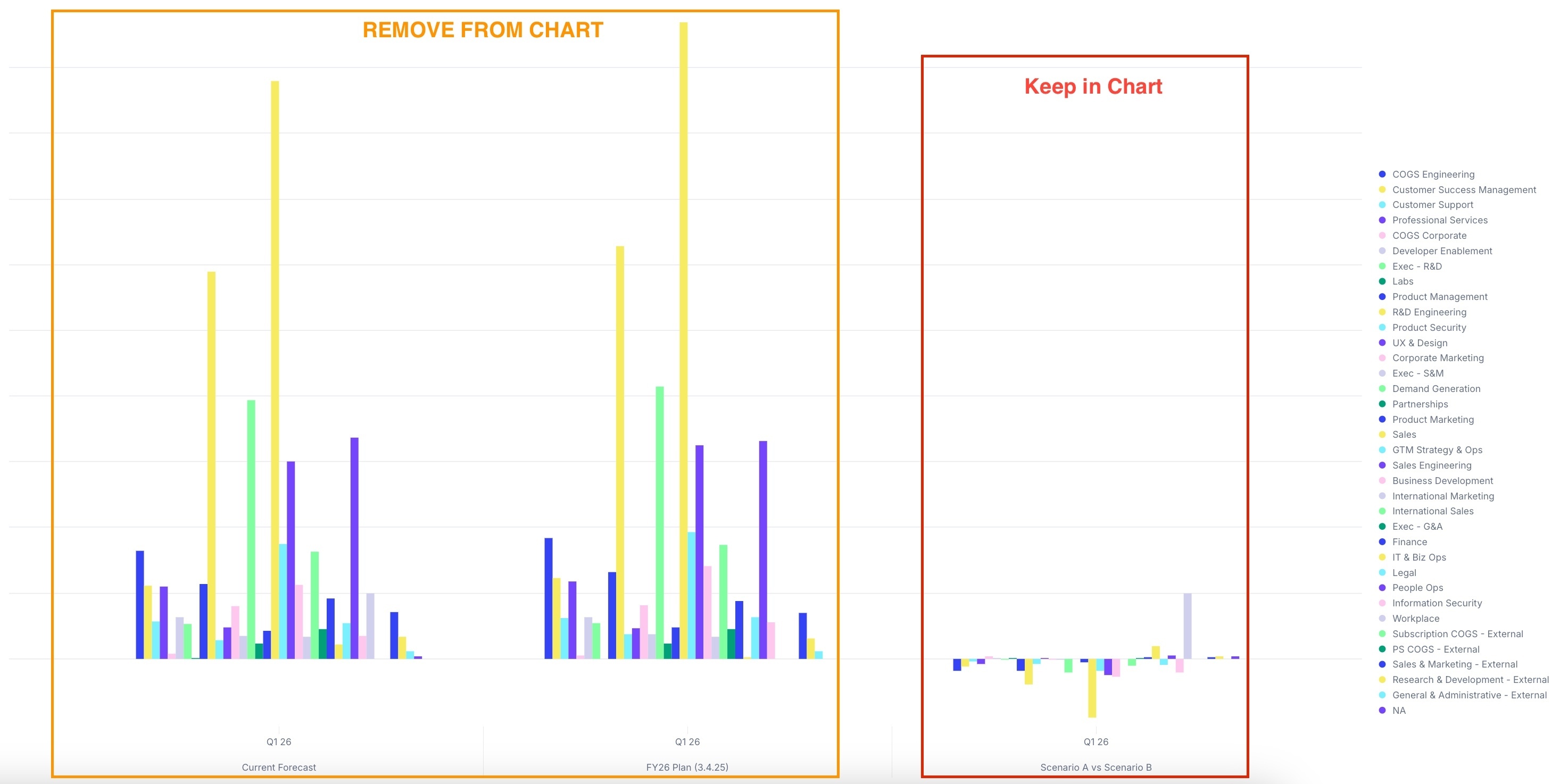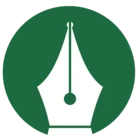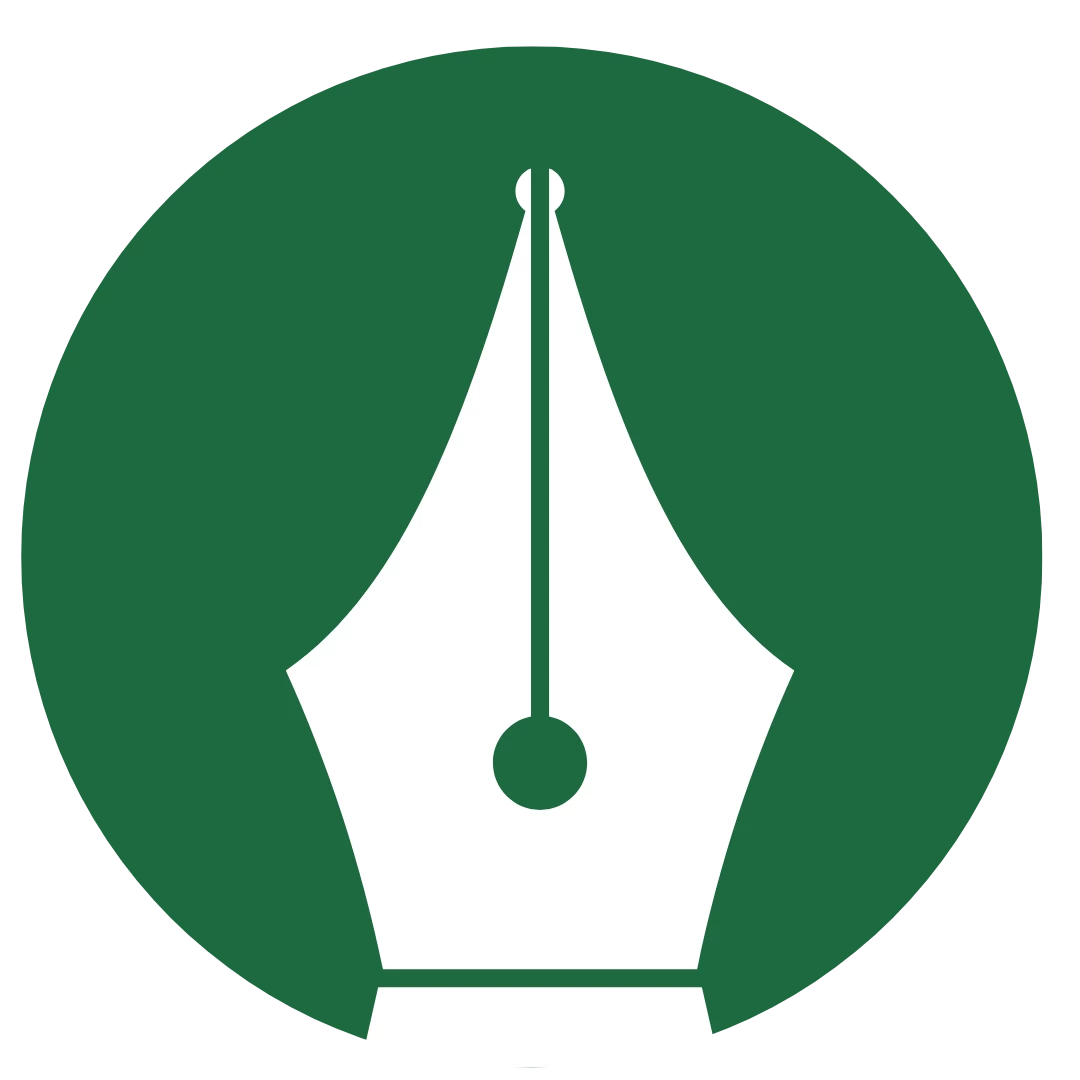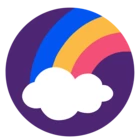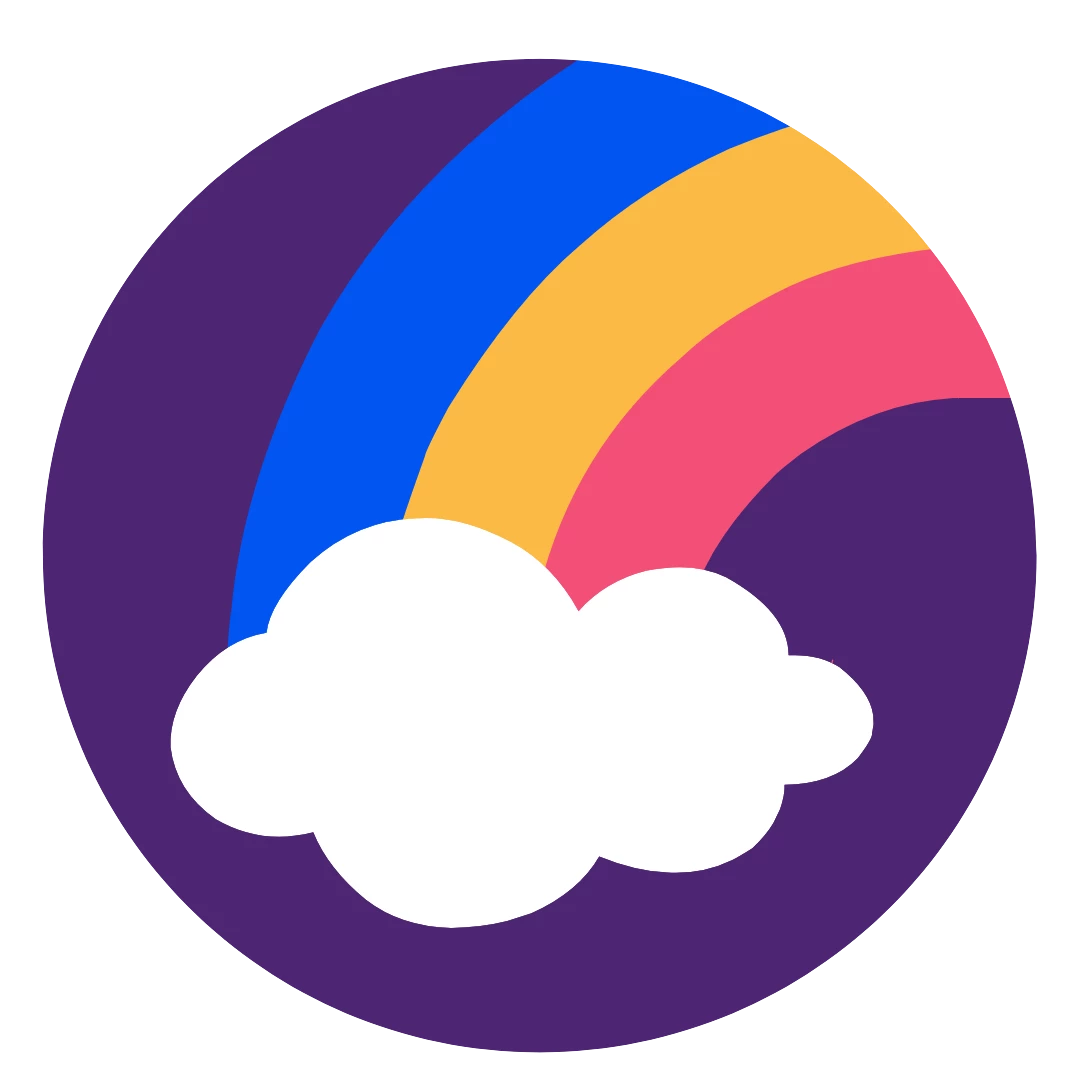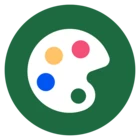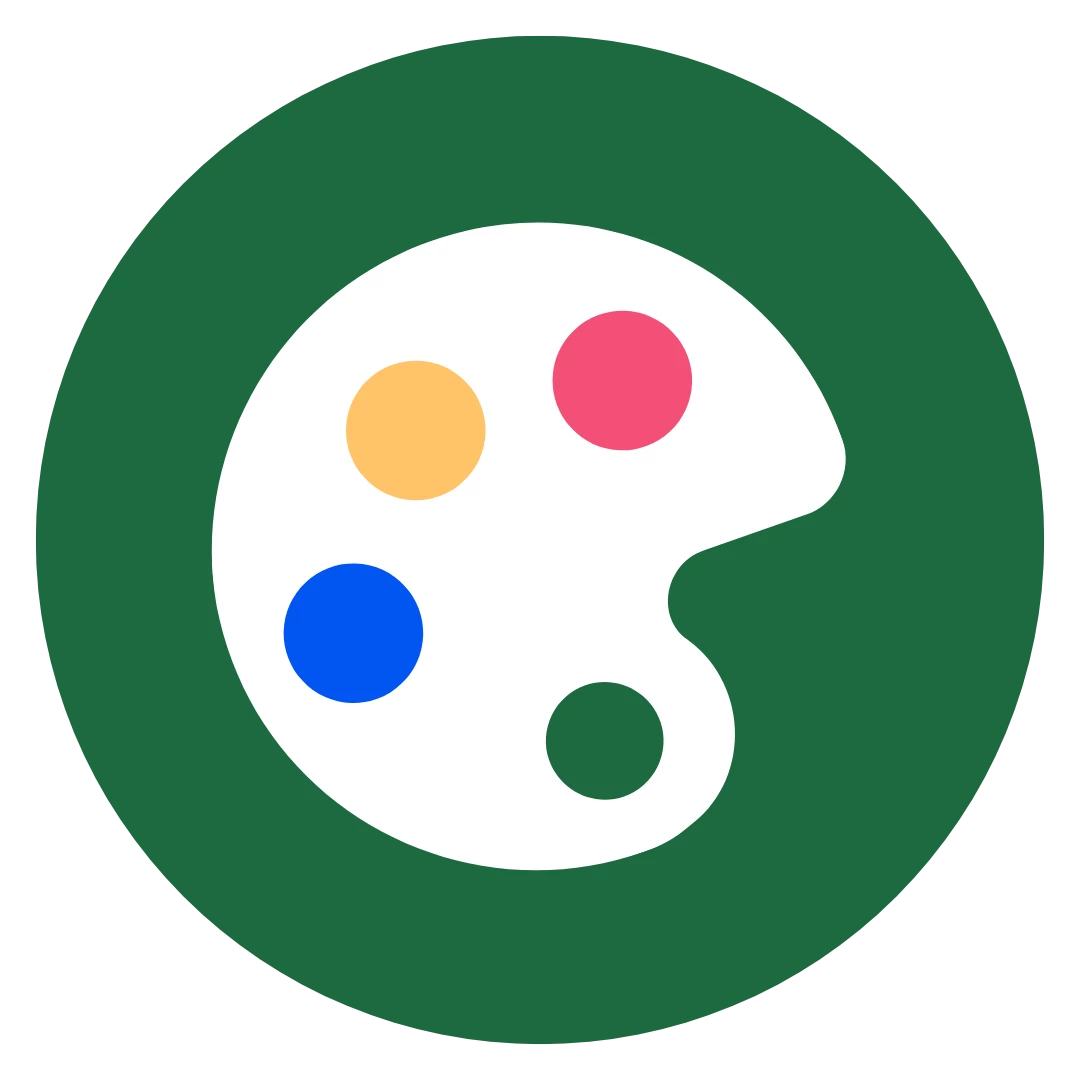I want to show a calculated item that takes the difference (A-B) of two scenarios on a chart, but remove the underlying metric that it is calculated from. I have tried using ‘show values as’ vs calculated item but there’s no option to show value as the difference of two scenarios. I also tried duplicating the metric and multiplying the duplicated metric by -1 to offset the initial metric via show value as > difference of metric, but this removes everything including the calculated item. I also tried the filter workaround as explained here, but this also removed everything including the calculated item. Any help here would be appreciated!