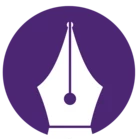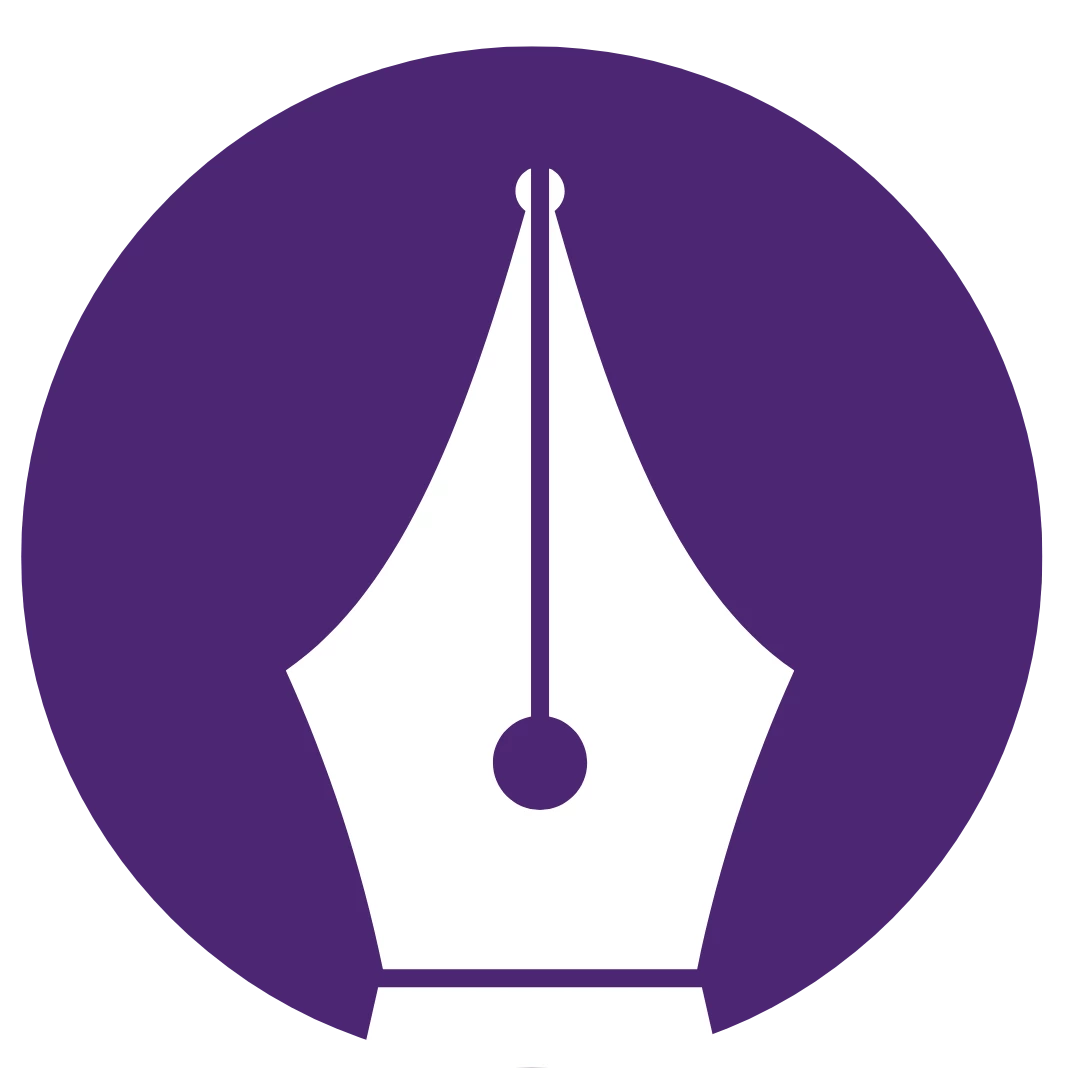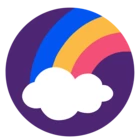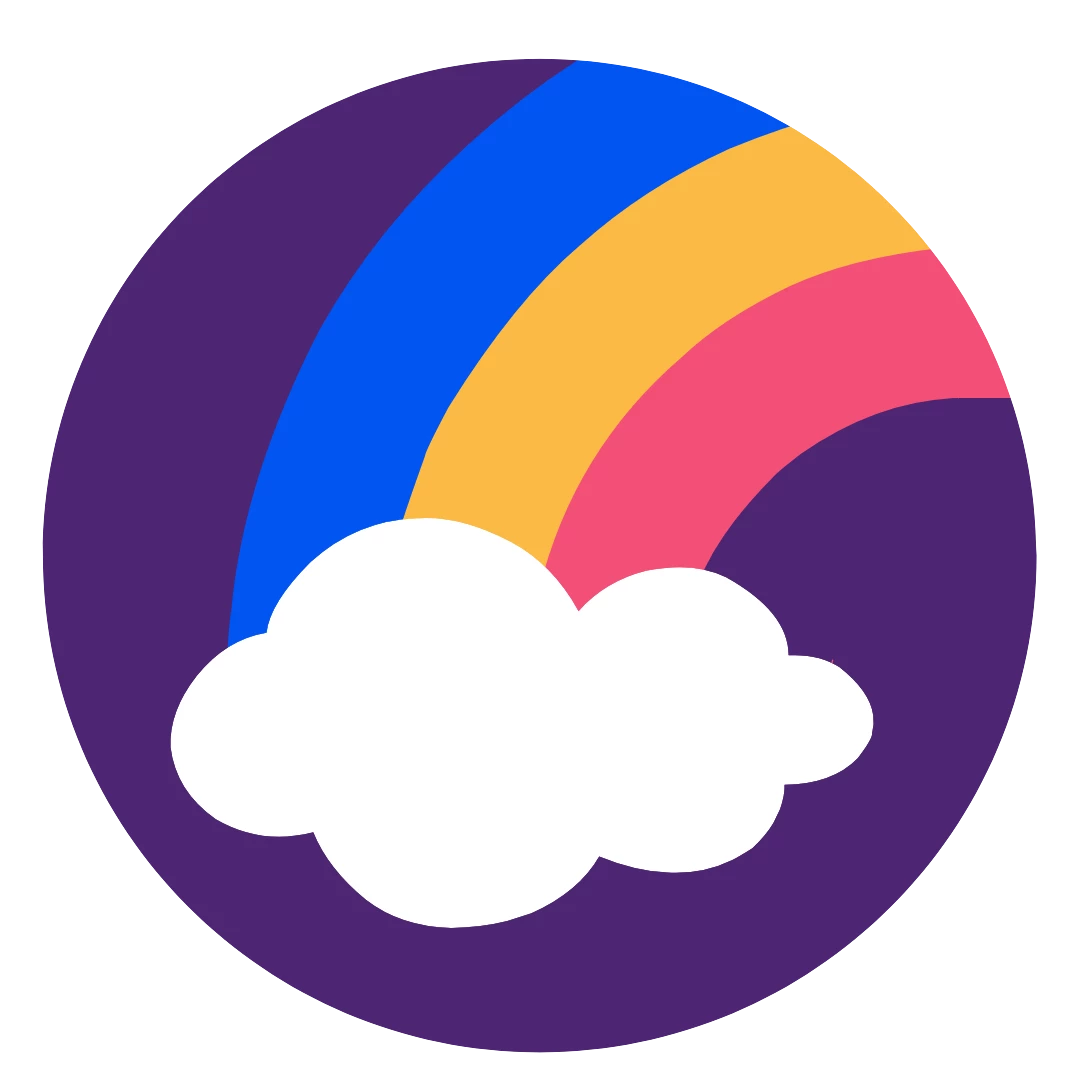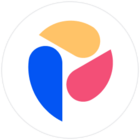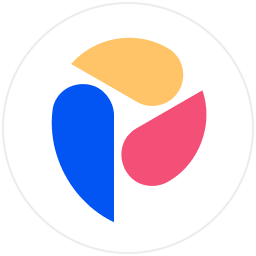Hello Pigment Team,
I’ve been testing various tables with large amounts of data to determine the maximum number of cells allowed. In my experiments, I’ve created tables with 1,000 metrics, 500 metrics, and 200 metrics, each dimensioned by weeks (208) and lists (5,000 records). Initially, I aimed to create a table with 5,000 metrics dimensioned by 208 weeks and a list of 1,048,576 records, but this did not work as expected.
I’ve noted that applying “Dynamic Filters” doesn’t resolve the issue. Even when my dynamic filter shows only one selection, no data appears and I receive the error message: “Unable to load content for the current view. If the error persists, please contact technical support.”
Is it more challenging to handle a larger number of metrics compared to a larger number of records in a dimension list? Do dynamic filters account for the “hidden” data they contain? What are the capabilities of Pigment in this context?
Thank you for your assistance.