There are two different ways to export information from your Board in either PDF or PNG format depending on the level of granularity you wish to export. This article covers the Export as PDF and Export as PNG functionalities.
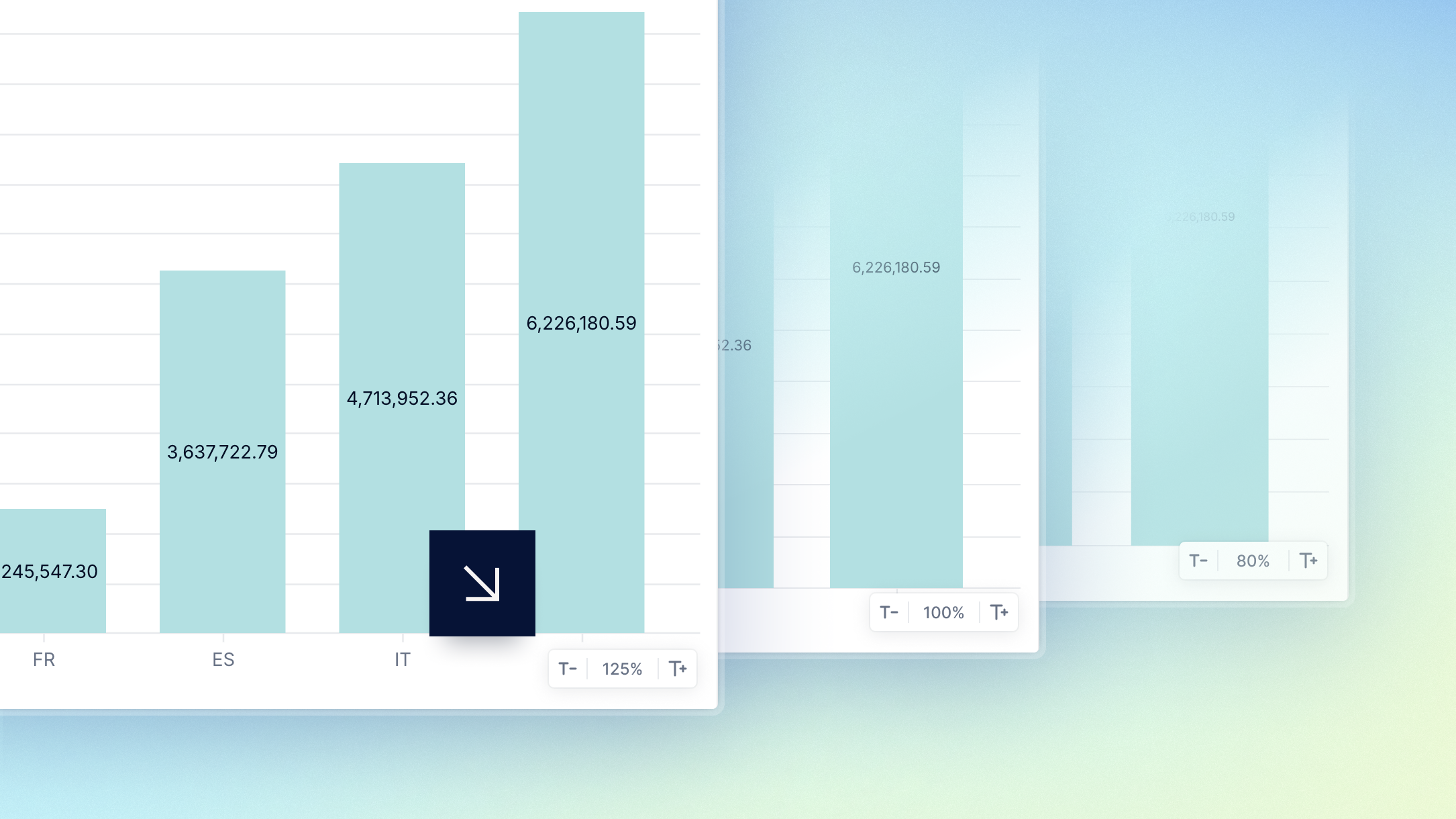
What is Export as PDF?
The Export as PDF option allows you to capture the entire Board in a shareable, accessible PDF format for a comprehensive overview of your data.
It’s particularly useful because it captures the complete Board for export, including:
- All widgets. The Export as PDF feature includes every widget on the Board, even those not currently visible on the screen.
- All Page selections. Board and widget Page selectors are incorporated in the export, ensuring a contextual and complete representation of your data.
How to Export as PDF
- Go to the Board.
- Select the three-dot menu in the top right corner of the Board, then select Export as PDF to automatically download the PDF. The PDF captures the entire Board and Page selections, the file is titled with the name of the Board and date of export.
ℹ️ Note
To adjust chart text size for Export as PDF or Export as PNG, hover over the chart and select the plus (T+) or minus symbol (T-) to increase or decrease the text size. You can scale text between 75% and 200% to improve the readability of your charts.
What is Export as PNG?
The Export as PNG option allows you to export individual widgets as a PNG to highlight specific data or insights you want to share.
You can also use the Copy as image option to copy widgets as PNG images directly to your clipboard, facilitating easy integration with other Applications or documents.
How to Export as PNG
- Go to the widget.
- Select the three-dot menu.
- Select Export as PNG to export the widget as a PNG or select Copy as image to copy the PNG to your clipboard.

