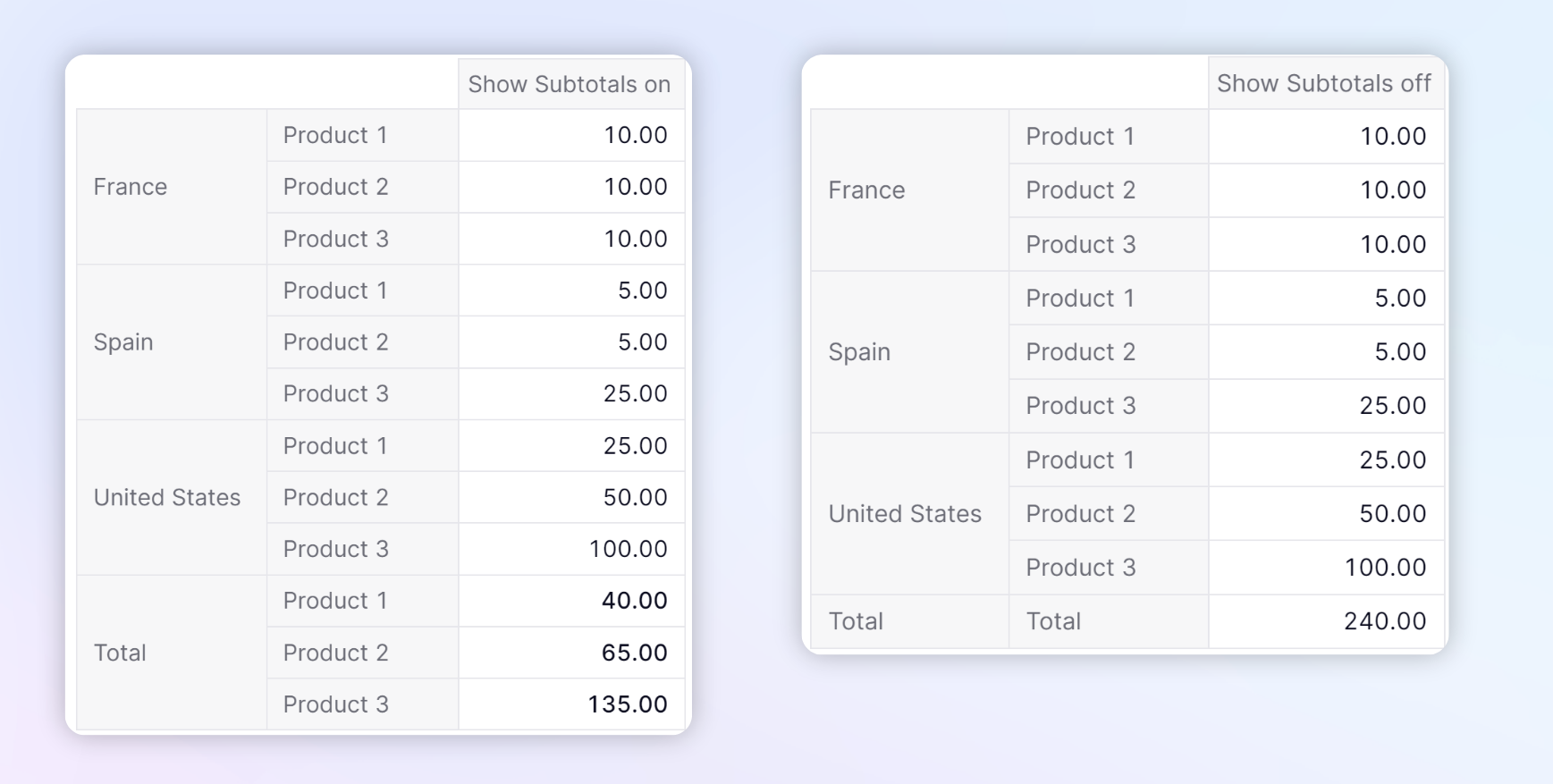You can choose to visualize your data in a specific way in any Block (List, Metric or Table), which is referred to as a view. Use aggregators to set up totals and sub-totals on your view. If you have the appropriate application permissions, you can save your views to refer back to them later.
Adding a Total
To add a total, click on the Σ icon. The default total is Sum for all Metrics listed in the rows and columns as well as all dimensions, including those that are hidden or used as Page Selectors.
The first Metric is shown as expanded so you can view all the dimensions and their aggregators.
You can choose to add totals to one or all Dimensions suggested. To identify the hidden dimension(s), hover your cursor over the non-time dimension label.
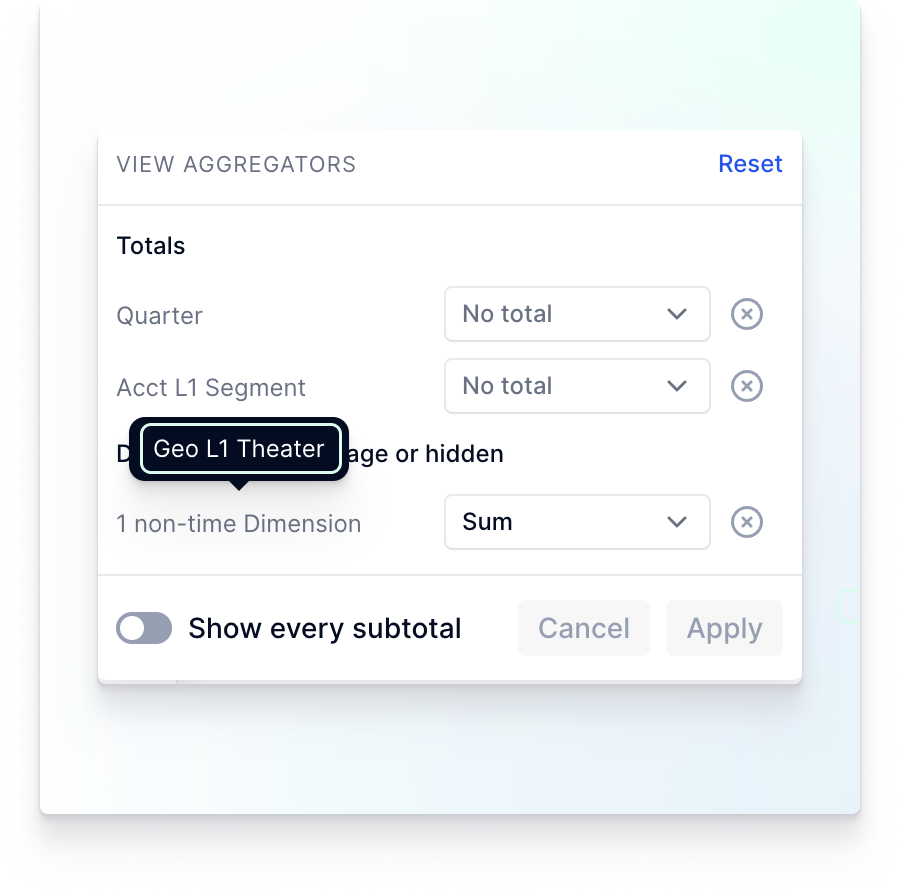
Once you are done, don't forget to save your View, so that you can go back to it even after you've made changes to your Block.
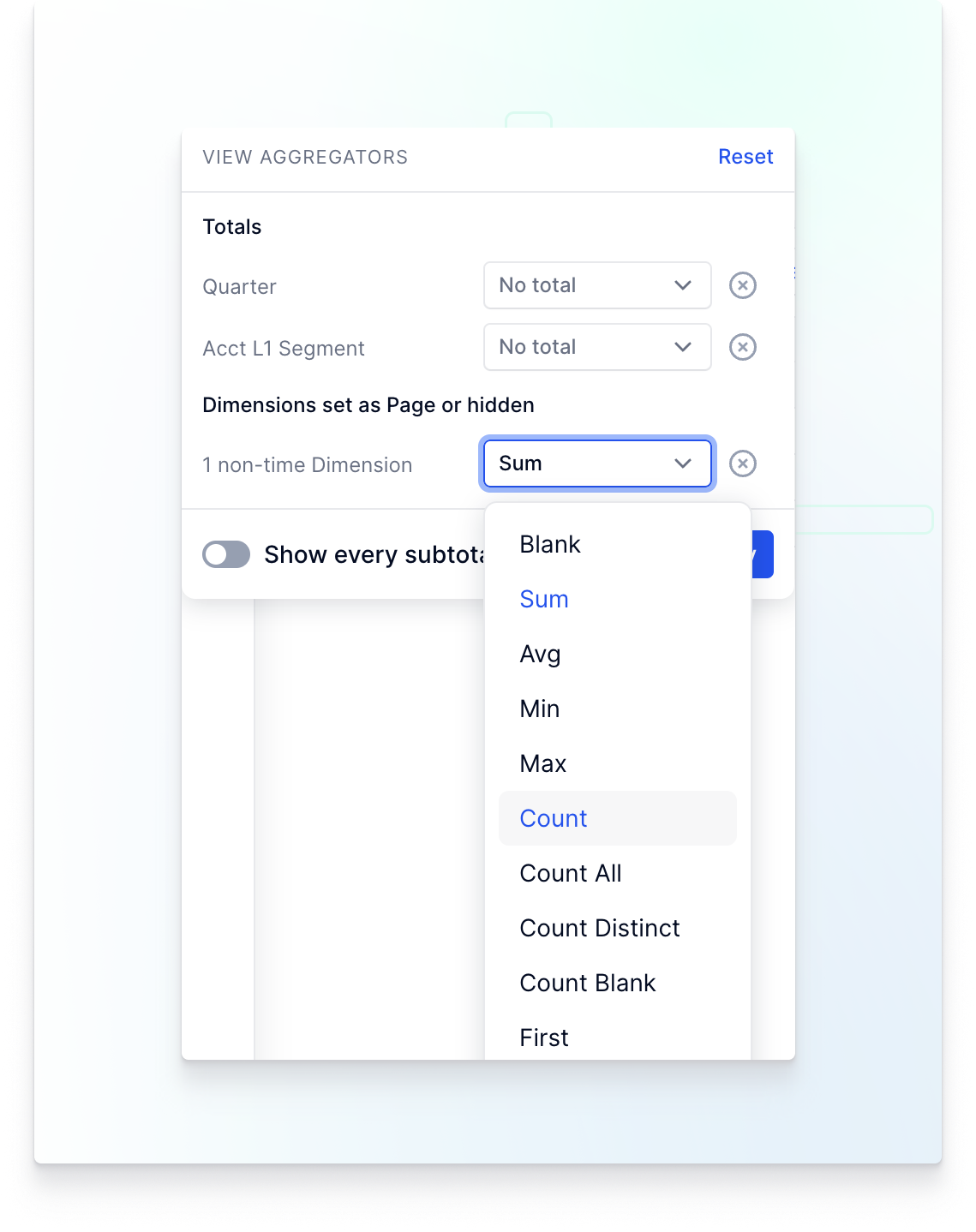
| Change the aggregator for a dimension and copy it to all Metrics sharing that dimension. |

| Click to remove the aggregator |
To update the view, click Apply.
Note that aggregations are performed in this order: Calendar Dimensions first then the other Dimensions.
If you have the appropriate application permissions to save changes to a view, you'll see a Save button in the upper-right corner. If not, the changes you make to the view are not saved when you close it.
If an item is filtered out, it will not be included in the total. For example if I am looking at Revenue, and I add a filter that excludes France. The Total will not include France.
Types of totals
Depending on the data type of Metric, there are different ways to calculate totals.
| Aggregator | Data Type |
SUM: calculates the sum of a Dimension | Number, Integer |
AVG: calculates the average of a Dimension | Number, Integer |
MIN: calculates the minimum value of a Dimension | Number, Integer, Date |
MAX: calculates the maximum value of a Dimension | Number, Integer, Date |
Count: counts the number of values of a Dimension | Number, Integer, Dimension, Date, Text |
Count all : counts the number of items within a Dimension | Number, Integer, Dimension, Date, Text |
Count Blank: counts the number of blank items within a Dimension | Number, Integer, Dimension, Date, Text |
Count Distinct: counts the number of different items within a Dimension | Number, Integer, Dimension, Date, Text |
First: shows the first cell of a Dimension | Number, Integer, Dimension, Date, Text |
|
| Number, Integer, Dimension, Date, Text |
Last: shows the last cell of a Dimension | Number, Integer, Dimension, Date, Text |
Last Non Blank: shows the last value of a Dimension | Number, Dimension, Date, Text |
Total for Boolean Metrics
-
Any: returns true if at least one of the elements is true -
All: returns true if all the values are true or false. It is important to note that Blank state Booleans will be ignored, see image below. -
First : returns the state of the first item within the dimension, for example, January in a 1-year month dimension.
-
First Non Blank: returns the state of the first item that is not blank -
Last: returns the state of the last item within the dimension, for example December in a 1-year month dimension. -
Last Non Blank: returns the state of the last item that is not blank
When working with Boolean Totals, remember that there are three states in booleans. Blank, True or False as shown here.
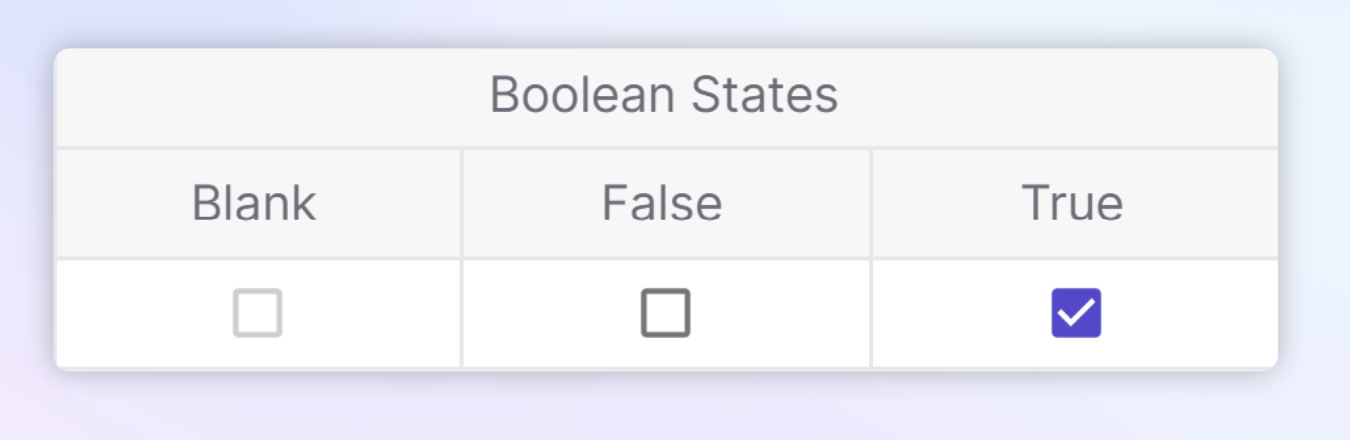
Display options: Show every subtotal
To display subtotals for dimensions, turn on the Show every subtotal toggle at the bottom of the View Aggregators panel.
In the following example, the Metric is composed of two dimensions, Country and Products. The Metric on the left has subtotals turned on, which allows you to see the totals for each product, along with the total for all products and countries. While the Metric on the right shows the total for countries and products because the Show every subtotal toggle switch is turned off.