This article explains the current license types that can be purchased as part of your chosen Pigment plan.
There are different components to the Pigment pricing plan, which is structured according to your needs:
- Platform fee
- Number of licenses
- Associated features
For detailed information about our available plans and the specific features included in each pricing plan, contact your Customer Success Manager.
Pricing and licenses overview
The details of your plan (your plan name, the start and end dates of your plan, and license utilization) are listed on the Plan & Usage page located within Pigment.
Access the Plan & Usage page
If you’re a Workspace Admin, Security Admin, or a Primary Owner, do the following to view plan details:
- In the Pigment navigation bar, open Settings.
- Click Plan & Usage.
This page lists your plan name, your plan start and end dates, and license usage. You can also compare your current plan to other Pigment plans.
What are the different license types?
The actions a Member can perform in Pigment are determined by both account types and license types, which are governed by a permission-based licensing system. This ensures that a Member's Pigment license type is directly tied to the specific actions and permissions they are granted.
For more information on Pigment account types, see Account Types in Pigment.
There are three different licenses types, Explorer, Contributor, and Editor.
- Explorer: This is the default license type for new Members. Members with an Explorer license have the fewest permissions and access to basic features.
- Contributor: Members can be upgraded to a Contributor license by granting them additional permissions, enabling them to access and use more advanced features of the platform.
- Editor: This license type is assigned to Members with the highest level of permissions, allowing full access to all features, including those that define the overall logic and structure of models.
The Plan & Usage page tracks and displays how many licenses you have used compared to the total number of licenses you purchased under your pricing plan.
Note: All Partner Licenses purchased are included in the license count in the Usage section of the Plan & Usage page.
What features upgrade an Explorer to a Contributor or Editor?
When a Member is added to Pigment, they start with an Explorer license type. Members are automatically upgraded to the more advanced Contributor or Editor licenses when assigned specific, additional permissions.
A Member is assigned a license type based on the permissions granted to them across two levels:
- Workspace-level permissions. When a Member is assigned a specific account type.
- Application-level permissions. When a Member is assigned specific permissions in their Role and managing the Member’s ability to input data.
Access Rights is another consideration in license progression:
- Assigning permissions to a Member to write or input data into Blocks or Board widgets qualifies them for a Contributor license.
- Because these permissions are managed through Access Rights, we recommend that you configure these appropriately for each Role as part of your security plan.
- If a Member's role has default Access Rights set to either Write or Unspecified, their license automatically changes to a Contributor or Editor license.
A Partner Member can become a Contributor or Editor by configuring their permissions accordingly, the same as other Members.
Workspace-level permissions
When adding a Member to Pigment, they’re assigned one of five Account Types, these define the actions a Member can perform at the Workspace level:
- Primary Owner
- Security Admin
- Workspace Admin
- Builder
- Standard Member
If a Member has an account type other than a Standard Member, they are considered an Editor because they have permission to create new Applications. To be an Explorer or Contributor, a Member must have the Standard Member Account Type. However, even with a Standard Member account, a Member can still be a Contributor or Editor based on the specific Application-level permissions they are granted.
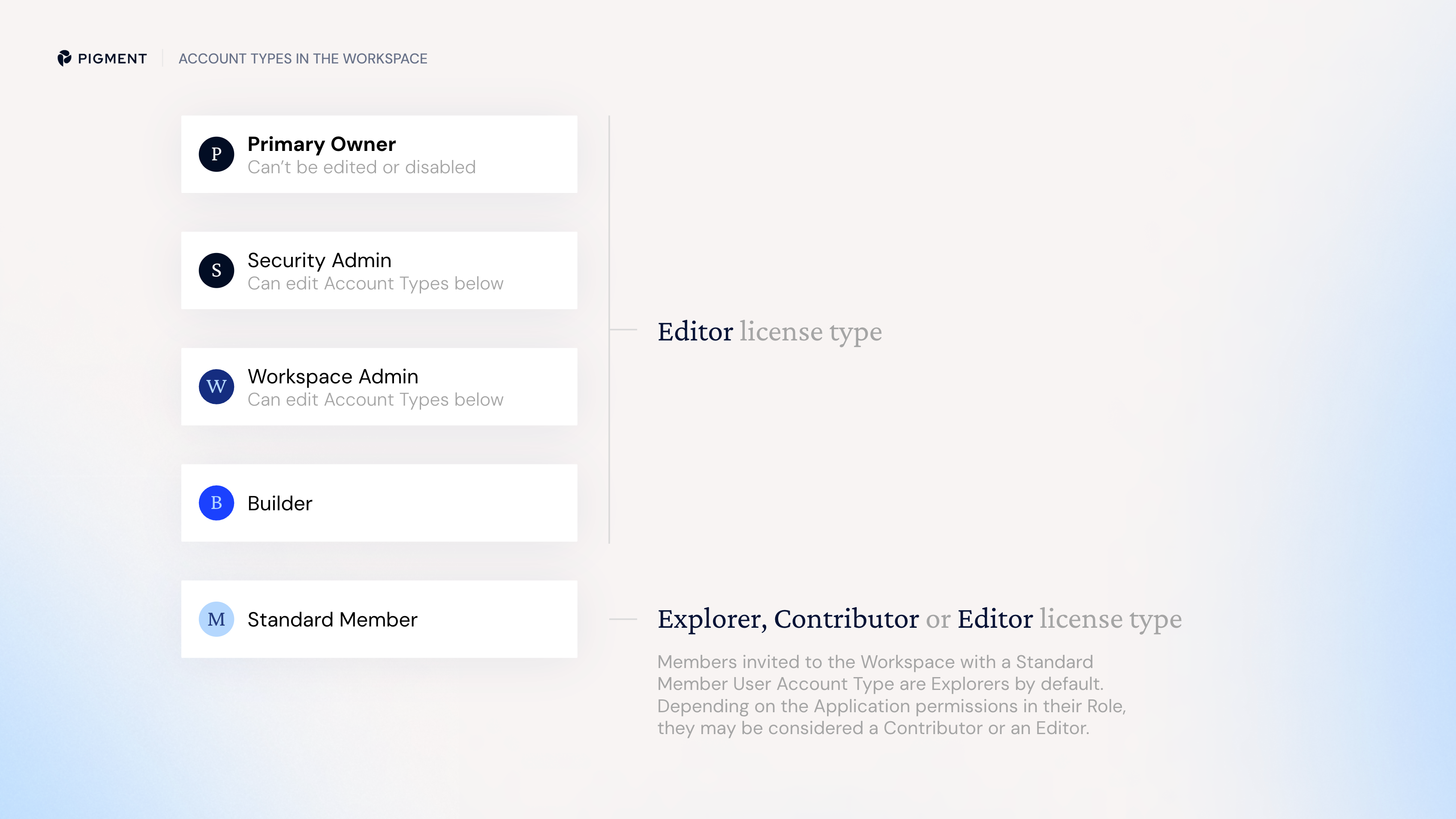
Application-level permissions
Each Application has its own set of associated permissions. While a Member might have a Standard Member account type, they may have an Admin Role or have advanced permissions within an individual Application.
For example:
- A Standard Member who has Display Application and Formula Playground permissions, and no other permissions, is considered an Explorer.
- If a Member is assigned additional permissions other than the Display Application and Formula Playground permissions in any Application, then they’re upgraded to a Contributor license type.
Roles’ permissions and license types
The table below highlights the Roles’ permissions that are included for each license type.
| Permission Name | Explorer | Contributor | Editor |
| Application |
|
| |
| Display Application | Included | Included | Included |
| Configure Application |
|
| Included |
| Define Application security |
|
| Included |
| Configure Calendar |
|
| Included |
| View History |
|
| Included |
| Create & delete Folders |
|
| Included |
| Create scenarios |
|
| Included |
| Delete scenarios |
|
| Included |
| Formula playground | Included | Included | Included |
| AI analysis | Included | Included | Included |
| Blocks |
|
| |
| Display Block Explorer |
| Included | Included |
| Configure Blocks |
|
| Included |
| Configure Views |
|
| Included |
| Add List Items |
| Included | Included |
| Remove List Items |
| Included | Included |
| Reorder List Items |
| Included | Included |
| Import Data |
| Included | Included |
| Boards |
|
| |
| Open Boards | Included | Included | Included |
| Configure Boards |
|
| Included |
| Comment on Boards | Included | Included | Included |
Difference between a Contributor and an Editor
The Contributor and Editor licenses in Pigment serve different purposes depending on the level of control a Member needs within an Application.
-
Contributor license: This license allows a Member to add new data without making major changes to a model. Contributors are typically responsible for data entry and minor adjustments. There are five permissions a Contributor can have within the Application:
- Add List Items: Enables the addition of Items to a List from a Board.
- Remove List Items: Allows for the removal of List Items.
- Reorder List Items: Permits the reordering of List Items.
- Import Data: Grants the ability to import data into a List or Metric.
- Display Block Explorer: Lets Contributors view all Blocks in the sidebar but restricts them from creating new Blocks.
If a Member is granted additional permissions to the Contributor permissions listed above, they are then automatically assigned an Editor license type.
-
Editor license: This license grants a Member the ability to create new formulas and define the overall logic of the model. Editors have broader control and can significantly alter the model's structure and functionality.
Account types and license types
A Member’s account type determines their possible license type in Pigment:
- Standard Member Account. A Standard Member can have an Explorer, Contributor, or Editor license type depending on their Application-level permissions. Explorers have the least control, followed by Contributors, and then Editors who have the most control.
The following Application-level permissions determine whether a Standard Member is classified as an Explorer, Contributor, or Editor license holder:
- Explorer: A Standard Member with only the Display Application and Formula Playground permissions is considered an Explorer license holder. They have minimal control and are limited to only viewing and exploring the Application.
- Contributor: If a Standard Member has permissions related to data and exploration, such as Add & remove List Items, Import Data, and Display Block Explorer, they will be considered a Contributor license holder. Depending on other permissions granted, if a Member’s Role has default Write Access Rights set to Unspecified or Write, they can be considered a Contributor.
- Editor: Members with any permissions beyond those assigned to Contributors, such as the ability to create new formulas or modify the application's logic, is considered an Editor license holder. Depending on the additional Editor permissions granted, if a Member’s Role has default Write Access Rights set to Unspecified or Write, they can be considered a Editor.
- Builder, Workspace Admin, Security Admin, or Primary Owner Account. Members with any of these account types are automatically granted Editor status, due to the broader range of permissions associated with these roles.
Related Information
For more information on your individual pricing plan and how to manage your license usage, please reach out to your Customer Success Manager.
If you are on one of the versions of our legacy pricing, please refer to these articles:
These articles refer to pricing options that are not available to new customers and cannot be renewed. For more information on the different plans we have available now and what is included within each plan, reach out to your Customer Success Manager.

