List Item History Properties store data about the time that Dimensions and Transaction List Items were created or edited and the user involved. This page gives explainers and use cases.
Before you begin
Members must have the Configure Blocks permission to create List Item History Properties. When you assign this permission to a Role, Members with that Role can add these Properties to all Lists in an Application.
List Item History Properties allow Members to capture, trace and use the below information:
- Created at
- Created by
- Last edited at
- Last edited by
Use cases for this feature include:
- To put a model’s Transaction List contents into date order, saving manual data entry steps.
- To identify and clean up Items in Dimensions created before a certain date.
- To group List Items according to which accountancy team member is working on them.
- To track when a customer request was made.
How to switch on List Item History Properties
To switch on and off List Item History Properties:
- In your Application’s sidebar, select the three dots by the name of your List.
- Select Settings, then Special Properties.
- List Item History Properties appear at the bottom of the Special Properties dialog (see below). Toggle on or off the Properties as appropriate.
- Select Update List Item history Properties.

Usage and features of List Item History Properties
All Transaction and Dimension Lists except Calendar Dimensions can have List Item History Properties. The Properties can be called into formulas using standard syntax for Properties.
For example, to call Transaction List Items into a model in order of ‘Last edited at’, specify the Transaction List and add ‘Last edited at’ after the dot . in the form:
'example trans list'.'Last edited at'
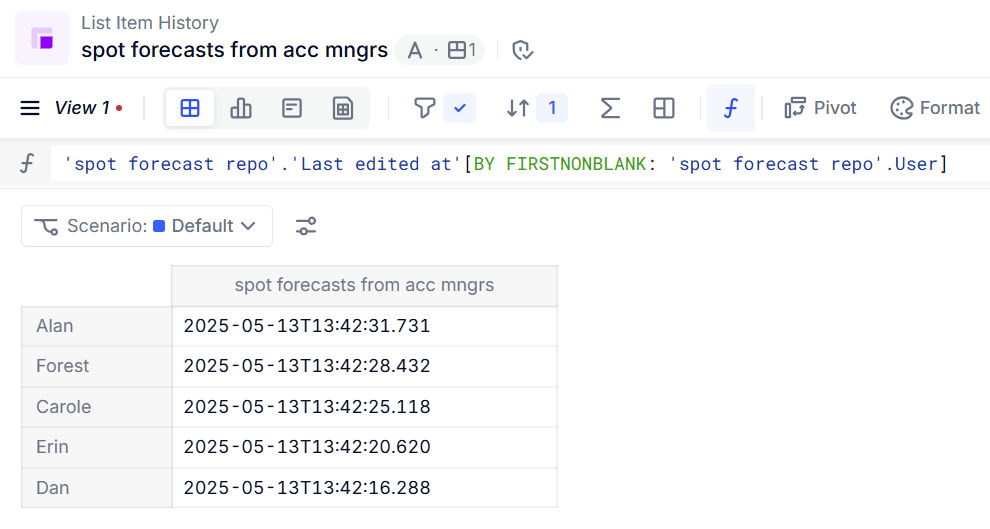
Data types
The column’s data type depends on the Property:
| Property | Data type |
|---|---|
| Created at | Text |
| Created by | Dimension (User) |
| Last edited at | Text |
| Last edited by | Dimension (User) |
Date and time display
The Created at and Last edited at Properties are stored in Coordinated Universal Time (UTC) but displayed according to the time zone of the Member’s browser. This ensures that when these Properties are referenced in formulas, the times sequence correctly for all Members’ time zones.
You can choose to have all values in the Text data type that Pigment identifies to be in UTC format to behave this way. For more information see Format time and date using Locale date time.
Why are my Items’ Properties blank?
Pigment automatically populates List Item History Properties. If your Properties are blank, one of the below cases may apply:
- Last edited at and Last edited by are blank until a Member edits them.
- Created at and Created by remain blank if your List:
- already contains the Items when you first toggle these Properties on.
- has the Items with their history information but you toggle the Properties off, and then on. Toggling the Properties off then on wipes all data.
- Last edited at and Last edited by only record manual Inputs and Imports. If the Item is updated from a formula, the date, time and Member information is not reflected in the Properties.
- Environments created for Test & Deploy do not bring the data from List Item History Properties from the source List. The Properties on the List can be deployed, but they will be blank upon deployment. See below for more information.
Member identification
Only Members that are activated in the Workspace are named in Created by and Last edited by. If a Member is deactivated, the value is blank.
Unique features of List Item History Properties
Unlike standard Properties:
- These Properties can only be added or removed through Settings as set out above.
- Member-controlled inputs can’t overwrite the contents, such as imports or manual overtyping.
- Formulas can’t be used to populate these Properties.
- Similar to Properties that are autogenerated unique IDs, importing data onto these Properties is not allowed.
Behavior with Test & Deploy
When you create a Dev environment for Test & Deploy, List Item History Properties are tracked and any changes are included for review when making new deployments.
When you deploy to Prod, no List Item History is brought from Dev, so the Properties are blank at first. Once Members start creating and editing Disconnected Items, the Properties start reflecting this. Note that Members cannot create or edit Connected Items, so there is no History.

