
T&D (Test & Deploy) allows you to test changes in your model in a given Workspace using sample data before deploying these changes with live and production data to your shared Workspace.
If T&D has been recently enabled for your organization, some Applications are "managed", and can only be edited from the development, or Dev, environment. These are indicated by the Managed status, located to the right of each Application in your Workspace homepage.
This article explains the essential understandings of how T&D works in Pigment, including the Dev and Prod environments, and T&D's most important concepts.
Benefits of T&D
T&D gives you significantly more control in your modeling process. You have the flexibility to work in more Workspaces, and don’t need to assign so many permissions to Members in your Production environment.
T&D is beneficial if your company needs:
- A lifecycle management feature, to implement review workflows and to adhere to compliance requirements.
- A safety net, to prevent unwanted mistakes and the unexpected side effects of those mistakes.
For more information on activating T&D, check out the following tool, which lays out the six steps to get your organization up and running, along with links to helpful resources you can use to complete each step:
T&D environments
The basic principle behind T&D is to duplicate your Production setup on one or more environments where you can independently test, preview, review, and later submit potential model changes. In Pigment, we handle this by creating different Workspaces for each environment. We can link up to three of these Workspaces, or environments - often referred to as Dev, Test, and Prod.
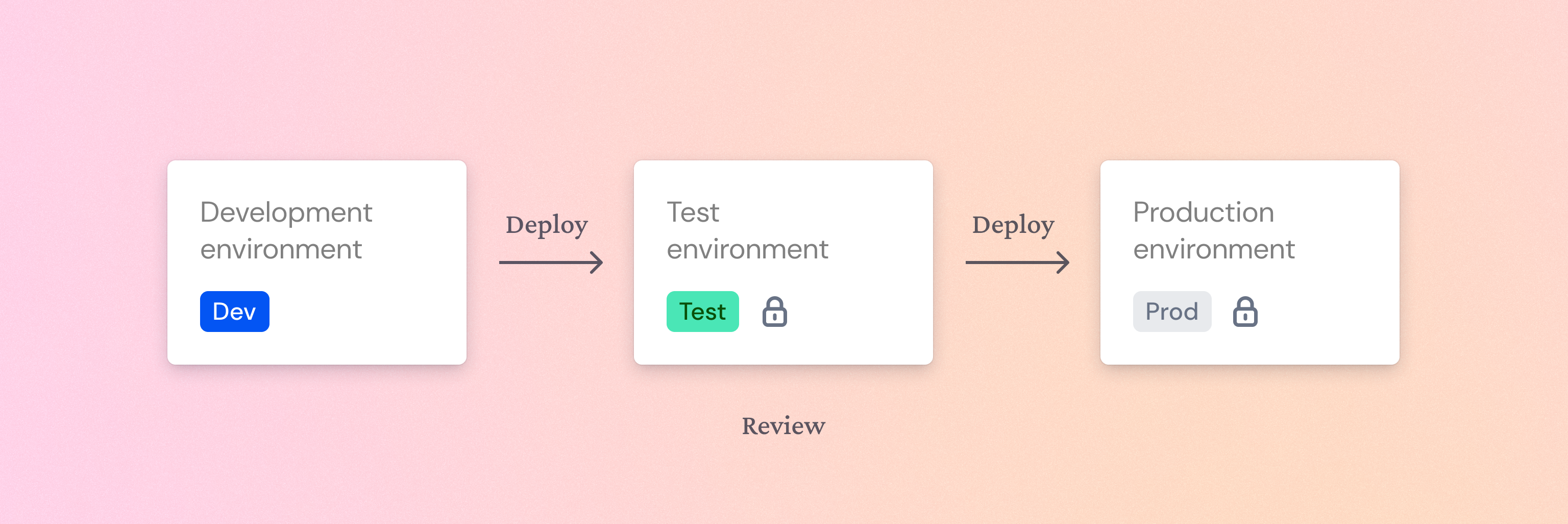
The standard Enterprise plan on Pigment includes the Dev and Prod Workspaces by default. For more information on adding a third Workspace, or increasing your data volume in T&D, contact your Pigment CSM.
Several replicas of your Pigment Workspace
The Dev Workspace mirrors the defined scope of dependent or independent Applications in your Prod Workspace that you want T&D to manage.
So what exactly happens in Dev and Prod Workspaces?
- In the Prod environment, Pigment locks the Applications you plan to test. This is a target environment where all tested structural changes will be eventually deployed. These Applications in Prod can’t be unlocked, unlike Applications that are locked with App Lock. For more information on App Lock, see Secure Your Pigment Application with App Lock.
- In the Dev environment, you apply your structural changes to your model. This is a source environment where where you test, preview and review your structural changes.
- When you’re satisfied with your testing in Dev, you push, or deploy these changes to the Prod Workspace, and models in both Workspaces become identical. The Prod Workspace is where your data flows in, and where your end users interact, read and consult your model.
Managed Applications
Managed Applications have a Managed status and icon indicating that they are managed in the Prod Workspace.
If you decide to use three Workspaces in T&D, you’d use each environment as follows:
- Dev environment. Do all structural changes here, using a small amount of data.
- Test environment. All changes can be pushed to Test once you’ve completed testing the structure of the Dev environment. Here you test your sampled production data.
- Prod environment. All changes can be pushed to Prod once you’ve completed testing in the Test environment. The Prod environment is where the real data sits.
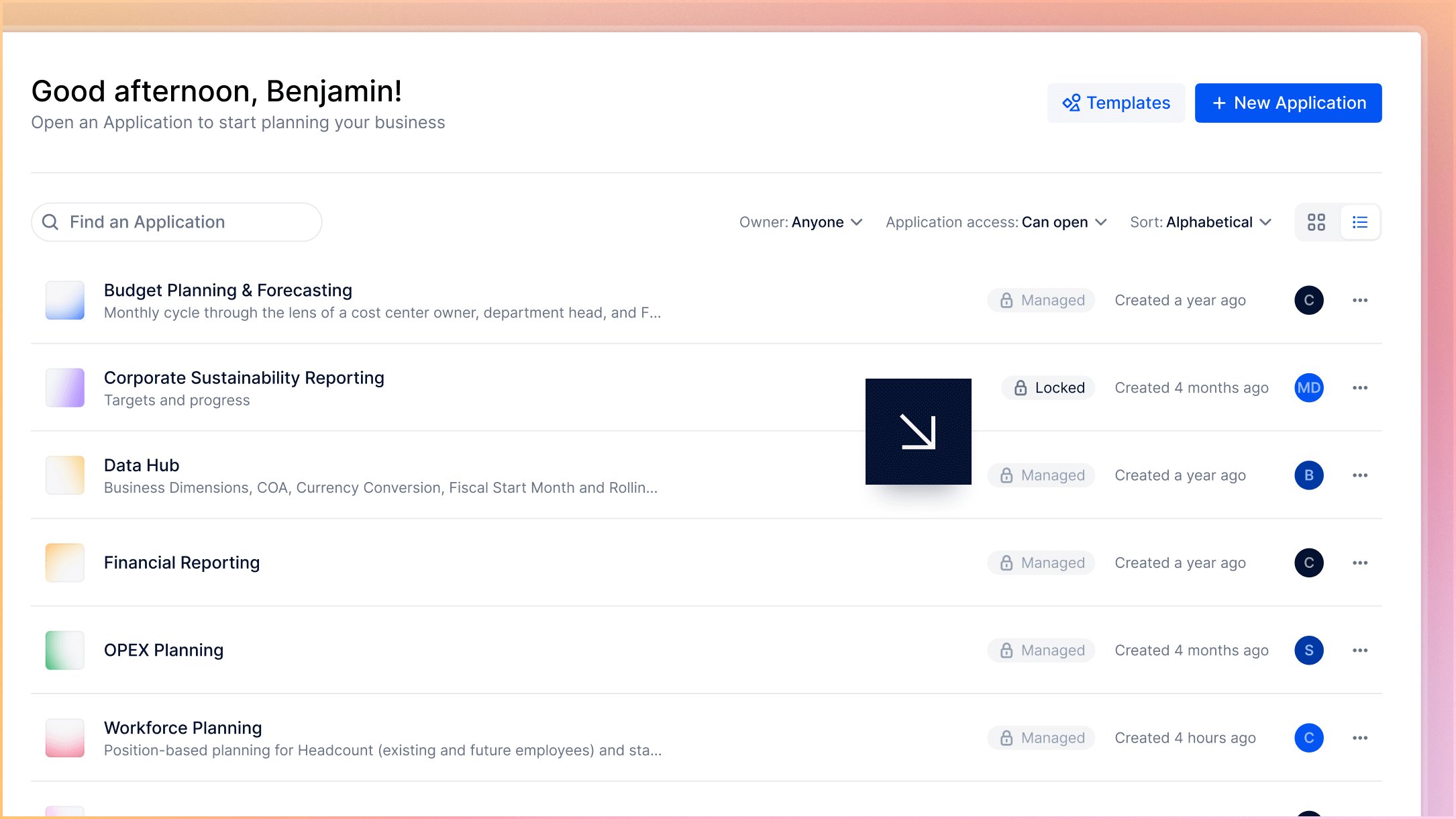
Define dedicated Member access
Not all Members require access to every environment. With T&D you can refine which Members have access, and each Member’s respective Role in all Workspaces.
For example, you can define the following roles and access to these environments:
- Dev environment. Administrators and Modelers.
- Test environment. Administrators, Modelers, and Testers.
- Prod environment. Administrators, Modelers, and all technical and business Members.
Related information
- Considerations for Opting into Test & Deploy
- Map Out Your Test & Deploy Environments
- What Are Structural Changes in Test & Deploy?
- Manage Data Changes in Dimension Lists
- About Deploying Changes in Test & Deploy
- Full & Partial Deployment in Test & Deploy
- Understand Test & Deploy for Pigment Features
For a more detailed introduction to Test & Deploy, check out the  Introduction to Test & Deploy module in the Manage and Optimize Applications with Test & Deploy learning path in the Academy!
Introduction to Test & Deploy module in the Manage and Optimize Applications with Test & Deploy learning path in the Academy!
