
Carefully consider structural changes related to data in Dimension List Items.
Data changes to Items in Dimension Lists are considered structural, and by default, all List Items are kept in sync, or connected, across environments. When you add, edit, or remove these connected Items in the Dev environment, these updates can be then deployed to the Prod environment.
When you’re working with connected List Items, ensure that the Items in your User Dimension List are never used as the data type on connected Items in a Dimension List. Instead, use a Metric that is structured with the User Dimension List.
This is because each Workspace has its own unique List of invited Members, which updates automatically and cannot be synchronized across Workspaces. The User Dimension List dynamically reflects the invited Members for each Workspace, but since it varies by Workspace and cannot be synchronized, it cannot be directly referenced like static Dimensions.
It’s also possible to have Dimension Lists with disconnected Items, typical examples would be SKU Dimension or an Employee Dimension.
If you decide to disconnect Items in a Dimension List Item, remember that:
-
Dimension Lists with disconnected Items are not deployed to the Prod environment and must be managed independently in each T&D environment.
-
Formulas cannot reference disconnected Items. To maintain formula functionality, either keep the List Items connected, or revise the formula to reference a condition based on the Property the Item matches rather than referencing the Item itself.
For example, instead of using:
IF(Country.”US”, 1, BLANK)useIF(Country.ISUSPROPERTY=TRUE, 1, BLANK)Or another example:
IF(Country.”US”, 1, BLANK)useIF(Country.Name=”US”, 1, BLANK) -
In a Dimension with connected Items, it's not allowed to have a property of type Dimension that references another Dimension with disconnected Items. However, there is an exception to this rule: if the Property referencing disconnected Items is defined using a formula, the restriction doesn’t apply. This means that existing Properties with the restriction can be updated to use a formula that references a mapping Metric, allowing you to achieve the same result.
-
When importing data into Dimension Lists with disconnected Items, ensure your updates match the Items managed in the Prod environment. Since changes to disconnected Items are not considered structural, whatever Items you import into your List in the Dev environment will not be available in the Prod environment. If you need to see these imported Items in Prod, this requires separate management and maintenance.
-
When importing data in a Transaction List in the Production environment, the setting Automatically add new items to dependent Dimensions can only be used if Dimension typed properties of the Transaction List are all based on a disconnected Items. If the List includes properties based on both connected and disconnected Items in Dimension Lists, you must enable or disable the option at the property level individually using this setting. If the setting is not set per property the import process will result in an error.
-
Some features are not supported with Dimension Lists with disconnected items. For more information, see Understand Test & Deploy for Pigment Features.
When to Use Disconnected or Connected Items
Use connected Items in Dimension Lists when:
- Updated Items need to be synchronized and tracked between the Development (Dev) and Production (Prod) environments.
- Items in the Dimension List are referenced in formulas or by other connected Items in a Dimension List with properties.
Use disconnected Items in Dimension Lists when:
- You need the flexibility to add, edit or delete Items frequently in the Prod environment, and it’s not practical to manage it with deployments.
- The Dimension List is populated primarily through data imports, and its structure doesn’t need to be synchronized with what’s in the Dev environment.
- There is no need for formulas or connected Items in other Dimension Lists to reference these Items.
- You want to give your business users, who have no access to the Dev environment, the ability to add, edit, and delete Items in that Dimension List.
How to Connect or Disconnect Items
To connect or disconnect Dimension List Items, do the following:
-
In the Dev environment, locate the required Dimension List, and open Settings.
-
In the General tab, go to Item management.
Do one of the following:
- Keep Items in Sync. Click this option to reconnect the currently disconnected List Items.
- Disconnect Items. Click this option to disconnect the currently connected List Items.
This is illustrated in the graphic below:
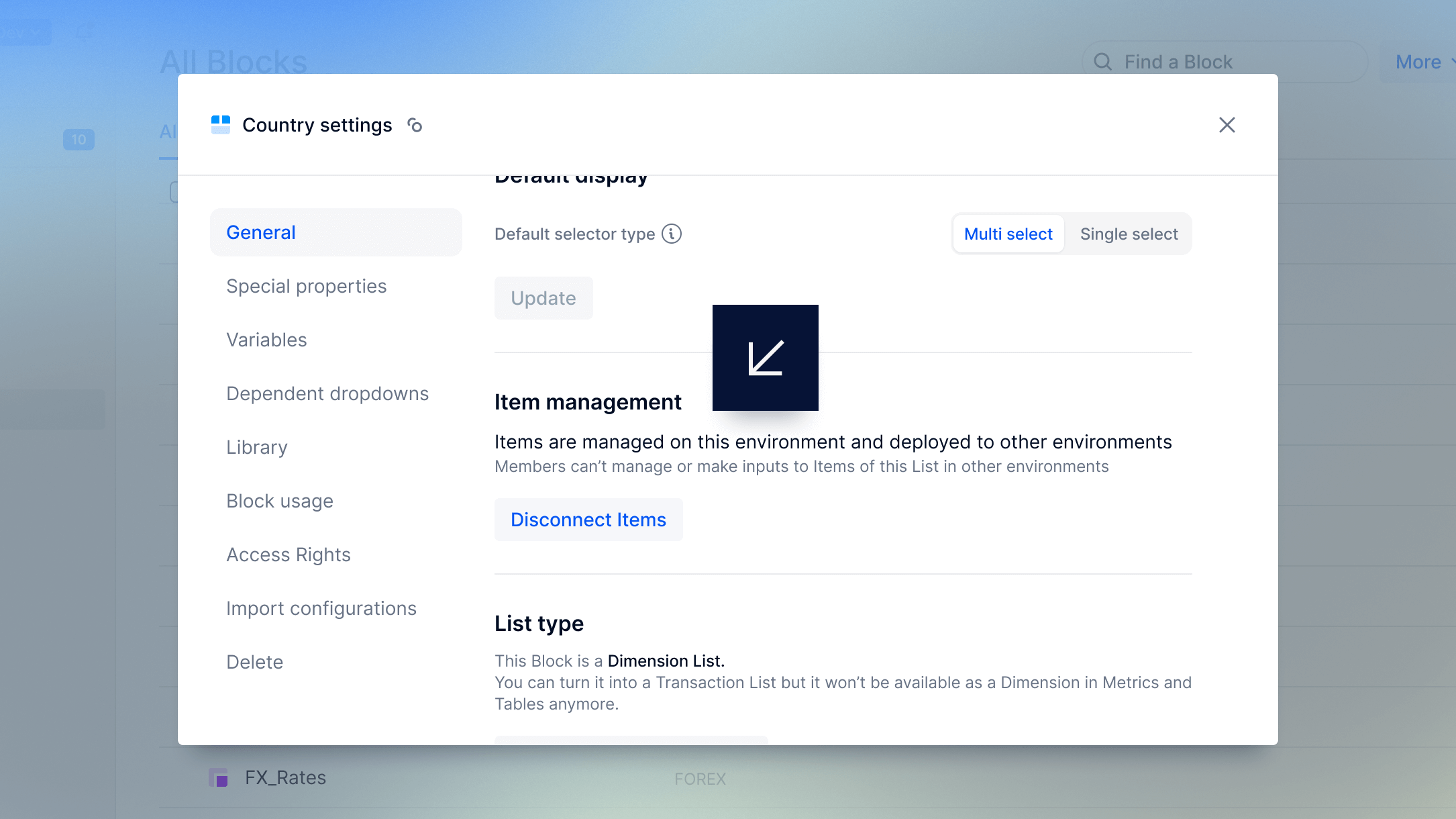
Display the Sync Status of Dimension Items
You can now display the sync status of Dimension items directly in T&D environments. This allows you to locate exactly where data can be manually edited and where it is managed through the deployment flow.To view the sync status:
- In All Blocks, select Dimensions, then select Display.
- Toggle on Number of Items.
An unlocked icon is displayed next to the item count for Dimension Items that can be edited manually.Additionally, from this page you can filter to:
- Show only Dimensions with Disconnected Items
- Show only Dimensions with Items Kept in sync.
Related Information
- Introduction to Test & Deploy
- Considerations for Opting into Test & Deploy
- Map Out Your Test & Deploy Environments
- What are Structural Changes in Test & Deploy?
- About Deploying Changes in Test & Deploy
- Full & Partial Deployment in Test & Deploy
- Understand Test & Deploy for Pigment Features

