
When T&D (Test & Deploy) is set up on your Workspace, you’ll start making changes and you’ll want to push those changes to your Production environment. This is what we call a deployment. This article covers key concepts and useful information you’ll need to understand before deploying changes to your Prod Workspace in T&D.
What is a deployment?
A deployment is the action of making your Prod environment structurally identical to your Dev environment, by pushing changes made in Dev to Prod.
Deployment in T&D occurs in 2 steps:
- Both the Dev and Prod environments are compared, and a list of all structural changes, or the changes supported by T&D, are displayed.
- After you review the structural changes, you push those changes from Dev to Prod.
The deployment captures all changes made to either a specific Application, or all changes made within the within the Dev environment, depending on the type of deployment you choose.
The standard Enterprise plan on Pigment includes the Dev and Prod environments by default. For more information on adding a third environment, or increasing your data volume in T&D, contact your Pigment CSM.
What types of deployment can I do?
You can do a full or partial deployment, depending on your requirements:
- A full deployment pushes changes from all Applications in your Workspace from the Dev environment to Prod.
- A partial deployment pushes changes from a specific Application and its dependencies from the Dev environment to Prod.
For more information, see Full and Partial Deployment in Test & Deploy.
We recommend avoiding simultaneous deployments. Applications selected for deployment are locked in both the source and target environments. As a result, if you initiate multiple deployments at the same time, any Applications locked in one deployment will remain locked and cannot be deployed in subsequent, simultaneous deployments.
For more information on selecting specific Applications for deployment, see Deploy the updated Applications.
Who can perform a deployment?
Only Members with the Can Use Test & Deploy Workspace permission in all Workspaces (Dev, Test, Prod) can perform a deployment. This permission is assigned to the Builder Role or higher.
In addition, T&D works on a like-for-like basis for permissions across Workspaces - whoever performs deployments in T&D needs matching permissions for the specific structural changes applied in both Workspaces. For example, if a Member deploys changes made to Application A in the Dev Workspace, the Member also needs the correct permissions and access to Application A in both the Dev and Prod workspaces. We discuss this in Permission Issues.
What can prevent a Member performing a deployment?
There are two main issues why you may not be able to perform a deploy on some updates applied to Applications in the Dev environment.
Permission issues
The Member doesn’t have the proper permissions to review and push the changes that have been applied to an Application:
- The Member doesn’t have a Builder or above role in the Prod environment.
- To make changes in both the Dev and Prod environments, a Member needs the appropriate permissions in each Application.
Before performing the deployment, the Member must ensure they have the necessary access to the Applications in both environments. If they don’t have the required permissions, they should ask someone with the appropriate permissions to carry out the deployment.
References to disconnected Items
One or more disconnected Dimensions are being referenced by other Blocks in a way that Pigment doesn’t allow in the context of T&D. The disallowed references for these Dimensions are:
- Formulas that are referencing Items from these Dimensions.
- Dimensions with Items kept in sync that have Properties of type Dimension referencing disconnected Items.
In this case, the Member needs to either remove those references, or needs to convert the Dimension so that its Items are connected.
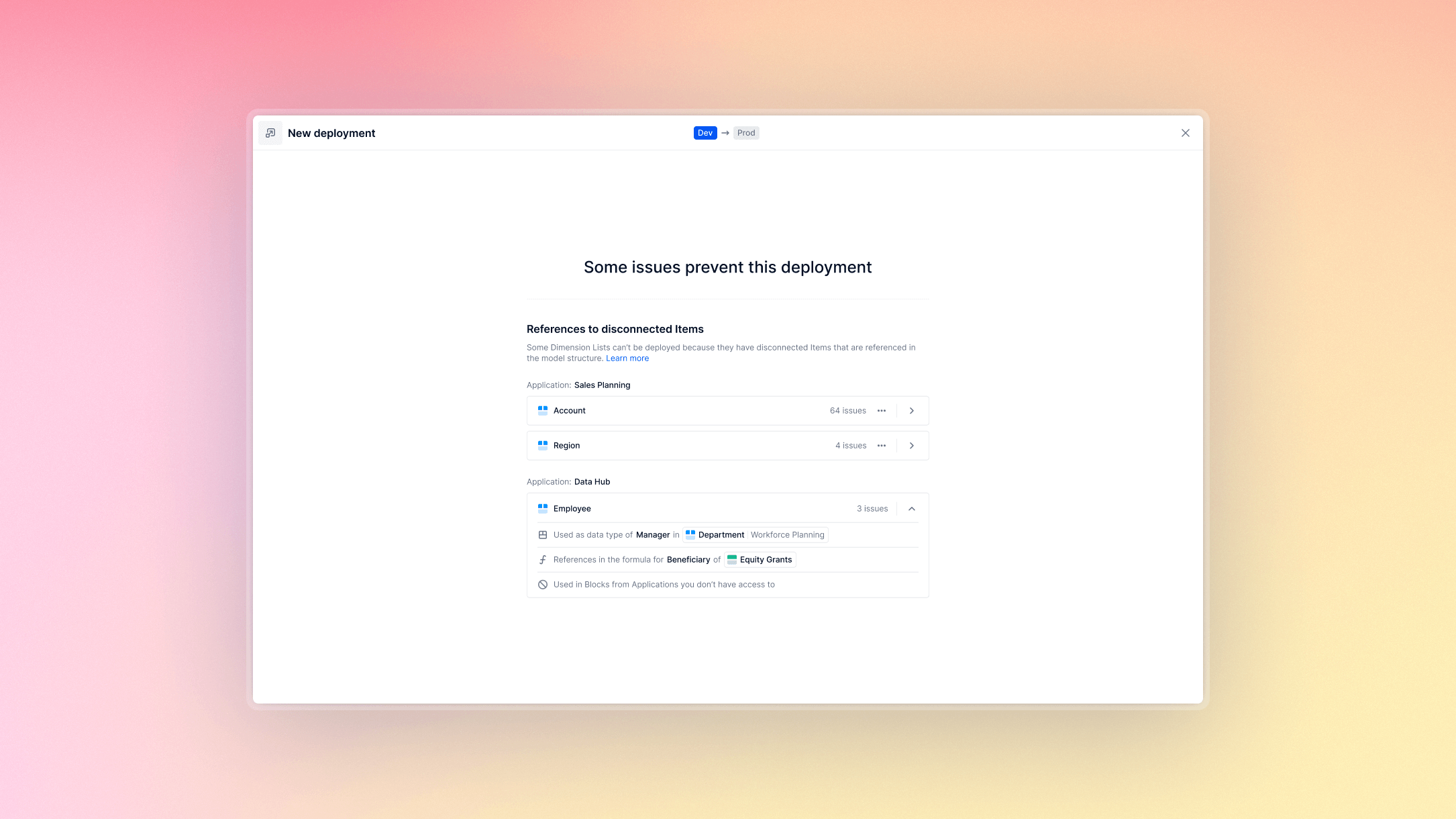
Breaking changes
Pigment prevents certain changes being pushed to Blocks if they would cause deployment failure. This occurs when the target environment contains Block references that are incompatible with the current changes being deployed.
These include:
- Deleting shared Blocks that are used in a non-managed Application in the target environment.
- Removing Blocks from the Application Library that are used in a non-managed Application in the target environment.
- Changing the Dimension types of a Metric that are used in an access rights rule in the target environment.
- Deleting or changing the type of List Properties used in an access rights rule in the target environment.
Before performing the deployment, the Member must make sure that there are no remaining breaking changes. Depending on the nature of the breaking changes, do one of the following:
- Refer to the Block usage settings tab in each Block in the target environment to understand where and how they are used.
- Review access rights rules in the target environment to review their dependencies.
Managing Boards and Views in a deployment
On the Diff screen during deployment, you can choose to include or exclude the following changes:
- Views. Include or exclude all View changes regardless of whether the View is used in a Board or associated with a Block that has structural changes. They are not selected by default and can be toggled on or off prior to deployment.!-->
- Boards. Depending on the type of deployment you perform, Boards can be included or excluded from deployment when pushing to the Prod Workspace.
For more information, see:
Undo deployment changes
Any change pushed to the Prod environment that doesn’t destroy data can be replicated in the Dev environment and pushed to the Prod environment again.
However, for any changes that are destructive of data, and that have been deployed by mistake to the Prod environment, we recommend that you reach out to the Support team to restore a previous version of your environment.
Related information
- Introduction to Test & Deploy
- Considerations for Opting into Test & Deploy
- Map Out Your Test & Deploy Environments
- What Are Structural Changes in Test & Deploy?
- Manage Data Changes in Dimension Lists
- Full & Partial Deployment in Test & Deploy
- Understand Test & Deploy for Pigment Features
To see full and partial deploy in action, check out the 🎓Deploy Changes with Test & Deploy module in the Manage and Optimize Applications with Test & Deploy learning path in the Academy!

