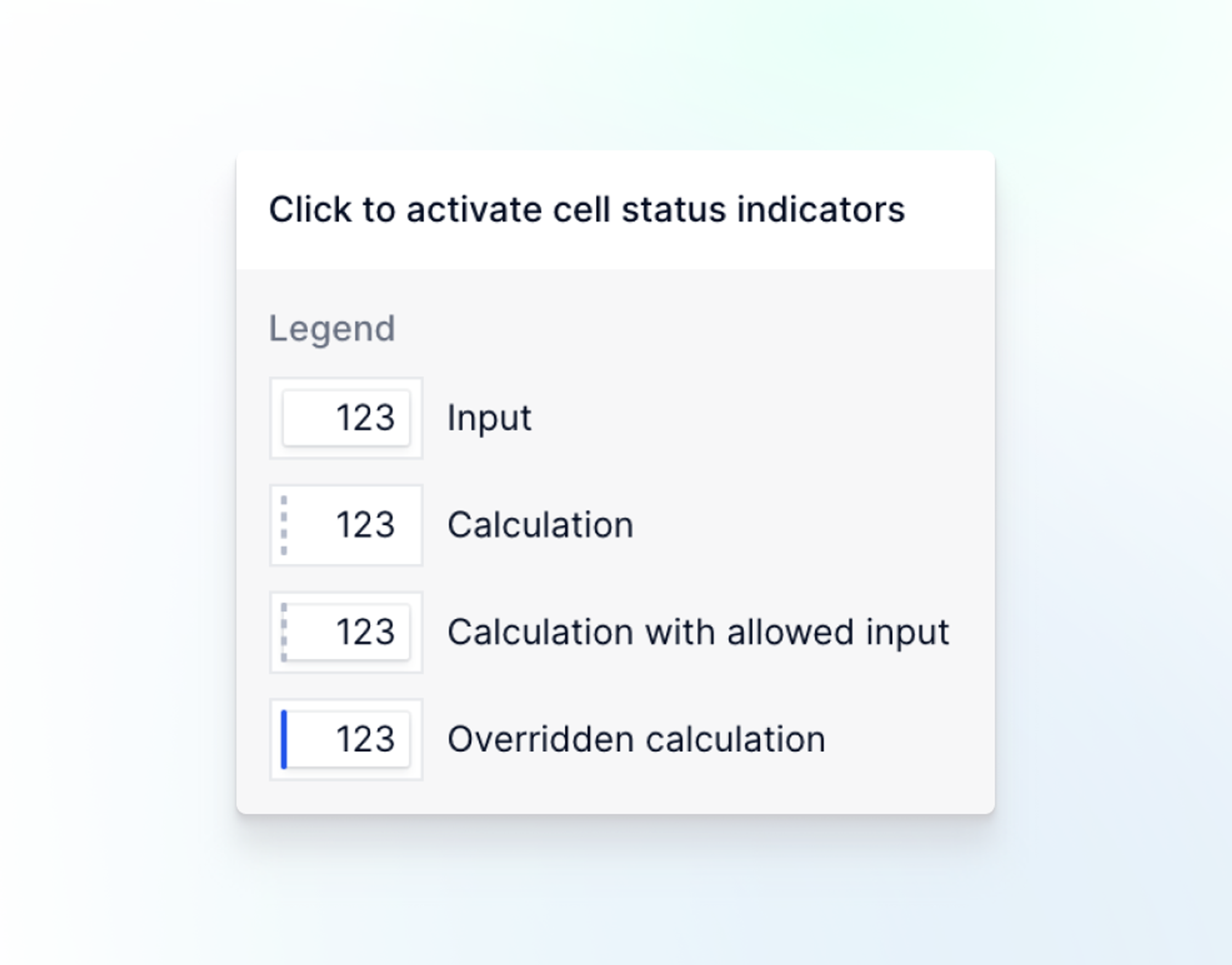You can activate cell status indicators from a Board or a View to quickly identify and highlight cells that accept direct user input, contain calculations, are editable, or contain overridden formulas. By default, cell status indicators are deactivated when you open a Board and do not persist.
There are two types of cell status that can be persisted at View level: cells that can be input and cells that have been overridden.
To activate cell status indicators for a View or Board.
- Open a View or Board.
- Click the Cell status indicators icon (lightbulb icon) in the top-right corner of the View or Board to activate or deactivate indicators. A legend displays when selected.
When you activate cell status indicators, specific styles will appear to indicate whether you can input or edit data and to show how the data was created.
You can quickly identify cells that can be manually edited by the gray border around the cell.
There are four different cell status available:
- Input. A cell with a gray border where data can be manually input and edited.
- Calculation. A cell with a gray dotted bar indicating that the data is the result of a formula and cannot be overridden.
- Calculation with allowed input. A cell with a gray dotted bar and a border where data is the result of a formula but can be overridden if needed.
- Overridden calculation. A cell with a blue bar indicating data that is the result of a formula that has been manually overridden.