If you have time and date data in your model stored in the Text data type but formatted in Coordinated Universal Time (UTC), for example 2025-05-13T16:02:54.545, you can choose to display this in the local time zone of the Member’s browser. This page explains the setting and how to enable it.
Why use UTC at all?
In Pigment, the timestamps in List Item History Properties are stored in UTC. These special Properties are stored in the Text data type, and this is the data type that applies when these Properties are used in formulas. However, after creation, they are displayed in the local time zone of the Member’s browser.
If you have other data in your model stored in the Text data type but formatted in UTC, from imported data for example, you can choose to display that in this manner as well. This is what the Locale date time setting lets you do.
Enable Locale date time
You can enable Locale date time for any List Property or Metric with Text data type.
For a column
To enable it for a given column with data type Text:
- Right-select the header row of the List Property (shown below), or select the down arrow.
- From the dialog that opens, select Format.
- Then select the three-dot menu in the dialog’s bottom right, labelled with the More options tooltip.
- For the item Text rendering in the bottom row of the dialog, select the fourth button (see image):
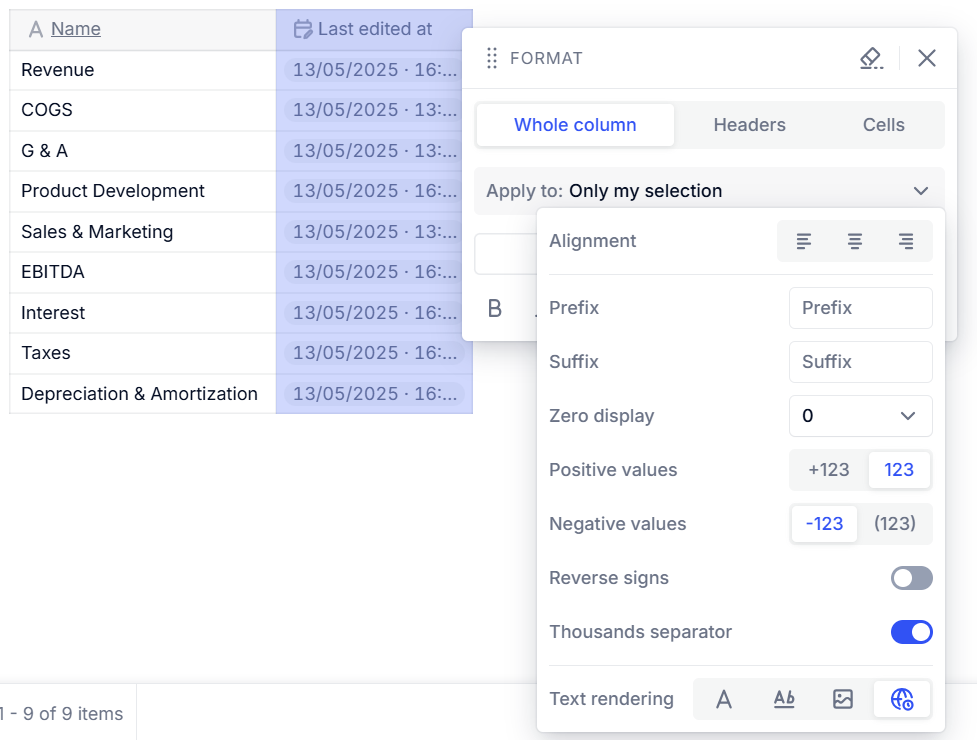
As Default formatting
To apply Locale date time by default for any List or Metric with Text data type:
- Select Format in the top toolbar.
- In the right sidebar that opens, select Default on the far right.
- Select the blue pencil icon labelled with the Edit default tooltip.
- In the dialog that opens, for the item Text rendering, select the fourth button, Locale date time (see image).
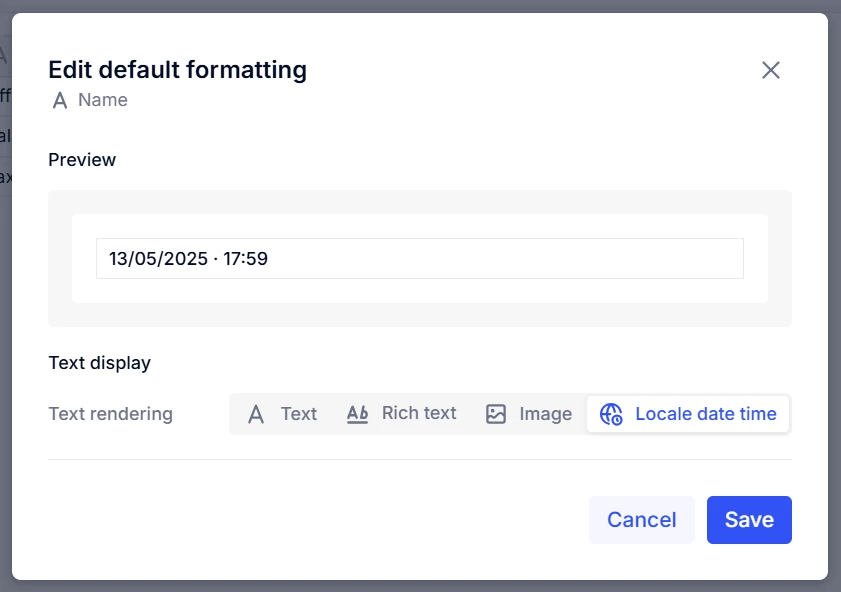
If you change location or the browser is not showing the right time zone for you, see this article for information on setting local formatting, and the section How to adjust your browser language in Chrome in particular.
