Pigment AI powers various tools that simplify use of the platform. All the tools accept natural language prompts in over 50 languages. The Assistants are chatbots, so you can refine results using follow-up prompts.
The Navigation Assistant responds to prompts like “Show me reports on key account health” with reports and dashboards from any Application in the Workspace.
The Data Assistant accepts prompts such as “Show me Revenue Actuals as a % of Budget”, responding with customizable charts.
Insights is triggered from buttons and accepts follow-up prompts such as “Repeat the analysis, focusing only on top countries.”
The Documentation Assistant provides answers from Pigment’s documentation on platform usage prompts, such as “How do I set up the Calendar?”.
The Predictions tool generates customized forecasts automatically for inclusion in your model. See Predictions and ML Forecasting for more information.
The Agents are specialized digital team mates, designed to work together to provide business planning and performance insights. See Pigment's AI Agents for more information.
Who can access Pigment AI
Anyone who is given permission by a Workspace Administrator or the Primary Owner can access Pigment AI. This includes all license types, whether Editor, Contributor or Explorer.
How to access Pigment AI
- Request activation
The Workspace Administrator or the Primary Owner must submit a Support ticket requesting activation. In your ticket, under Feature, specify whether you’d like:-
“Doc and Nav Assistants”
-
“Data, Documentation, and Nav Assistants” (this comes bundled with Insights)
-
“Predictions” using Machine Learning Forecasting
-
“Analyst Agent”
-
- Provide permission (Data Assistant only)
After activation, every Member has automatic access to the Documentation Assistant and the Navigation Assistant. However, to access the Data Assistant, Workspace Administrators must provide the AI analysis permission according to Role:-
In your Application, select the three dots at the bottom of the sidebar and then Roles, permissions & access.
-
The main pane opens on Overview. Select the next tab over: Roles.
-
Hover the mouse over the Roles needing AI access. Select the blue pencil icon that pops up to Edit Role.
-
In the dialog that appears, under Permissions, open the Application permissions dropdown.
-
Scroll down to AI analysis and toggle to On. Then Save.
-
Pigment AI tools are available in multiple places in your Application. See Set up a Mission for the Analyst Agent, and Predictions and Machine Learning for Predictions. For the others, you have the following choices:
- Use the shortcut:
cmd/ctrl + J - From the sidebar: select Search or ask a question top left, bringing up the Command palette, or use
cmd/ctrl + K - From Board widgets (coming soon)
Then choose one of the below from the dialog that opens:
- Search Boards for the Navigation Assistant
- Analyze data for the Data Assistant and Insights
- Search Documentation for the Documentation Assistant
The Navigation Assistant
Members do not need AI analysis permission or special set-up after activation to operate the Navigation Assistant. Pictured below, it looks through names of folders, Applications, Boards and Board subtitles to compile a list of reports and dashboards from all Applications in your Workspace.
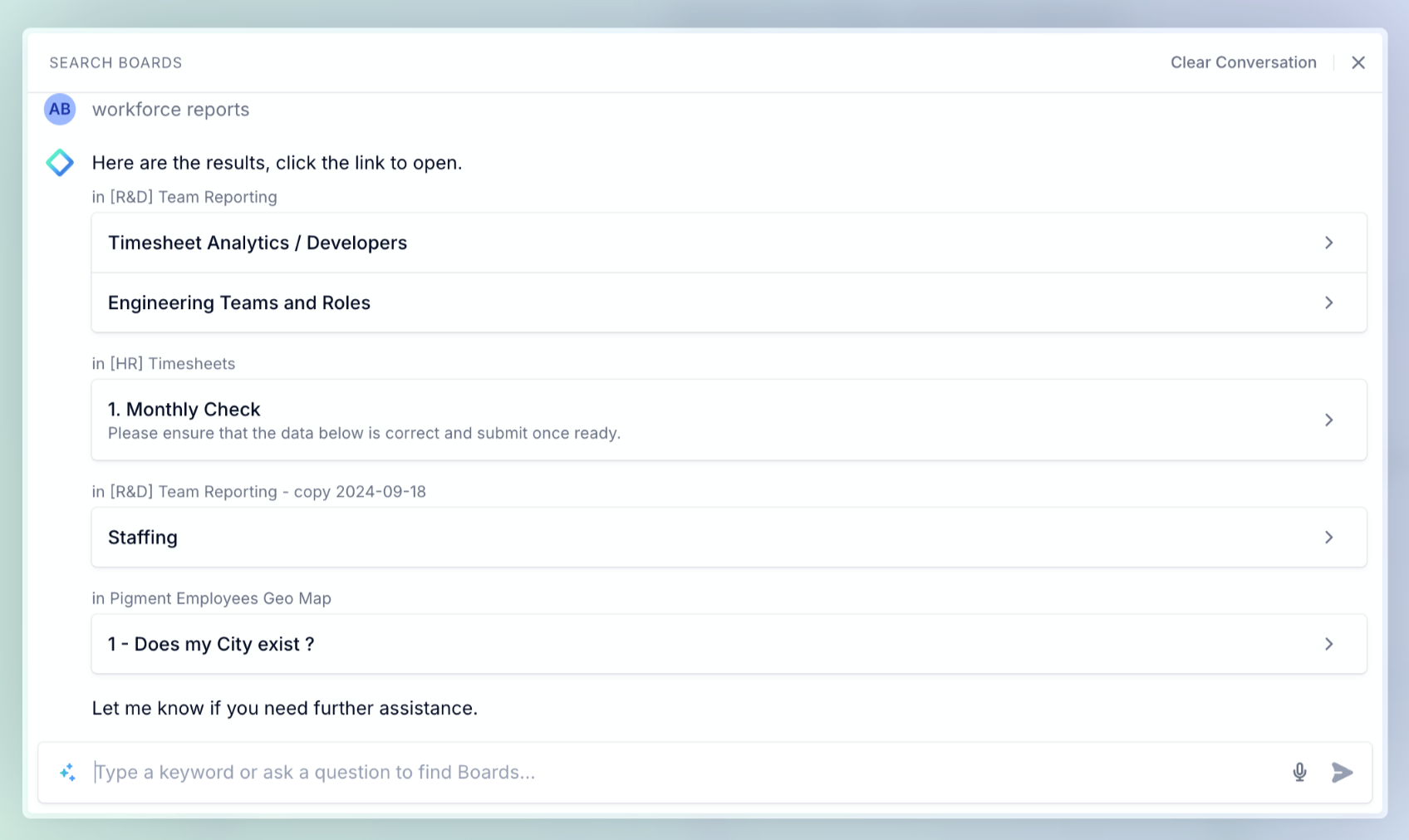
How to open the Navigation Assistant
Once you’ve opened Pigment AI, select Search Boards on the left. No configuration or defining of Boards is needed—the tool automatically checks all Boards in the Workspace against each prompt.
The Navigation Assistant may also be opened from Workspace level, from the bar at the top of the main pane:
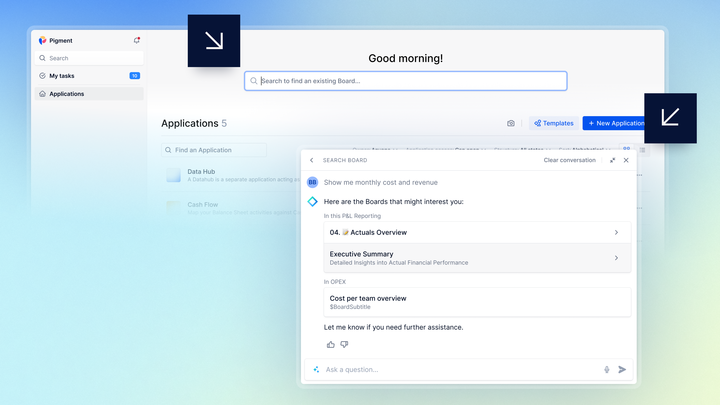
How access rights and Board permissions affect results
The Navigation Assistant only returns Boards that the Member has the right to see. Members need to have Can open Board permission for that Board to appear in results, even if the Member has access rights for all Metrics included in the Board.
Languages
The Navigation Assistant accepts prompts in over 50 languages, replying in English.
The Data Assistant
You can instruct the Data Assistant, pictured below, to show you charts powered by your data. Its responses are built from Metrics defined by your Workspace Administrator. Soon, Lists and Tables will be supported along with Metrics.
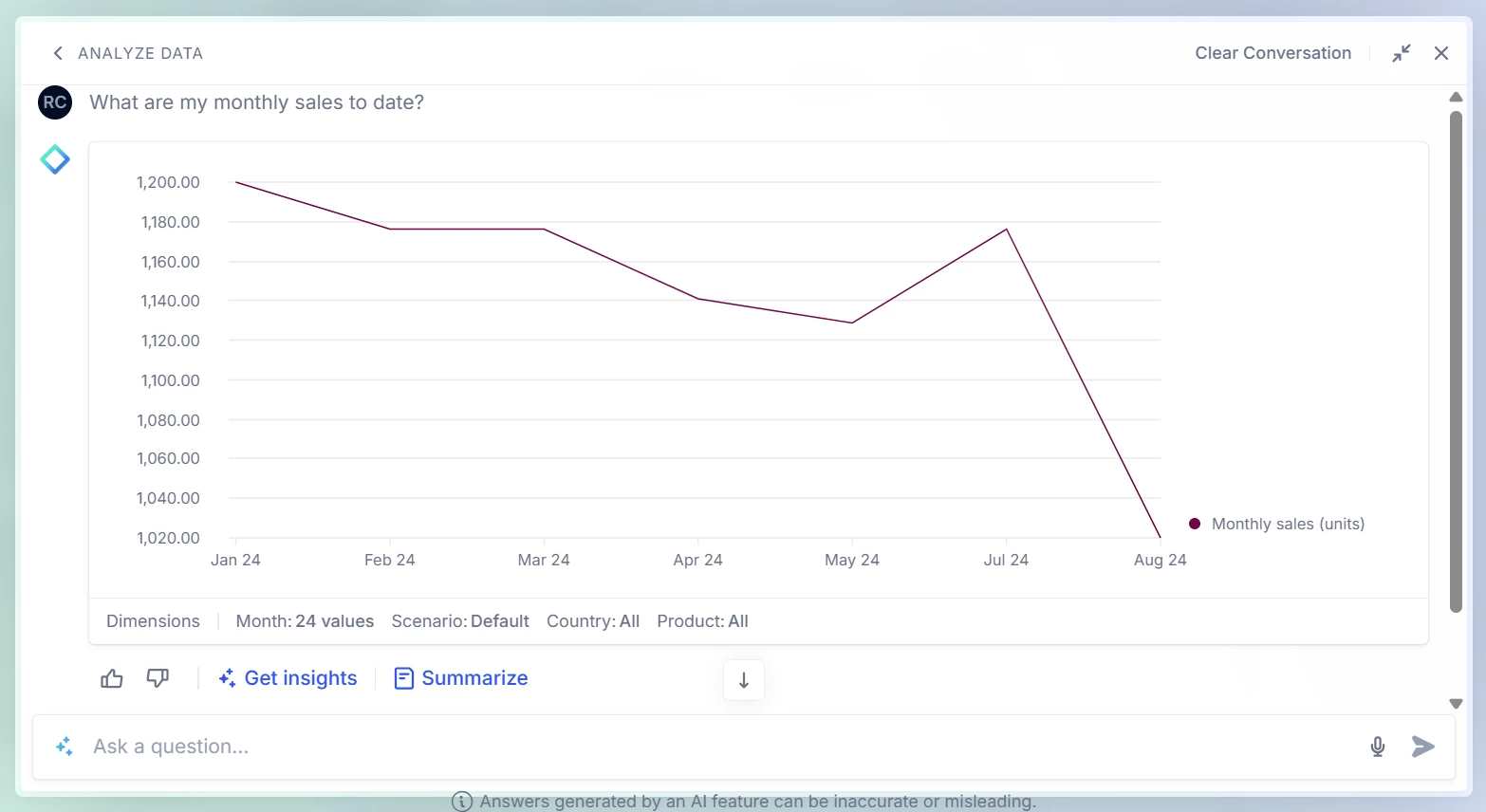
Your Workspace administrator must choose these Metrics beforehand, following these set-up steps.
How to open the Data Assistant
After selecting Start an analysis, a dialog pops up, with a box for you to write prompts and some Suggested questions to get you started.
Workspace administrators can customize these questions. See here for how to do this.
How access rights affect results
The Data Assistant only provides responses that the Member has the right to see.
For example, if a Member with access to a single country inputs “Show me revenue in 2022”, it returns revenue just for that specific country.
The Workspace administrator can define Members’ access rights for each Metric. In your Application, select the three dots by the name of the Metric in the sidebar, and choose Settings, then Access Rights.
Languages
The Data Assistant accepts prompts in over 50 languages, but replies with charts and English-language responses.
Insights
The Insights feature provides automated, AI-powered data variance and contribution analysis. It identifies the Dimensions and Properties driving your KPIs and Metrics, providing visualizations and written explanations to enhance decision-making. When Insights are available, you see a Get Insights button below the Data Assistant’s response. See a full article on Insights here.
The Documentation Assistant
If you need help when using the Pigment platform, you can type your questions into the Documentation Assistant, pictured below. It returns customized responses and article suggestions from Pigment’s documentation. It uses a keyword-based logic, allowing it to capture multiple concepts and answer multiple questions at the same time in a single reply.
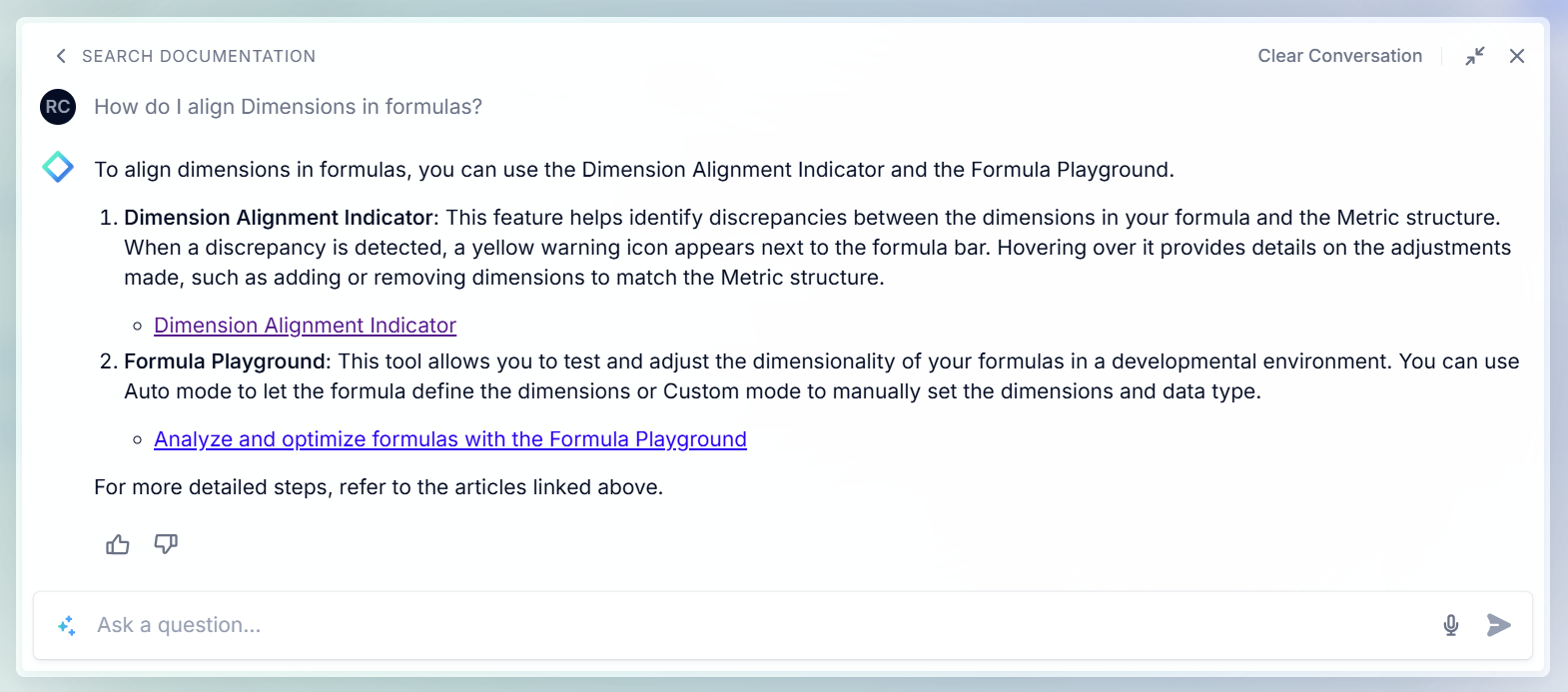
How to open the Documentation Assistant
After opening Pigment AI, select Ask Documentation to launch the Documentation Assistant.
A dialog pops up, with a box for you to write prompts. There are some Suggested questions to get you started, which are written by Pigment and are context-aware, such that if you open AI when on the Calendar page for example, the questions relate to the Calendar.
Languages
The Documentation Assistant accepts prompts in over 50 languages, and replies in the language of the initial prompt. If you start your session in one language and want to continue in another, you need to select Clear Conversation in the top right of the Assistant window, and then enter your prompt in the second language.
Learn more
- Configure your Workspace for the Data Assistant
- Sample Data Assistant Prompts
- Features Supported by the Data Assistant
- Key Features of the Data Assistant
- Pigment AI—Frequently Asked Questions
🎓 Pigment Academy
For detailed insights, examples and use cases on Pigment’s AI tools, explore the Pigment AI Learning Path.

